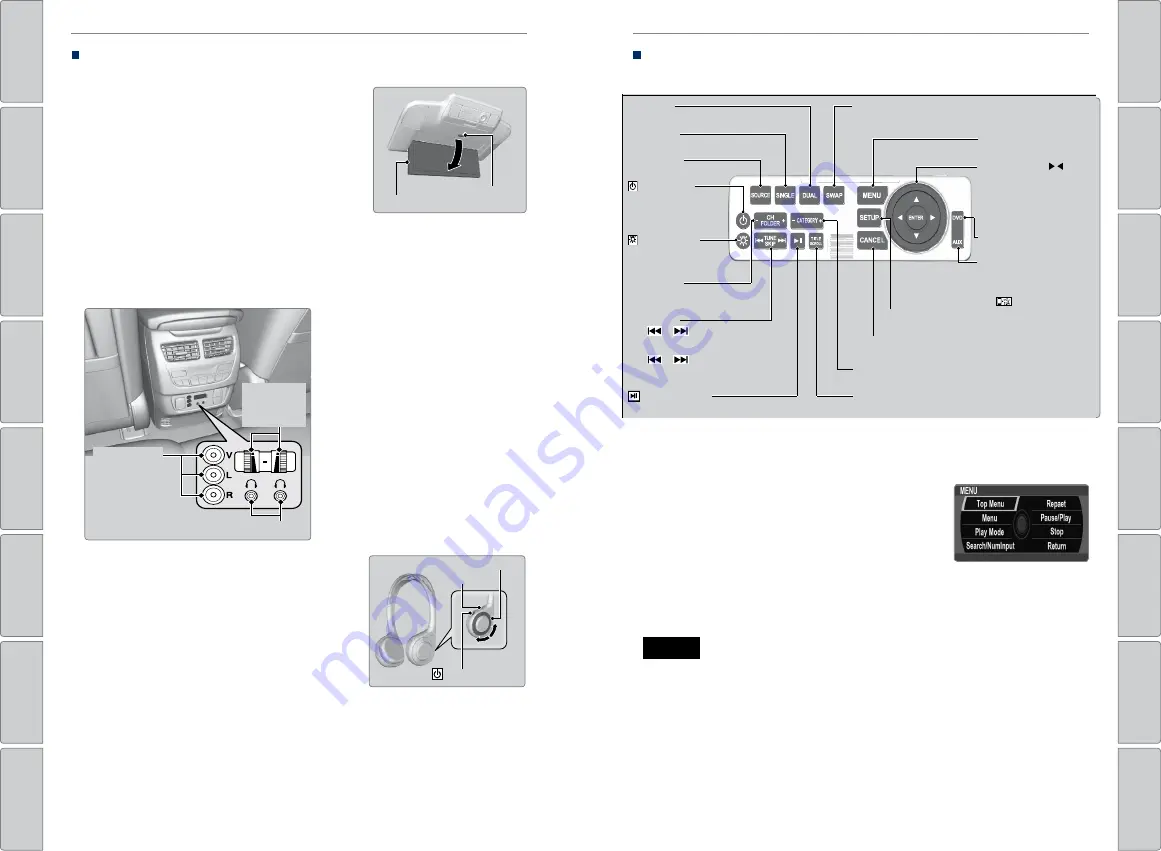
72 |
| 73
AUDIO AND CONNECTIVITY
AUDIO AND CONNECTIVITY
*if equipped
System Components
Retrieve the wireless headphones and open the overhead screen to use the
system.
Overhead screen
Press the open button to open and pull down the
screen.
Press the release button to detach the rear remote control panel, if desired.
Auxiliary/HDMI* inputs
Auxiliary inputs can be used for video game systems and other devices. Wired
headphones can also be used.
Wireless headphones
Your vehicle comes with two sets of wireless
headphones.
For each, the power button and volume dial are on
the right earpiece.
Headphone Connectors
Volume
Knob
Control
Auxiliary
Input
Jacks
SETUP Button
Press to display the setup items.
CANCEL Button
Press to go back to the previous display or operation.
CATEGORY Bar
Press to change the category (SiriusXM
®
).
TITLE SCROLL Button
Press to display the track title, artist, and other text information.
CH/FOLDER Bar
Press to change the channel (Radio) or
folder (Disc/USB).
TUNE/SKIP Bar
Press
or
to search up and down the
selected band for a station with a strong signal
(FM/AM).
Press
or
to change tracks. Press and
hold to move rapidly within a track/file (Disc/
USB/DVD).
(Play/Pause) Button
Press to play or pause the playback.
SWAP Button
Press to swap left side screen and right side screen.
(Power) Button
Press to turn the system
on or off (when rear
power is turned on).
(Light-up) Button
Press to illuminate the
buttons on the rear
control panel.
DUAL Button
Press to change the screen mode to dual.
SINGLE Button
Press to change the screen mode to single.
SOURCE Button
Press to select the audio source.
MENU Button
Press to display the audio menu.
Interface Dial,
/
/ /
(Directional) Buttons, and ENTER
Button
Rotate the interface dial or press
directional button to select items.
Press the
ENTER
button to make a
selection.
DVD bar
Press to change the DVD mode.
AUX bar
Press to change the input source
toggling through the auxiliary
input jack(s), HDMI port and USB
port
(2.5A).
1. Press the REAR (power) button on the front
control panel.
2. Press the SOURCE button on the rear control
panel.
3. Select the audio source. Press the ENTER button.
You can also change the audio source by the
front control panel.
4. Select a station, channel, track, or chapter using
the CH/FOLDER, TUNE/SKIP, or CATEGORY bars.
Remote Control and Rear Operation
You can operate the system using the rear remote control panel.
This vehicle’s overhead mounted display includes mercury-containing
components. Upon removal or replacement, please reuse, recycle, or dispose of as
hazardous waste.
NOTICE
Overhead Screen
Open Button
(Power) Button
Indicator
Volume Dial






























