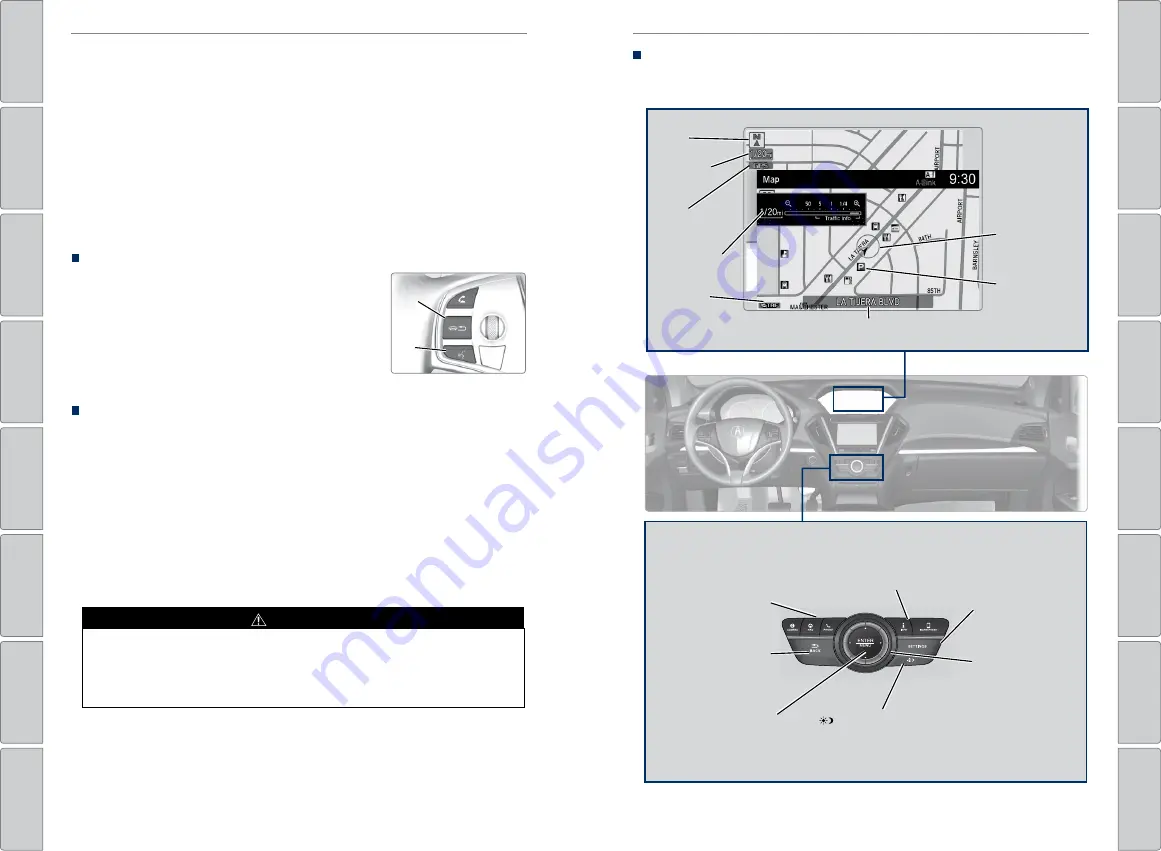
84 |
| 85
NAVIGATION
NAVIGATION
Learn how to enter a destination and operate the navigation system.
Basic Navigation Operation
A real-time navigation system uses GPS and a map database to show your current
location and help guide you to a desired destination. You can operate the system
using voice commands or the system controls.
To reduce the potential for driver distraction, certain manual functions may
be inoperable or grayed out while the vehicle is moving. Voice commands are
always available.
Steering Wheel Controls
Use the steering wheel controls to give voice
commands.
Hang-Up/Back button:
Press to cancel a
command or operation.
Talk button:
Press to say navigation commands
from the Voice Portal screen.
Voice Command Tips
When using the Talk button, wait for the beep before saying a command. The system
recognizes only the commands in the Voice Command Index (see page 154)
• To bypass the system prompts, simply press the Talk button again to say your
command.
• Speak in a clear, natural voice.
• Reduce all background noise.
• Adjust the dashboard and side vents away from the microphone in the ceiling.
Fan speed may be temporarily reduced during voice recognition operation.
• Close the windows and moonroof.
Using the navigation system while driving can take your attention away from
the road, causing a crash in which you could be seriously injured or killed.
Only operate system controls when the conditions permit you to safely do
so.
WARNING
NAVIGATION*
Talk
button
Back
button
*if equipped
Navigation Display and Controls
Use the controls to enter information and make selections. Some manual
functions are inoperable while driving.
INFO button:
Select items
such as calendar, traffic
incidents, and AcuraLink
messages.
BACK button:
Return to the
previous display.
SETTINGS button:
Change Navi
settings.
MENU button:
Enter destination
information.
button:
Change
screen brightness. Use
the interface dial to
make adjustments.
Interface dial
(from
the map screen)
:
Rotate to zoom in
or out of the map.
Press to display the
map menu. Rotate
and press to select
items.
GPS
signal
strength
Traffic
status*
Current
map scale
Current
vehicle
position
Map
orientation
Current street
Landmark
icon
Map scale
NAV button:
Show
the navigation
screen.






























