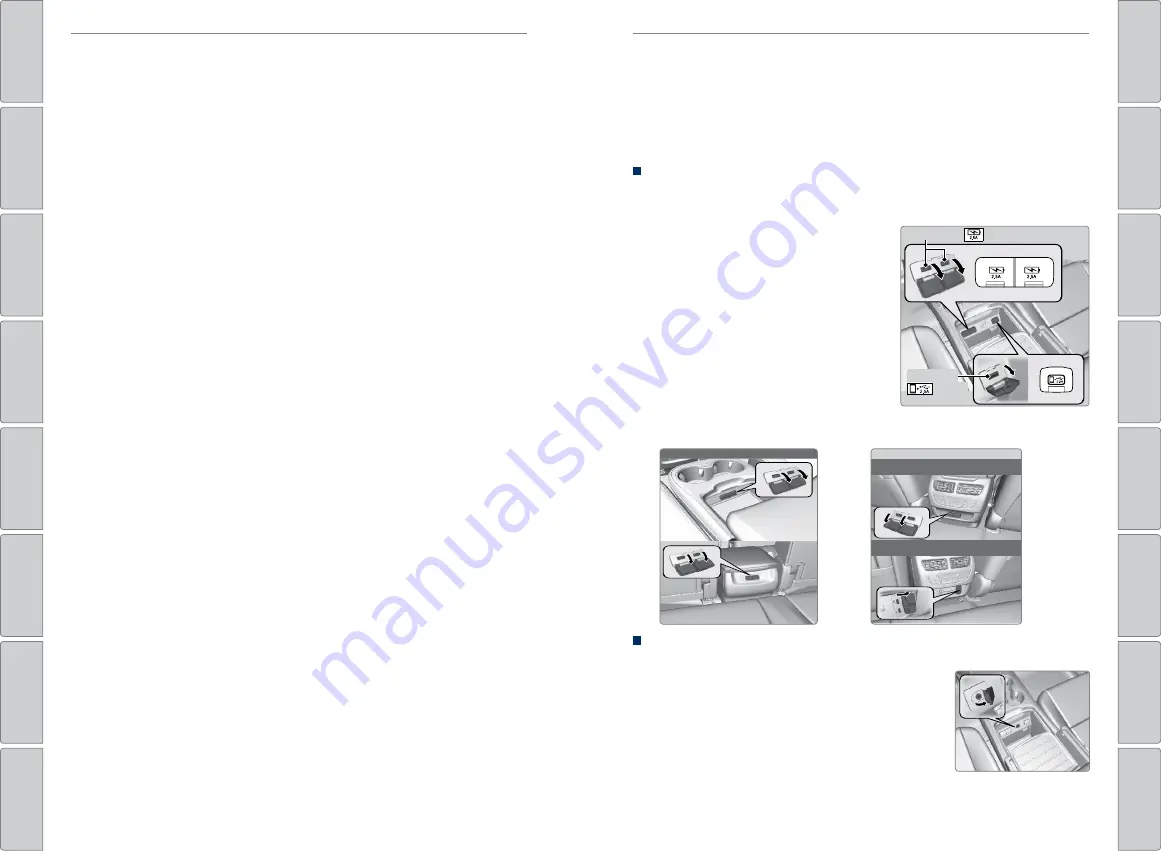
56 |
| 57
AUDIO AND CONNECTIVITY
VEHICLE CONTROLS
Learn how to operate the vehicle’s audio system.
Basic Audio Operation
Connect audio devices and operate buttons and displays for the audio system.
USB Ports
The center console has three USB ports. All of them can charge a device. Connect
an audio device to the right-hand port for audio playback.
1. Slide back the center console cover. Open a
USB port cover.
2. Install the device to charge or for playback.
The back of the second-row console* has two USB ports. They are for charging
devices.
Auxiliary Input Jack
Connect standard audio devices with a 1/8-inch (3.5 mm) stereo miniplug.
1. Slide back the center console cover. Open the
AUX cover.
2. Connect the device to the input jack.
3. Use the device to control the audio.
*if equipped.
Applicable laws may prohibit the operation of handheld electronic devices while operating a vehicle.
AUDIO AND CONNECTIVITY
(2.5A)
USB Ports
USB Port
(2.5A)
Models with rear console compartment
Models without rear console compartment
Models without rear entertainment
system
Models with rear entertainment
system
Customization Example: Door Lock/Unlock Settings
To customize the door lock/unlock settings, use the interface dial to make and
enter selections. With the vehicle in Park (P) and the power mode ON, follow the
steps below:
1. Press SETTINGS.
2. Press Vehicle Settings.
3. Press Door Setup.
• To customize door lock settings, press Auto Door Lock.
• To customize door unlock settings, press Auto Door Unlock.
4. Choose a setting.
• The default lock setting is With Vehicle Speed.
• The default unlock setting is All Doors when Driver’s Door Opens.
5. Press the BACK or HOME button when you are done.






























