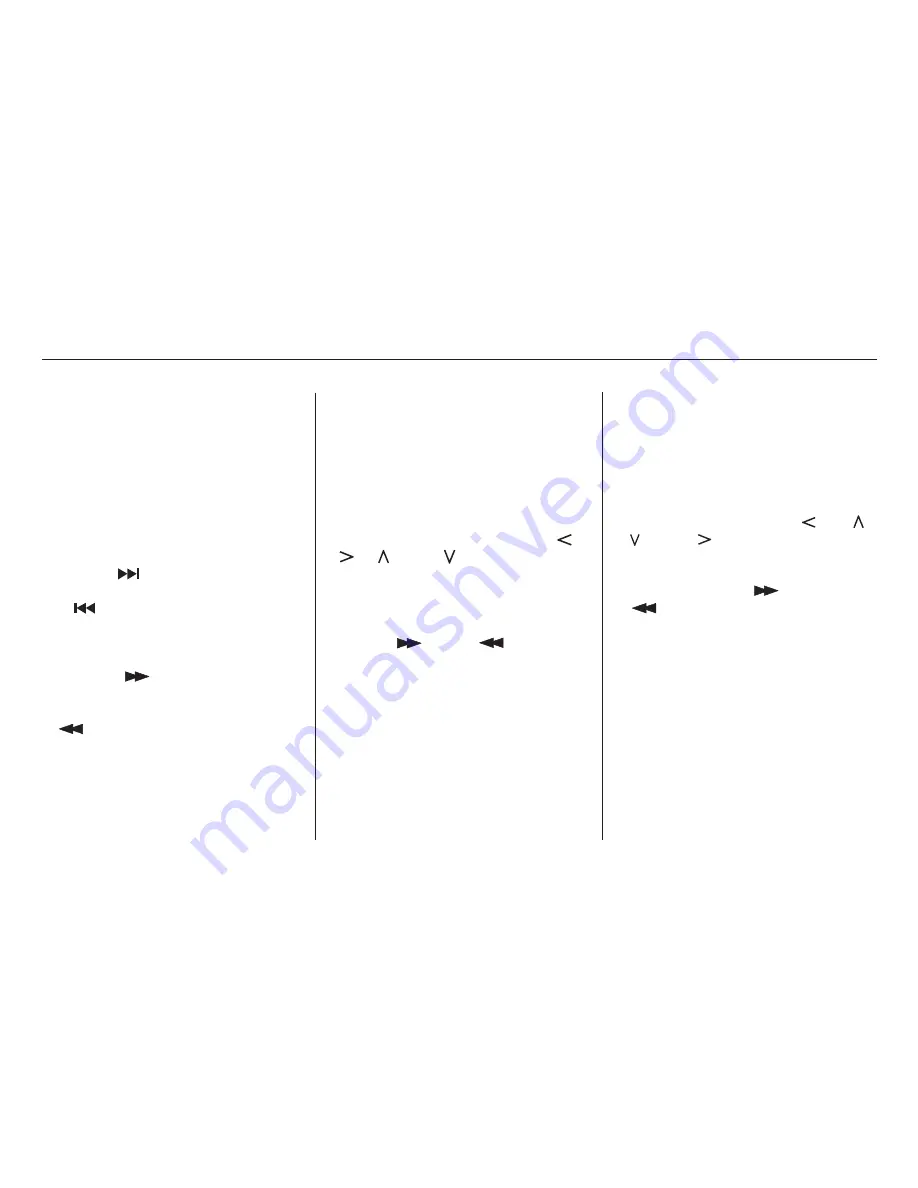
Press this button when you want to
pause a DVD. Press this button
again to go back to Play.
Some DVDs have menus that allow
you to select a dubbed language,
subtitles, a chapter list, previews, etc.
The menu contents will vary from
DVD to DVD.
Press the MENU button to display
the DVD’s main menu. Use the
,
,
, and
buttons to select
the desired menu option. Then press
ENT to enter your selection.
If the menu has more than one page,
use the
and
buttons
to change pages.
You can also use the numbered
buttons to enter the number of a
menu option. You do not have to
press ENT, the option will be
selected when you complete the
number. Make sure you enter two
digits. If the option number is less
than 10, enter a ‘‘0’’ first.
Some DVDs have a title menu. The
contents of the menu vary from
DVD to DVD.
Press the TITLE button to display
the title menu window. Move your
selection by pressing the
,
,
and
buttons. Enter your
selection by pressing the ENT
button. If the menu has more than
one page, use the
and
buttons to change pages.
Press the TITLE button again to
close the window.
Many DVDs are recorded with
subtitles, sometimes in multiple
languages. To select subtitles, press
the SUBTITLE button. Continue to
press and release the SUBTITLE
button to scan through the available
languages.
Press this button to stop playing a
DVD.
Press the
button to skip to the
beginning of the next chapter. Press
the
button to skip back to the
beginning of the current chapter.
Press the
button to move
forward rapidly within a chapter. You
will see CUE in the display. Press the
button to move backward
rapidly within a chapter. You will see
REV in the display. Release the
button when the system reaches the
point you want.
Rear Entertainment System
Comf ort and Convenience Features
PAUSE Button
MENU Button
TITLE Button
SUBTITLE Button
STOP Button
SKIP Buttons
FWD/REW Buttons
206
02/07/30 21:55:13 31S3V620 0211
















































