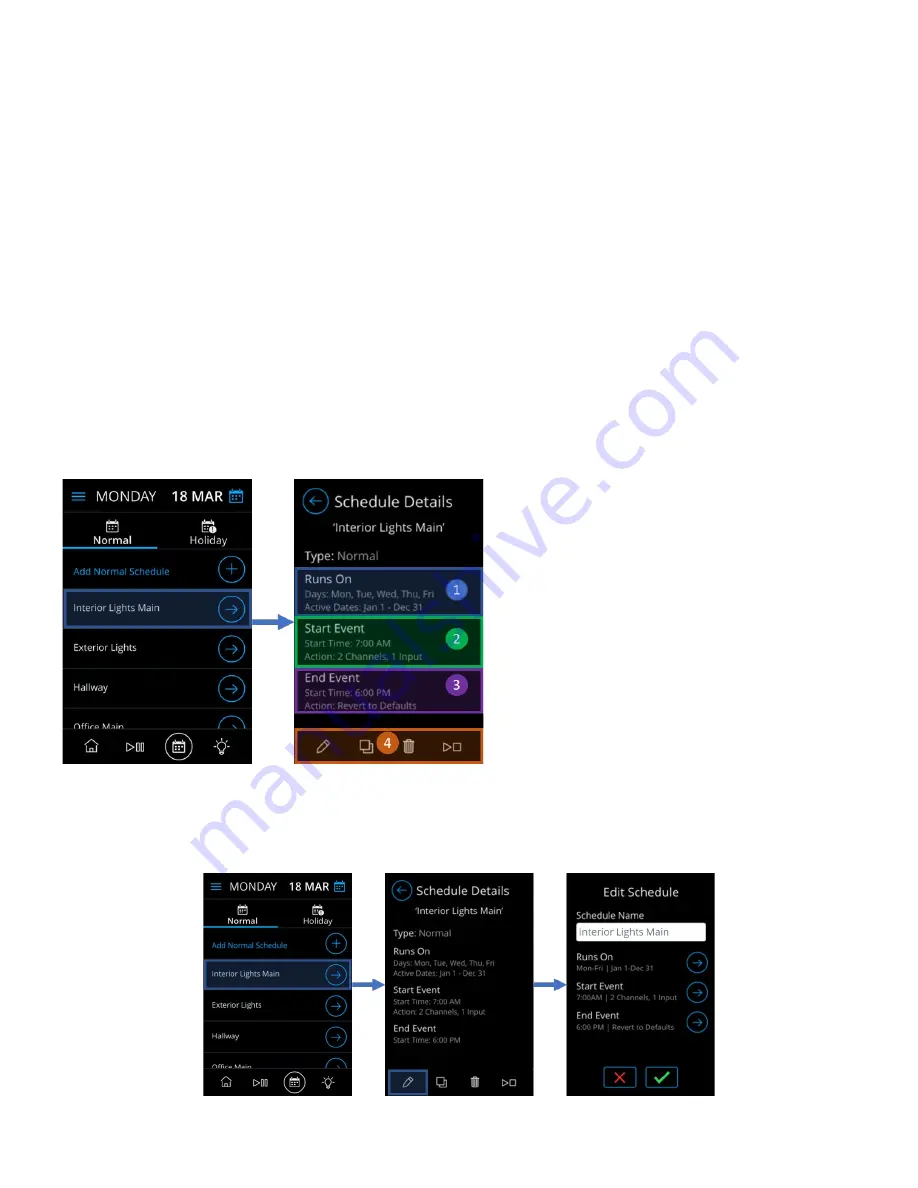
Acuity Brands | One Lithonia Way Conyers, GA 30012 | Phone: 800.535.2465 | www.nlightcontrols.com | © 2020 Acuity Brands Lighting, Inc. | All rights reserved. | Rev. 09/17/2020
Timed Override Delay and Blink Warning Example
A schedule is created with a Start Trigger to turn on “Channel 1” to 50% at 8AM and the End Trigger set to turn off
“Channel 1” at 6PM. The schedule is also enabled for bling warning and a wall switch, nPODMA, is programmed for
timed override delay at a duration of 2 hours.
•
Expected result:
o
8:00 AM - Devices tracking “Channel 1” turn on
o
6:00 PM - Blink warning Kicks in
o
6:05 PM – Devices tracking “Channel 1” turn off
If occupant presses the switch to delay before this time, the 2-hour timed delay will be in effect
and devices will stay on until timed delay duration expires
•
NOTE: The screen will still display that the schedule is complete
•
Recommendation:
o
If pursuing to have the lights off at 6:00 PM with blink warning, the End Trigger should be scheduled for
5:55 PM.
Reviewing a Schedule
A schedule can be reviewed by tapping on the “Next” icon at the right of the intended schedule. This should direct
the summary screen where more manipulation of the schedule is available.
1.
Runs On Section – Holds a summary of when the
schedule is scheduled to run on. Tapping this
section will walk through selecting execution
dates.
2.
Start Trigger Section – Holds a summary of when
and what the Start Trigger will be. Tapping this
section will walk through selecting run time and
actions.
3.
End Trigger Section – Holds a summary of when
and what the End Trigger will be. Tapping this
section will walk through selecting run time and
actions.
4.
Modification Menu – Contains elements to
modify the schedule
Editing a Schedule
A schedule can be edited by tapping the “Next” icon at the right of the intended scheduled, followed by clicking
the pencil icon in the footer menu. Once editing has been initiated, the remaining workflow is like the described in the
“Creating a Normal Schedule” section.
Figure 12 - Editing a schedule workflow
Содержание NLIGHT nDTC
Страница 1: ...NLIGHT DIGITAL TIME CLOCK USER MANUAL 2 4...



























