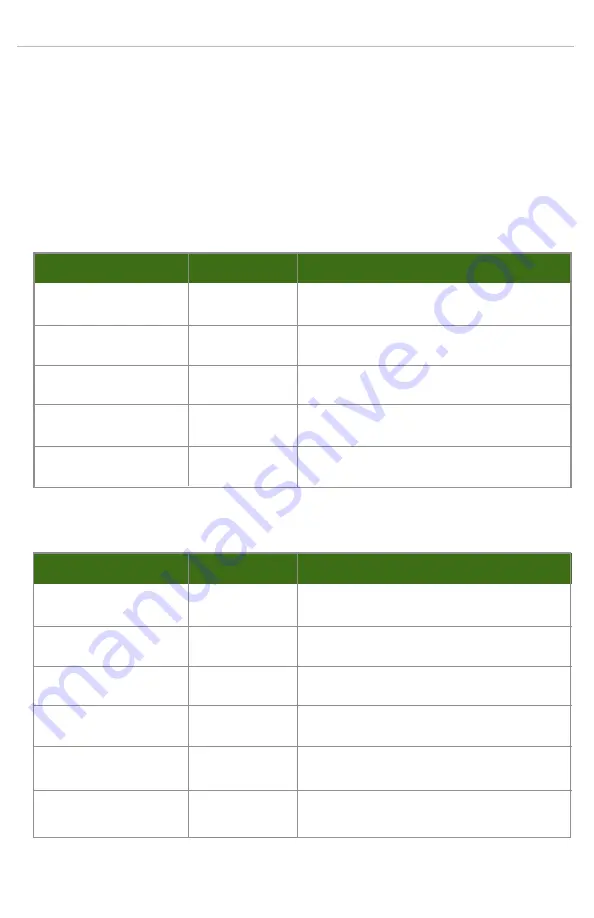
mVault I
Quick Start Guide
8
mVault I Quick Start Guide 2012 - v1.0
Using The Active Storage Management Suite
Please refer to the help guides included in the management software
System Indicators
Operation of the status indicators - Front
Status Indicator
Color and Action
Description
Active Logo
Off
System off
Blue
System on
Drive Status Icon
Green
All OK
Red
One (or more) drive failure(s)
Temperature Icon
Green
Temperature OK
Red
Over temperature
Fan Icon
Green
Fans OK
Red
Fan failure
Power Icon
Green
Power supplies OK
Red
Power supply failure
Operation of the status indicators - Rear
Module/Status Indicator
Color and Action
Description
Power Supply
Green
Fan OK
(fan icon)
Red
Fan failure - replace power supply
Power Supply
Green
Input power OK
(AC icon)
Red
Input power failure - check power
Power Supply
Green
Power Supply OK – System on
(DC icon)
Red
Power Supply OK – System off
SAS Controller
Green
Link OK
(SAS 1-4 Link)
Red
No link - check cable
SAS Controller
Green
SAS Controller OK
(STATUS OK)
Red
No power
SAS Controller
Green
SAS Controller Failure - Call Support
(Fault)
Off
SAS Controller OK






























