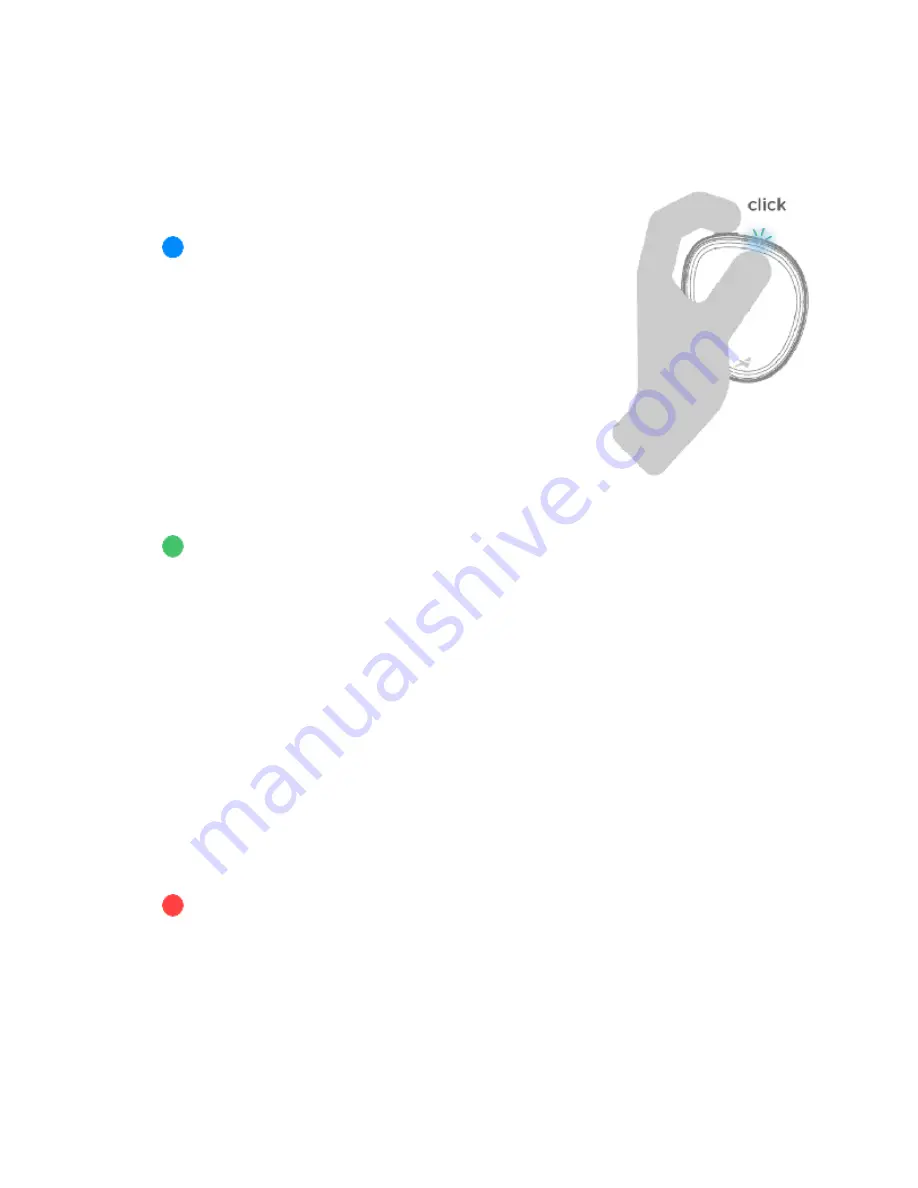
Connecting the Device to the Mobile Application
Software Versions: iOS 1.2.5 (181) & Android 1.3.3
1. Turn on the device by pressing and holding the device
button until you see a blue LED flashing.
A BLUE flashing light indicates that the Activforce 2
device is available for a Bluetooth
®
connection to the
companion mobile application.
2. Bluetooth needs to be turned ON for the phone or
tablet. If it is OFF, the app will remind you to turn it ON.
3. In the Activforce 2 app, start a measurement or select
"Connect Device" in the settings menu. A list of
available devices will be shown in the app. Tap
"Connect" next to your Activforce 2 device in the list.
4.
When the Bluetooth connection is established, the
device LED will flash green periodically.
A GREEN flashing light indicates the Activforce 2 device is connected to the
companion mobile application.
5. The app offers two main types of tests and associated reports:
○ Force Measurements: Strength tests with left and right side options that report
measurements in pounds, kilograms, or Newtons.
○ Range of Motion Measurements: Active and passive options to obtain angle
measurements in 3D space.
○ A Settings menu is available to set test parameters such as test duration, number
of tests, and measurement units. A "Contact Us" page is also available to send a
message to Activbody Customer Support.
6. Turn off the device by pressing and holding the button until you see a red LED blink.
Multiple RED continuous flashing lights indicate a low battery charge level and the
battery needs replacement. A single RED flash indicates that the device has been turned
off.
Note: Always start the app and pair the device through the in-
app “Connect” dialog in the app. Pairing
the device through
your mobile device’s Settings screen without pairing in the app will result in an
error. If a pairing error occurs: close the app, turn off Bluetooth in your device’s Settings, turn
Bluetooth back on, and pair the device again through the app.
Содержание Activforce 2
Страница 7: ......
Страница 9: ...Next set the duration of time in seconds for each strength test...
Страница 12: ......
Страница 18: ......
Страница 20: ......
Страница 28: ...Full Report...
Страница 43: ......




































