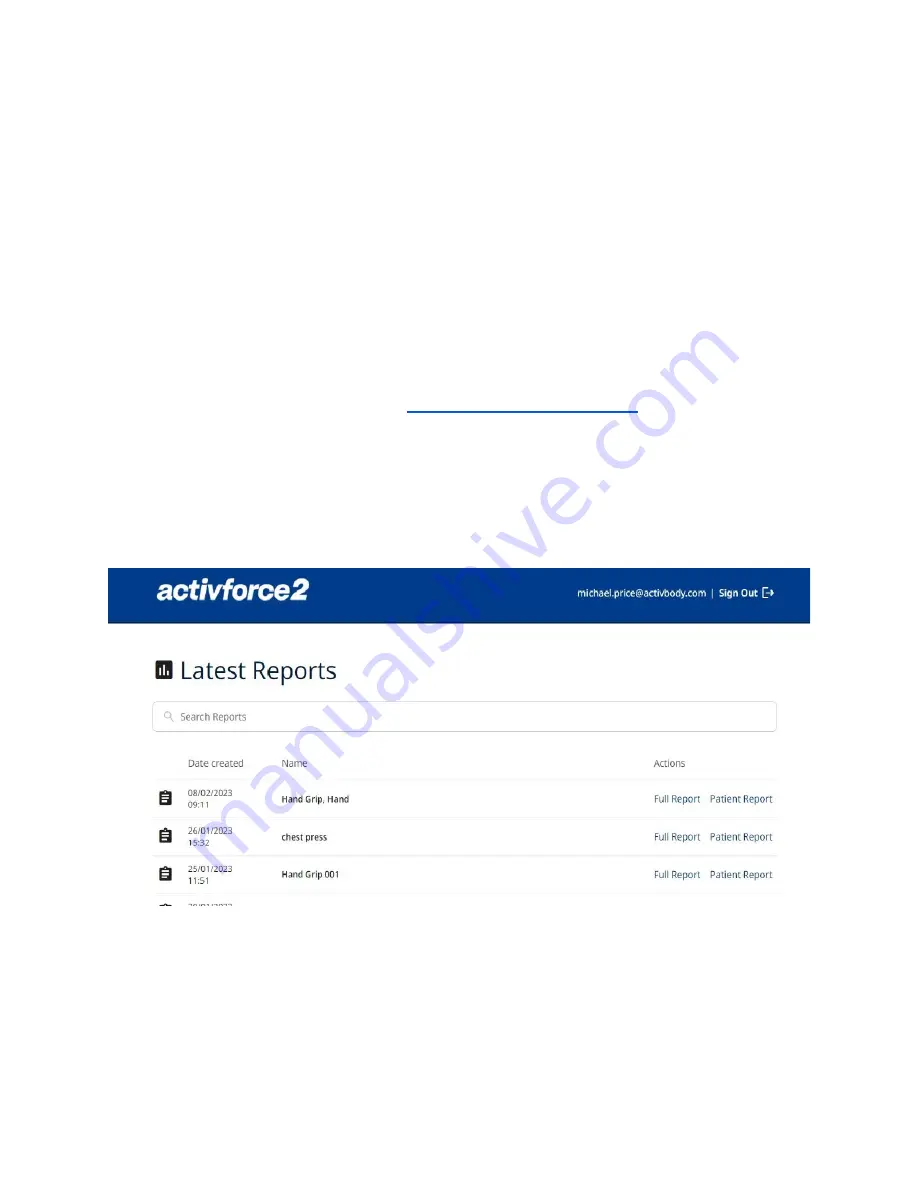
● Test Duration - This setting allows you to choose the duration of the strength test. You
can choose between three and sixty seconds.
2) To tare your device and ensure that the Strength test measurement starts from zero, tap the
“Calibrate your device” button and follow the instructions displayed.
3) Contact Activbody support by tapping the “Contact Us” button.
4) Log out from the current Activforce 2 account by tapping the “Logout'' button. After signing
out, the app returns to the welcome screen where you can sign in again.
Using the Activforce 2 Reports Dashboard
The Activforce 2 dashboard, available at
https://activforce.activbody.com
, displays saved force
and angle measurement test reports. Reports are saved to the dashboard when you use the
“Save and Exit” button. Sign in to the Activforce 2 dashboard with the same email and password
used in the Activforce 2 mobile app.to view the summary reports.
You can search reports by test protocols, or by a client’s id if you entered it in the name of the
test protocol ie. see below in Hand Grip 001.
You can either view, download or print the two types of reports, the Full Report or Patient
Report.
Содержание Activforce 2
Страница 7: ......
Страница 9: ...Next set the duration of time in seconds for each strength test...
Страница 12: ......
Страница 18: ......
Страница 20: ......
Страница 28: ...Full Report...
Страница 43: ......






























