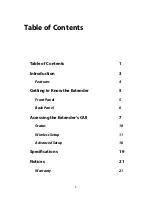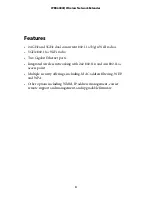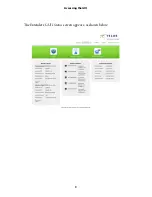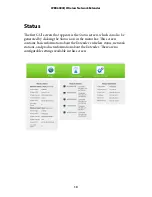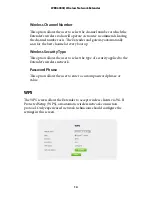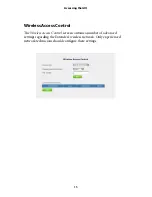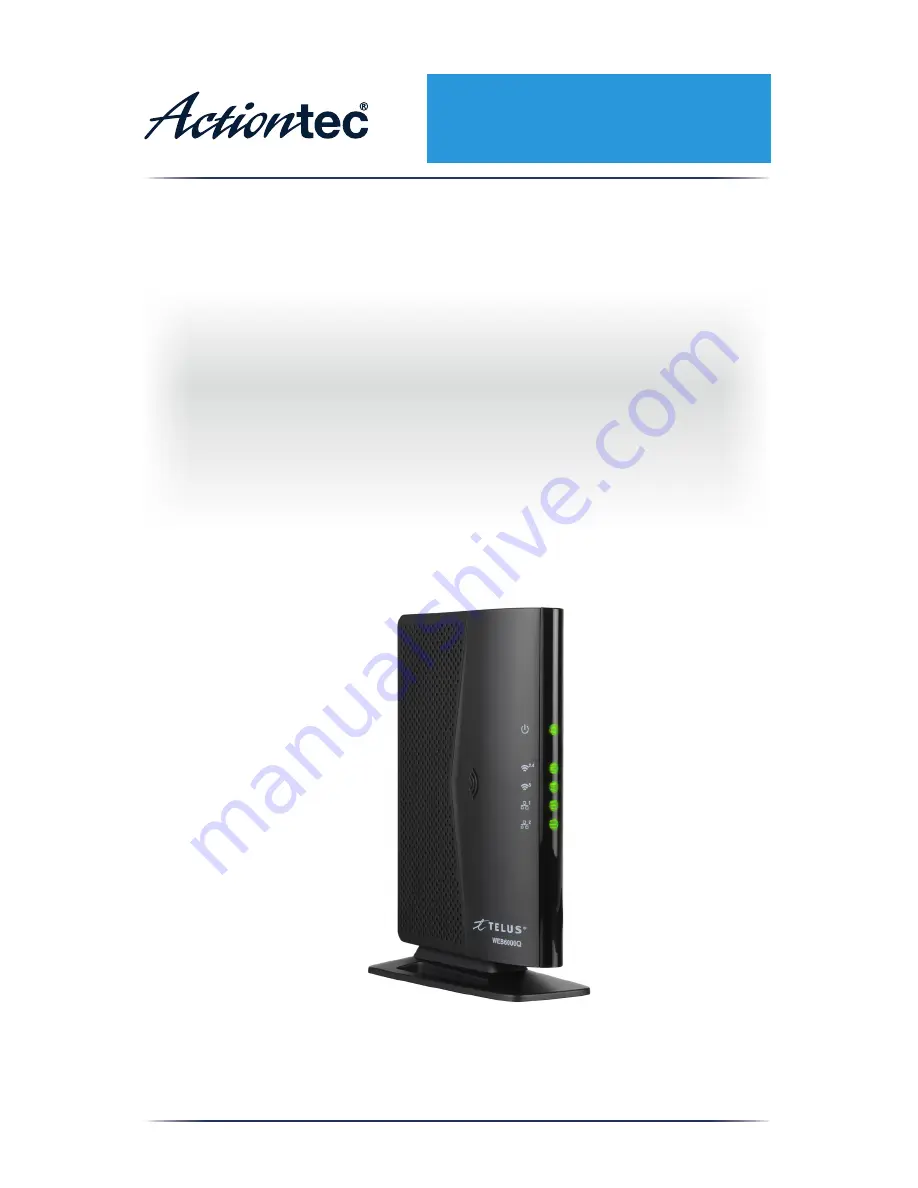Отзывы:
Нет отзывов
Похожие инструкции для WEB6000Q

EIS-EXTEND-C
Бренд: B&B Electronics Страницы: 2

CE-232
Бренд: East Coast Datacom Страницы: 2

HBX1000XE
Бренд: Gorenje Страницы: 54

GIGAVIEW 820
Бренд: Marmitek Страницы: 44

Digital Xtreme Series
Бренд: Aurora Страницы: 15

HB701AI
Бренд: Braun Страницы: 60

USB2001EXT2P
Бренд: StarTech.com Страницы: 9

SoloCAT Z57-1.3
Бренд: Zektop Страницы: 11

1180R
Бренд: Audio Authority Страницы: 12

ARIES NAVS502
Бренд: Nyrius Страницы: 2

9635
Бренд: Coopers Страницы: 4

BN-2006
Бренд: BeON Страницы: 12

172-94
Бренд: Xantech Страницы: 4

MT 03125
Бренд: Büttner Elektronik Страницы: 40

Evalution EV4K2006
Бренд: Vanco Страницы: 12

TEX-200
Бренд: Tupavco Страницы: 11

VL120006
Бренд: VivoLink Страницы: 14

Xtreme MX1000XTP
Бренд: Waring Страницы: 13