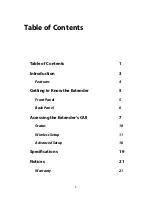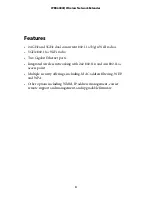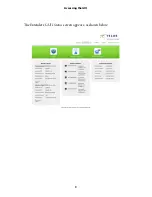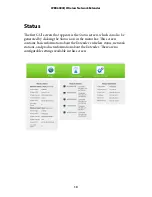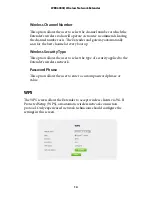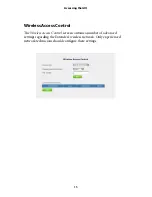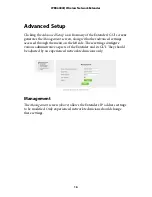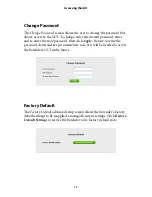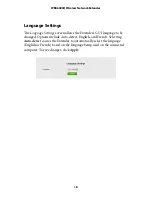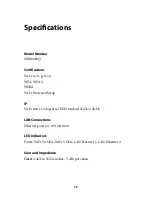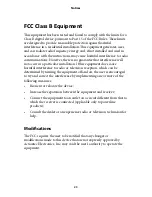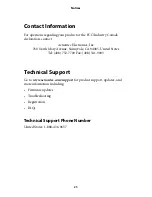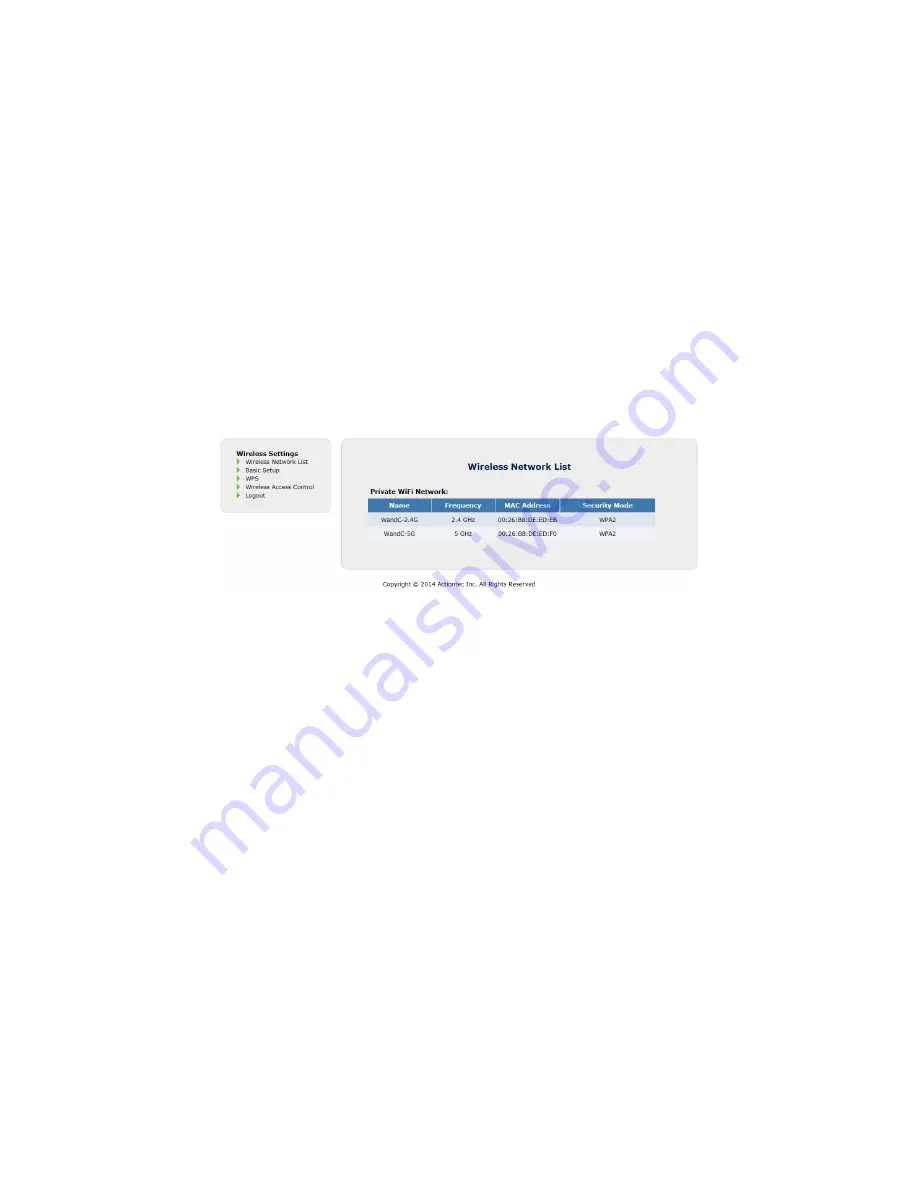
Accessing the GUI
Wireless Setup
Clicking the
Wireless Setup
icon from the menu bar of any of the
Extender’s GUI screens generates the
Wireless Network List
screen.
Additional wireless settings can be accessed from the menu on the le
ft
side.
Th
ese settings con
fi
gure various aspects of the Extender’s wireless
network, and the majority of them should be adjusted by an experienced
network technician only.
Th
e exceptions are the settings contained in the
Basic Setup
screen.
Wireless Network List
Selecting
Wireless Network List
generates the
Wireless Network List
screen (above).
Th
is screen displays various characteristics of the
Extender’s wireless networks.
!
11