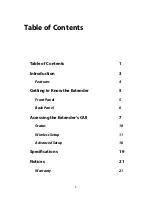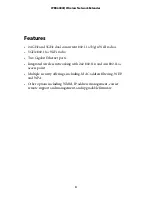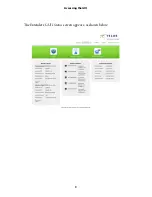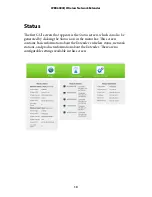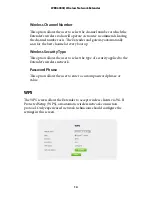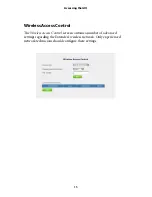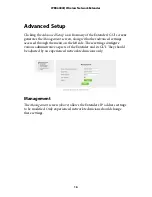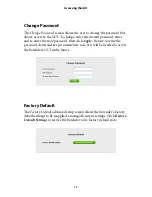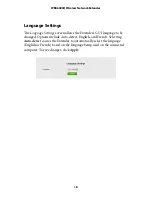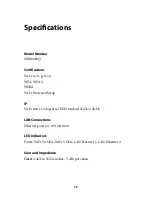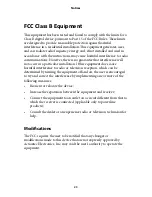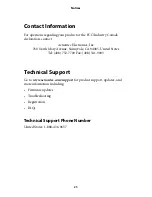Отзывы:
Нет отзывов
Похожие инструкции для WEB6000Q

BLSTDC6000R
Бренд: Oster Страницы: 20

AVO-A2-MINI-WP-F
Бренд: Intelix Страницы: 2

VT-3413 W
Бренд: Vitek Страницы: 28

AT-HD4-100SR
Бренд: Atlona Страницы: 9

CAT5 ClassWork Plus Multiloop
Бренд: Black Box Страницы: 12

RK-DVX2U
Бренд: SMART-AVI Страницы: 2

IP-1000 TX
Бренд: Macab Страницы: 8

MasterPRO BGMP-9061
Бренд: Carlo Cracco Страницы: 10

Ultra Smoothie
Бренд: HAEGER Страницы: 44

HBH350 Series
Бренд: Hamilton Beach Commercial Страницы: 16

AdderLink XD522
Бренд: ADDER Страницы: 2

TSA3539
Бренд: Tessa Страницы: 56

CRD216SS
Бренд: CLEAN ROOM DEVICES Страницы: 22

SWV 733 B2
Бренд: Silvercrest Страницы: 12

SWV 733 B1
Бренд: Silvercrest Страницы: 152

SWV 733 A2
Бренд: Silvercrest Страницы: 164

SWV 300 C1
Бренд: Silvercrest Страницы: 312

swv 733 a1
Бренд: Silvercrest Страницы: 328