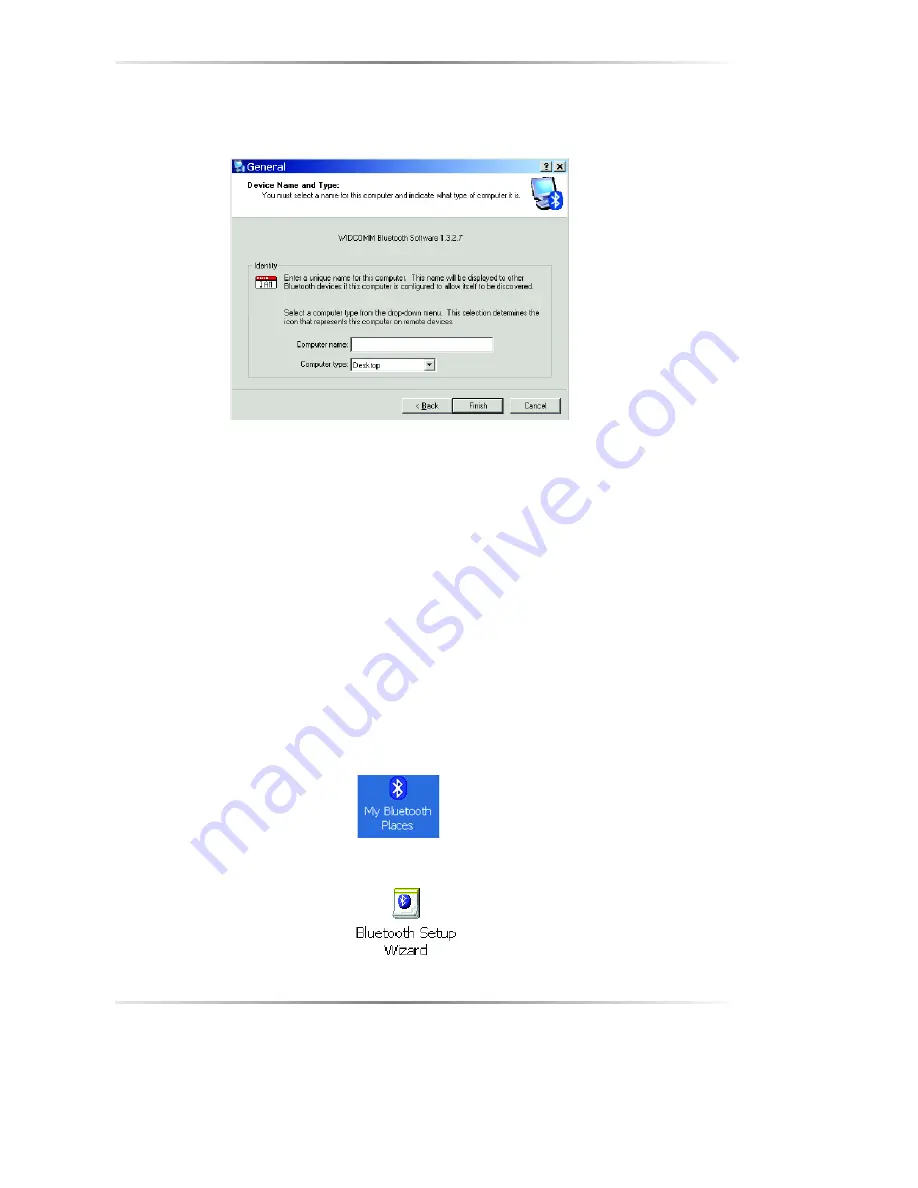
12
3.
Enter a
unique name
for this computer. Then select the
computer type
(Desktop or Laptop). Click
Finish
.
3.4 Connect to Another Device
3.4.1 Pairing With a Bluetooth Enabled PC
In this section we will show you how to connect to another computer. In
the world of Bluetooth, we call this “pairing”. If you would like to connect
or “pair” your computer to another device like a Bluetooth cell phone or
keyboard, please go to section 3.4.2 of this User’s Manual.
1.
Make sure that you have the Bluetooth Adapter installed and configured
on each computer or device.
2.
Double-click on the
My Bluetooth Places
icon that is on your desktop.
3.
Click on the Bluetooth Setup Wizard icon.






























