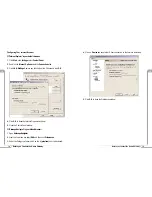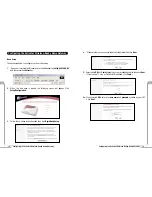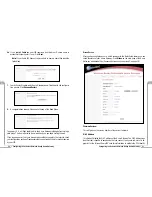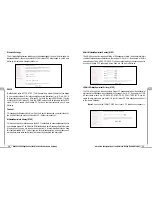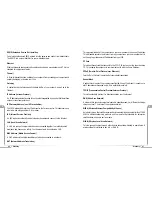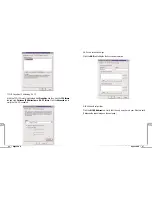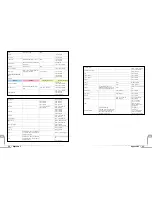lX
38
39
Glossary
Troubleshooting
X
Access Point
An access point is a device that allows wireless clients to connect to other wireless clients
and it acts as a bridge between wireless clients and a wired network’ like Ethernet.
Wireless clients can be moved anywhere within the coverage area of the access point and
still connect with eachother. If connected to an Ethernet network, the access point mon-
itors Ethernet traffic and forwards appropriate Ethernet messages to the wireless net-
work, while also monitoring wireless client radio traffic and forwarding wireless client
messages to the Ethernet LAN.
Channel
The home wireless gateway allows you to choose different radio channels in the wireless
spectrum. A gateway operates within the 2.4 GHz spectrum and a channel is within a
FCC specified range, simular to any radio channel.
Client
A client is the desktop or mobile PC that is connected to your network.
DHCP (Dynamic Host Configuration Protocol)
This automatically assigns an IP address for every computer on your network.
DNS Server Address (Domain Name System)
DNS allows Internet host computers to have a domain name and one or more IP
addresses. A DNS server keeps a database of host computers and their respective domain
names and IP addresses, so that when a user enters a domain name into the internet
browser, the user is sent to the proper IP address. The DNS server address used by the
computers on your home network is the location of the DNS server your ISP has
assigned.
DSL Modem (Digital Subscriber Line)
A DSL modem uses your existing phone lines to transmit data at high speeds.
Encryption
This provides wireless data transmissions with a level of security.
Glossary
There is a connection failure to Home the Gateway.
Make sure that the Wireless Access Point and the Gateway are properly installed,
the LAN connections are correct and the power is on. Next, confirm that your PC
and the Wireless Access Point and Gateway are on the same network segment. If
you are not sure, let the PC get the IP address automatically by initiating the
DHCP function. Then, verify that your PC is using an IP address within the
default range of 192.168.1.2 to 198.168.1.XXX. If your PC is not using an IP
address within the range then it will not be compatible with the Gateway. Finally,
the Subnet Mask must be set to 255.255.255.0 to match the Gateway. In the
Gateway you can check this by clicking on
Status
on the Home Gateways start
page.
I am unable to browse through the Home Gateway.
First, make sure that both ends of the power adapter and network cables are prop-
erly connected and the status LEDs on the front panel are infact working proper-
ly. Then, if you are using Windows 95 or 98, check your computer’s TCP/IP setup:
On your desktop click
Start
, then select
Run
, type
winpcfg
in the given box and
then hit
Enter
. Your computer should have an IP address of 192.168.XXX (the
“XXX” value could be from 2 to 254.) Also the Subnet Mask should be
255.255.255.0. Then, check the Home Gateway settings to verify that they are the
same as your computer. You can do this by clicking on
Status
on the Home
Gateways start page.
I get a time out error when I enter a URL or IP Address,
First, verify that all your computers are working properly. Then make sure that all
your IP settings are correct. If you are still having trouble make sure that the Home
Gateway is on and connected properly. If it is connected properly open up your
web browser and access the Home Gateway’s start page. Verify that the Home
Gateway settings are correct by clicking on
Status
. If this too is properly configured
then check your Cable or DSL modem by attempting to connect to the Internet.
I am unable to get an IP Address from my Cable or DSL Modem.
First, make sure that your Home Gateway is properly connected to your comput-
er and is plugged in. Then, shut off your Cable or DSL modem and wait a few sec-
onds. Turn it back on, wait for it to go through its self test and then check for the
IP Address. Then, verify that your modem is DHCP compatible. Go to the Home
Gateway’s web based utility and make sure you entered the user name and password
for either your DSL or Cable modem.
Troubleshooting
Содержание R1020S(U)
Страница 37: ...72 Notes Notes...