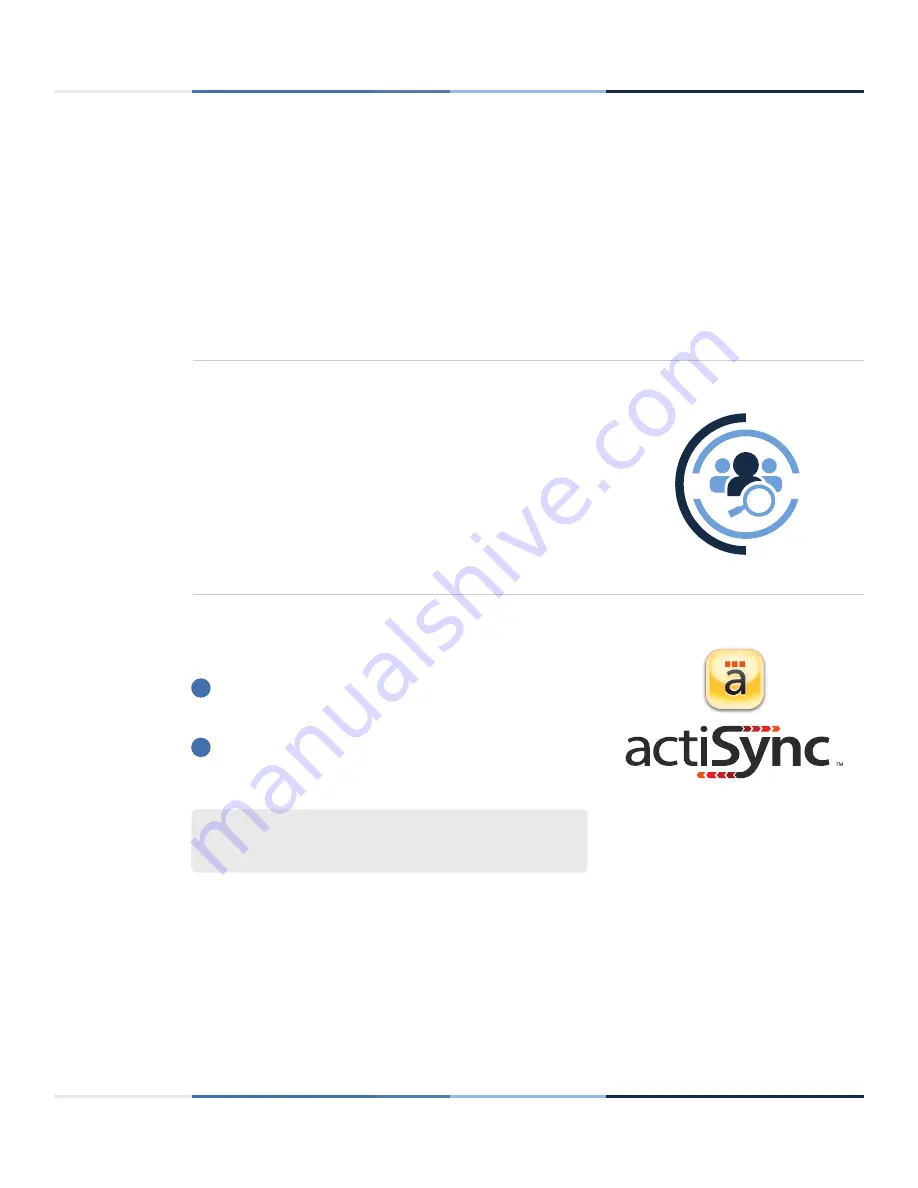
4
actigraphcorp.com
10/19/2018 | Revision: 0
Getting Started
Allow firewall access to the following URLs
Contact your local IT department prior to assigning activity monitors to ensure you have firewall access to the URLs
listed below.
ActiSync service:
https://studyadmin-actisync-service.actigraphcorp.com
Blob Azure Storage:
https://acticlouduploadsprod.blob.core.windows.net
1
Main Web Portal:
https://studyadmin.actigraphcorp.com
2
CentrePoint account setup
Using the invitation link provided by ActiGraph or your study
sponsor, create a CentrePoint username and password.
Install ActiSync software
Download the ActiSync software from:
https://actigraphcorp.com/actisync
Double click the file to open and follow prompts to complete
installation.
System Requirements
OS
Windows 7 or later |
CPU
Dual core processor |
HDD
20MB, USB 2.0
1
2
3



















