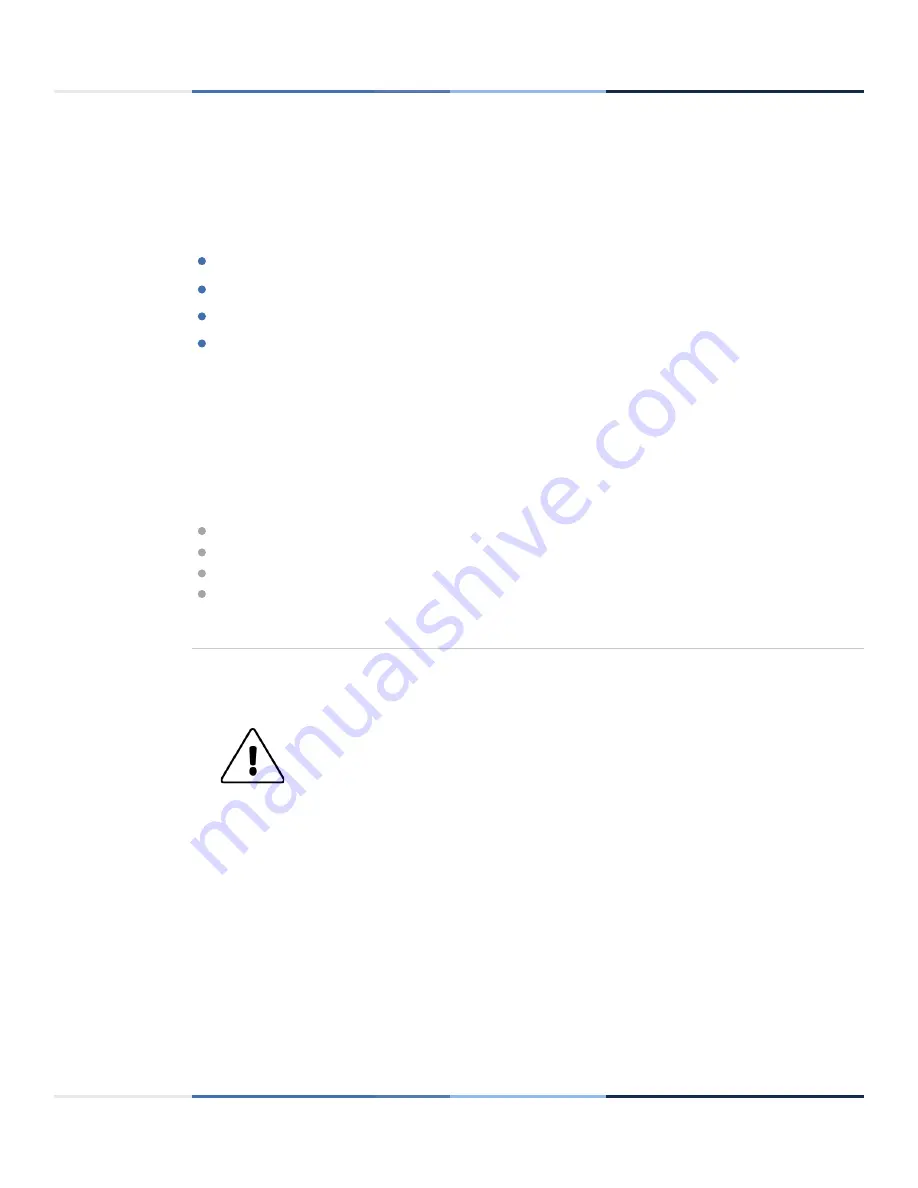
18
actigraphcorp.com
10/19/2018 | Revision: 0
Regulatory Information
Regulatory statements
This device complies with Part 15 of the FCC Rules. Operation is subject to the following two conditions: (1) This device
may not cause harmful interference, and (2) this device must accept any interference received including interference that
may cause undesired operation. Changes or modifications not expressly approved by ActiGraph, LLC will void the user’s
authority to operate the equipment under FCC regulations.
FCC Part 15.107 – AC Conducted Emissions
FCC Part 15.109 – Radiated Emissions
FCC Part 15.207 – Modular Transmitter AC Line Conducted Emissions
FCC Part 15.249 – Radiated Emission Limits of Intentional Radiators
Note: This equipment has been tested and found to comply with the limits for a Class B digital device, pursuant to
part 15 of the FCC Rules. These limits are designed to provide reasonable protection against harmful interference
in a residential installation. This equipment generates, uses and can radiate radio frequency energy and, if not
installed and used in accordance with the instructions, may cause harmful interference to radio communications.
However, there is no guarantee that interference will not occur in a particular installation. If this equipment does
cause harmful interference to radio or television reception, which can be determined by turning the equipment off
and on, the user is encouraged to try to correct the interference by one or more of the following measures:
Reorient or relocate the receiving antenna
Increase the separation between the equipment and receiver
Connect the equipment into an outlet on a circuit different from that to which the receiver is connected
Consult the dealer or an experienced radio/TV technician for help
1
Regulatory symbols
CAUTION:
Do not simultaneously wear and charge, service, or provide any maintenance
on the product.
CAUTION:
Transporting or operating this product outside of the temperature range of
-20
o
C
to 55
o
C could lead to dangerous conditions.
CAUTION:
Modification to ActiGraph products are not permitted and will void all
warranties if tampered and/or modified. Do not modify the product in any way.
CAUTION:
Do not swallow any part of this product. If a piece has been swallowed, contact
your local poison control hotline or seek medical attention as soon as possible.
NOTICE:
No precautions need to be taken in the event of changes in the performance of
the product.
NOTICE:
Product does not have any contraindication(s)
NOTICE:
Only use ActiGraph’s approved charging dock to charge the device. Do not connect
the device to anything else but a computer and an ActiGraph approved charging dock.
2

















