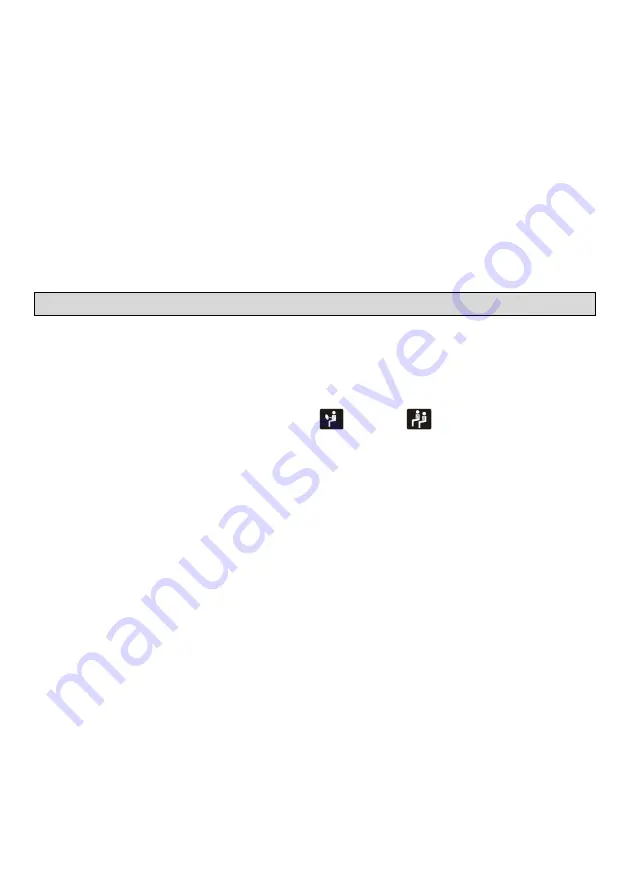
7
• Remove the battery if the remote control is not used for a month or longer.
• Do not recharge, disassemble, heat or dispose the battery on fire.
• Do not store the battery with metallic materials.
• In the event of battery leakage, wipe the remote control completely clean and install a new
battery
• When disposing of used batteries, please comply with government regulations or environmental
public institution’s rule that apply in your country/area.
• Always check carefully that you are loading the battery with plus (+) and minus (-) poles facing
the proper directions.
Using the remote control
Point the remote control in the direction of the front panel to operate.
IMPORTANT
• Do not store the remote control in high temperatures or direct sunlight.
• Do not let the remote control fall onto the floor, where it may become jammed under the brake
or accelerator pedal.
3. GENERAL OPERATIONS
Dual ZONE concept operation
The equipment can operate simultaneously on two different areas, these are DRIVER (DRV)
and PASSENGER (PSG)
Each AREA has its own volume rotary button, source selection key (SCR) and respective icons.
All the rest of the front panel keys is shared for the two areas.
Once one area is selected, the respective icon
(DRV) or
(PSG) will light on and from
then on all the operations on the other keys will only affect this area.
To select permanently some area, the rotary volume button should be pushed.
To change volume, audio settings or source of any area it is just necessary to access directly
the corresponding keys. Once the parameters are set, the previous area will be re-selected
automatically.
Turning the unit ON/OFF/Mute (
A
)
Head Unit: Press
A
to turn on the unit. To turn off, long press this button again.
Remote Control: Press
A
button to turn on the unit. To turn off, press this button again.
Mute Button
Head Unit: Press the A button to mute the sound at once. Press again to return to previous
volume level.
Remote Control: Press MUTE button to mute the sound at once. Press again to return to
previous volume level.
Selecting an area permanently
By pushing the
[VOL KEY_PSG]
the PSG area is selected permanently
By pushing the
[VOL KEY_DRV]
the DRV area is selected permanently
Adjust Volume and Sound Setup for each AREA
Adjust Volume: By turning
[VOL KEY_PSG]
or
[VOL KEY_DRV]
the volume is adjusted on the
respective area
Sound Setup: by pushing sequentially the
[VOL KEY]
and turning it, the following parameters
can be configured for the respective area:
o
[BALANCE]
-
varies from L10 to R10 (Left100% to Right100%)
o
[BASS]
-
varies from -10 to +10





































