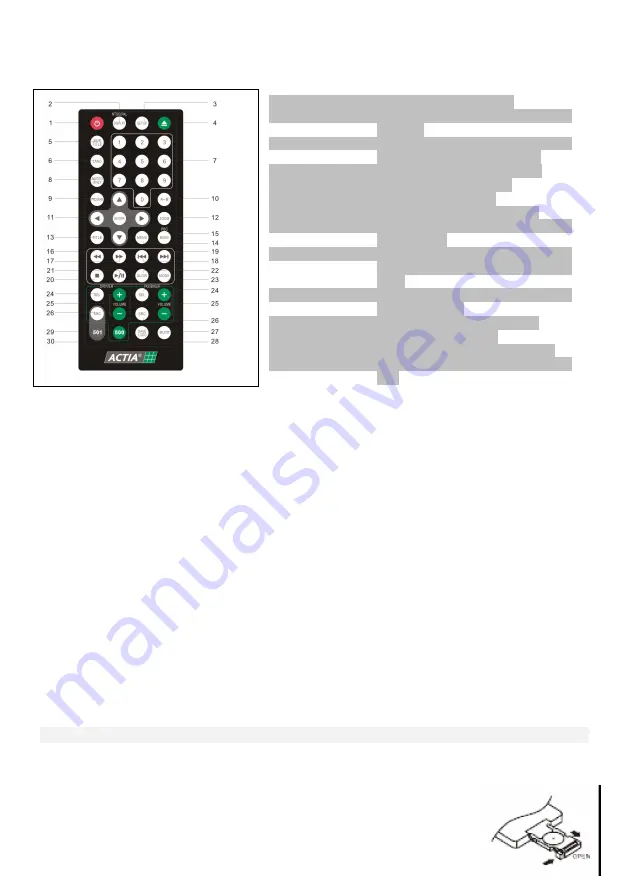
6
Locations of Parts (Remote Control)
14 MENU
Shows the menu of the disc under play
15 BAND
Selects the radio band range (FM1, FM2, FM3, AM1, AM2) / Long push activates PCB
16
Fast Rearward key
17
Fast Forward key
18
Moves to the previous chapter or track
19
Moves to the next chapter or track
20
Stop playback
21
B
Play or pause playback
22 SLOW
Forward Slow Motion through the disc (multiple pushes change the slow rate)
23 MODE
Use this button to choose playback mode
24 SEL
Selection of area / Setup for area’s audio (BAL, BASS, TREBLE, etc)
25 /- Adjust volume in the respective area
26 SRC
Choose the audio source (AUX,DISK,USB,RADIO, MIC) on respective area
27 MUTE
Silence the volume on both areas
28 SAVE LOGO Save the dynamic images (from DVD media) as start-up screen
29 501
Product selection ACT501 (the remote control will only work on ACT501 player)
30 500
Product selection ACT500 (the remote control will only work on ACT500 player).
IMPORTANT
• The remote control is a dual-frequency type, which will only work with the selected product
(ACT501 or ACT500) by using the keys “500” or “501”.
2.3. REMOTE CONTROL
Installing the battery
Slide the tray out on the back of the remote control and insert the battery with the (+) and minus (-)
poles pointing in the proper direction.
• When use for the first time, pull out the film protruding the tray.
CAUTIONS
1 POWER
Turn on/off the equipment
2 NTSC/PAL
Use
to
choose
broadcasting
methods
DISPLAY
Shows the information about title,
chapter of the disc under play
3 SETUP
Access the configuration menu
4
0
Use to eject or insert disc
5 SUBTITLE
Use to choose subtitle
6 LANG
Use to choose audio language
7 0 to 9 keys
Use when making a selection on
menu screen
8 AUDIO ONLY Use this button to switch off the
Video Outputs and only the Audio
plays
9 PROGRAM Use this button to choose the track
you want to play
10 A-B
Repeats the selected segment
11
& ENTER
Navigation keys
12 ZOOM
Zooms in/out the movie or picture
13 TITLE
Displays the titles on the disc under
play





































