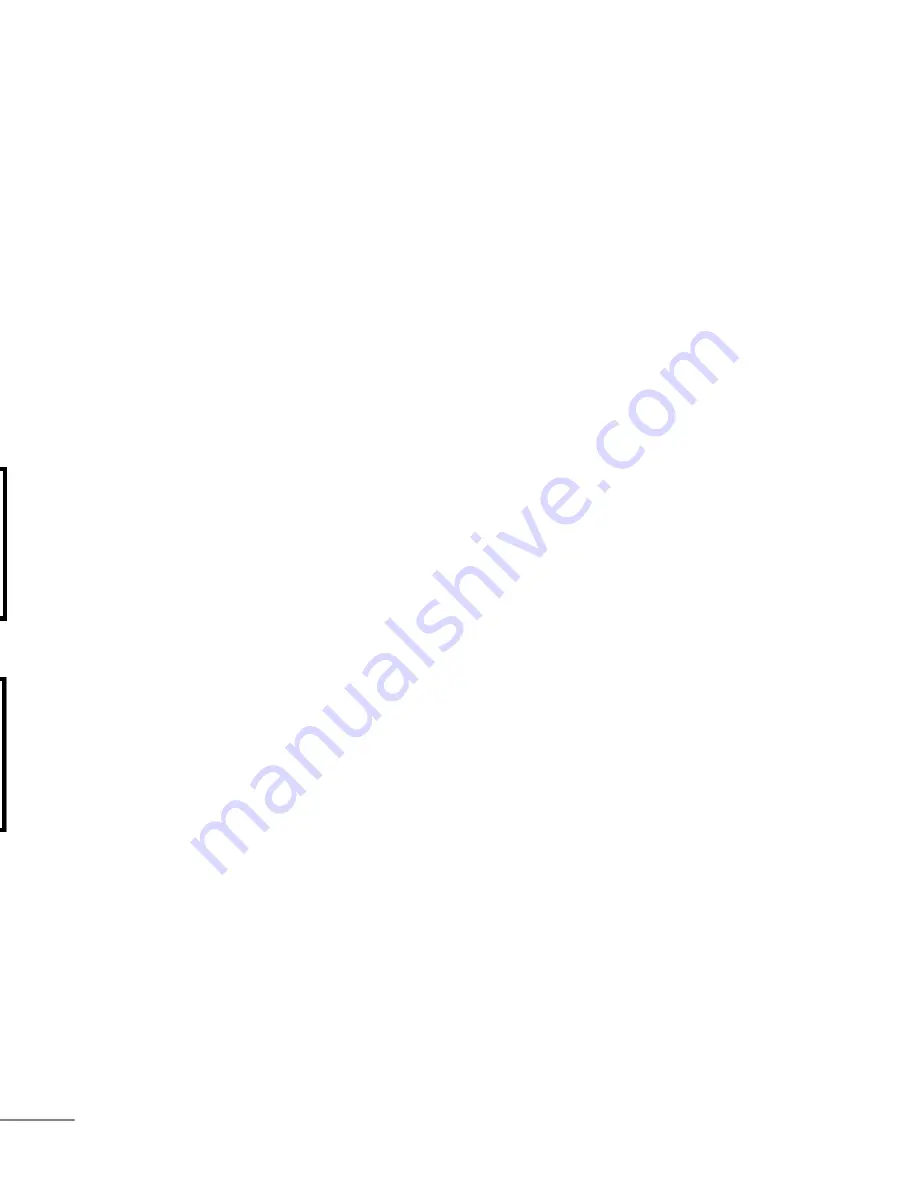
timeQplus BIOMETRIC
™
Terminal User Manual
15
30
timeQplus BIOMETRIC
™
Terminal User Manual
Correct
Not flat
Off center
Tilted
Too Low
The correct finger positioning method is illustrated below,
front and side view.
There are a total of six level-3 menus in the System Setting:
Total Number of Administrators, Language, Time Setting, Voice Out,
Unlock and Auto Shutdown, defaulted as below:
1. Total Number of Administrators
Setup Value
Explanation
1-10
Set the total number of the administrators
for the terminal
Factory Setting
5
2. Language
Setup Value
Explanation
ENG
Content of the interface is displayed in English
Factory Setting
English
3. Time Setting
Setup Value
Explanation
Time
Time setting for the terminal.
Factory Setting
Time setting of the terminal is consistent to
the settings of the PC. It can also be set up
using the PC software.
4. Voice Out
Setup Value
Explanation
Yes/No
Set the voice out option
Factory Setting
Yes
Содержание TQ100 Terminal
Страница 2: ...43 ...
Страница 4: ...41 ...
Страница 6: ...39 RJ11 s to he d the should e andard ...
Страница 8: ...ace 85 37 ...
Страница 10: ...35 e ...
Страница 12: ...33 3 teway es PC be bps 0bps 0bps ...
Страница 14: ...31 ws t ow ue is d ...
Страница 16: ...29 n ...
Страница 18: ...27 lay rint ...
Страница 20: ...25 e t ord g ...
Страница 22: ...face ete ds 23 ...
Страница 24: ...21 ed ...
Страница 26: ...19 ...
Страница 28: ...17 s ay ...
Страница 30: ...15 ...
Страница 32: ...13 ion ws ...
Страница 34: ...11 d to ...
Страница 36: ...9 u s ...
Страница 38: ...u 7 ...
Страница 40: ...5 n lds ...
Страница 41: ...timeQplus BIOMETRIC Terminal User Manual 41 user the to ss e and Ethernet Communication Diagram ...
Страница 42: ...3 t t ...
Страница 43: ...timeQplus BIOMETRIC Terminal User Manual 43 ...
Страница 44: ......















































