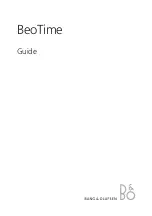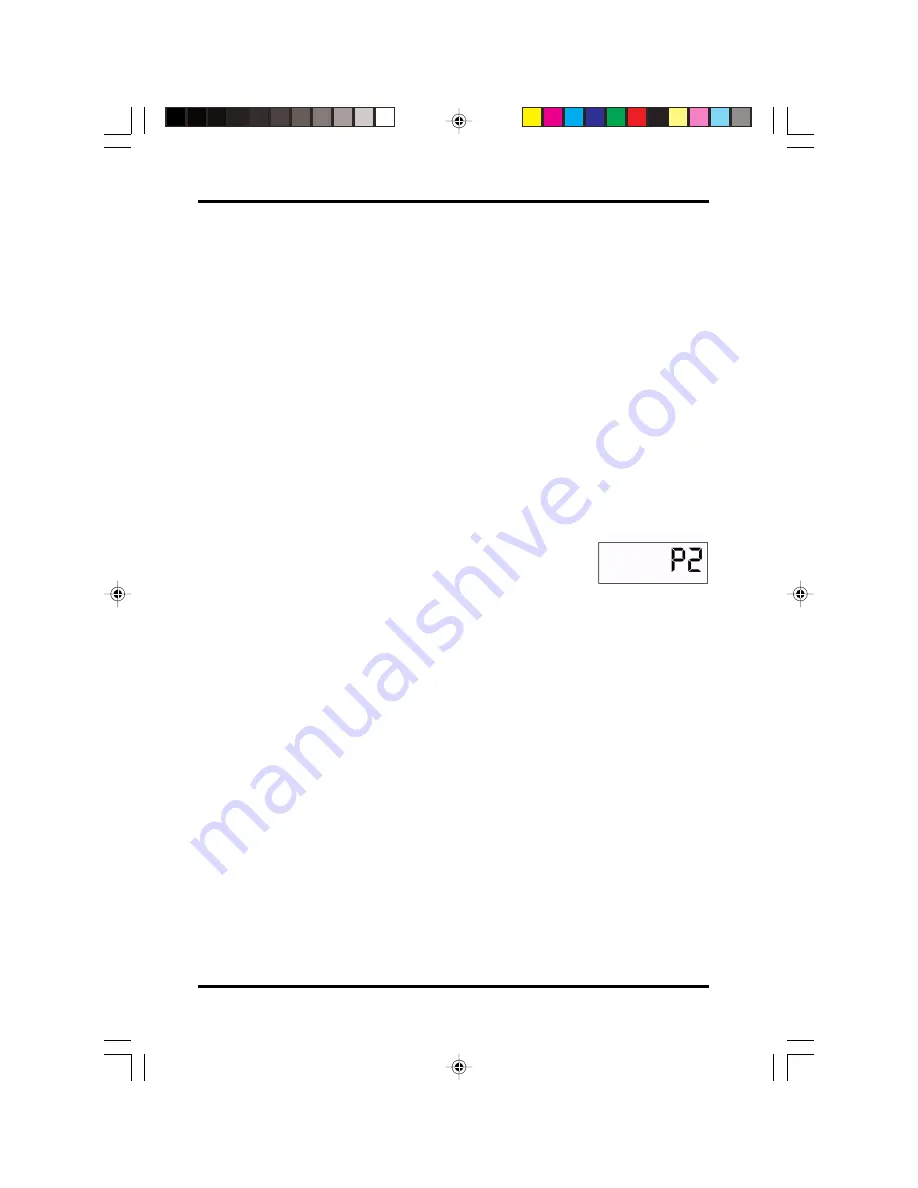
22
button when you have finished setting the signal. The display
will show the number 02 66 66 at this point, indicating you have
finished setting the first signal and are now ready to set the
second signal.
If you want to set another signal, set both the hour and the
minute just as you did for the first signal. Then set the day of the
week by using the + and - buttons. Press the E button when you
are finished. The display will then read 03 66 66. You then have
the option of setting a third signal or closing the top cover. Up to
42 signals may be set this way.
Confirming signal settings
To change or confirm signal settings, open the
top cover. The digital display reads P1.
Press the PRO button, the display now reads P2.
Press the F3 button. The data for the first signal setting is
displayed. To confirm the signal setting, press the F3 button to
move to the next signal. Press the F3 button until you get to the
signal setting that you want to change. Then press the + and -
button at the same time to delete the data and enter the correct
signal time. You may cancel the signal by pressing the + and -
button at the same time. Do not enter a new signal time if you
want to cancel the signal. Press the E button to save the signal
setting. When the next signal number appears, you know the
signal setting has been saved. You may then close the top cover.
3.11 Setting two color ribbon control
The ATR 440 comes with a two color ribbon. This two color printing
feature may be used to highlight early or late punches or overtime, etc.
Up to 18 changes may be programmed. You may define certain periods
of the day in which the ATR 440 will print in "RED" to indicate a
Settings
atr440 A5 paper size.p65
8/21/02, 8:16 AM
22