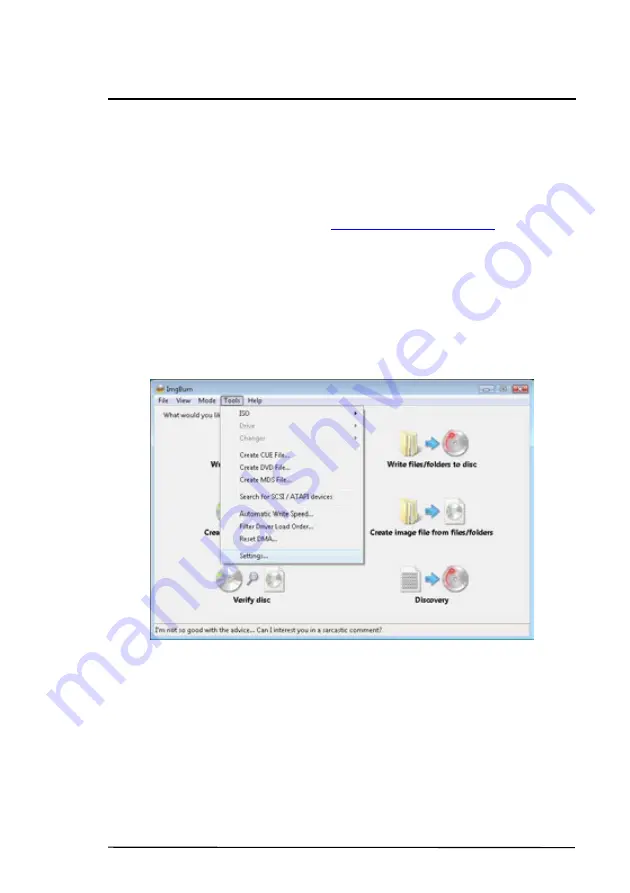
Version 1.2
Operation Manual, Nimbie USB Plus
A
PPENDIX
B: W
ORKING
WITH
I
MG
B
URN
How to get Nimbie USB Plus working with ImgBurn
1.
Connect Nimbie USB Plus to PC and switch it on.
2.
Download and install ImgBurn burning software.
Go to ImgBurn website –
http://www.imgburn.com/
3.
Copy files BSRobot20.dll & winusb.dll from installation disc
\ImgBurn\ folder to where you installed ImgBurn (i.e.
C:\Program Files\ImgBurn) in the same folder as
ImgBurn.exe.
4.
Launch ImgBurn burning software.
5.
Click the “Tools” menu and select “Settings”.
6.
Switch to the “I/O” tab, and enable the “Auto Loaders” option
and “Acronova – BSRobots20.dll” option. Then click “OK” to
finish the setting.
© 2012, Acronova Technology, Inc.
25


















