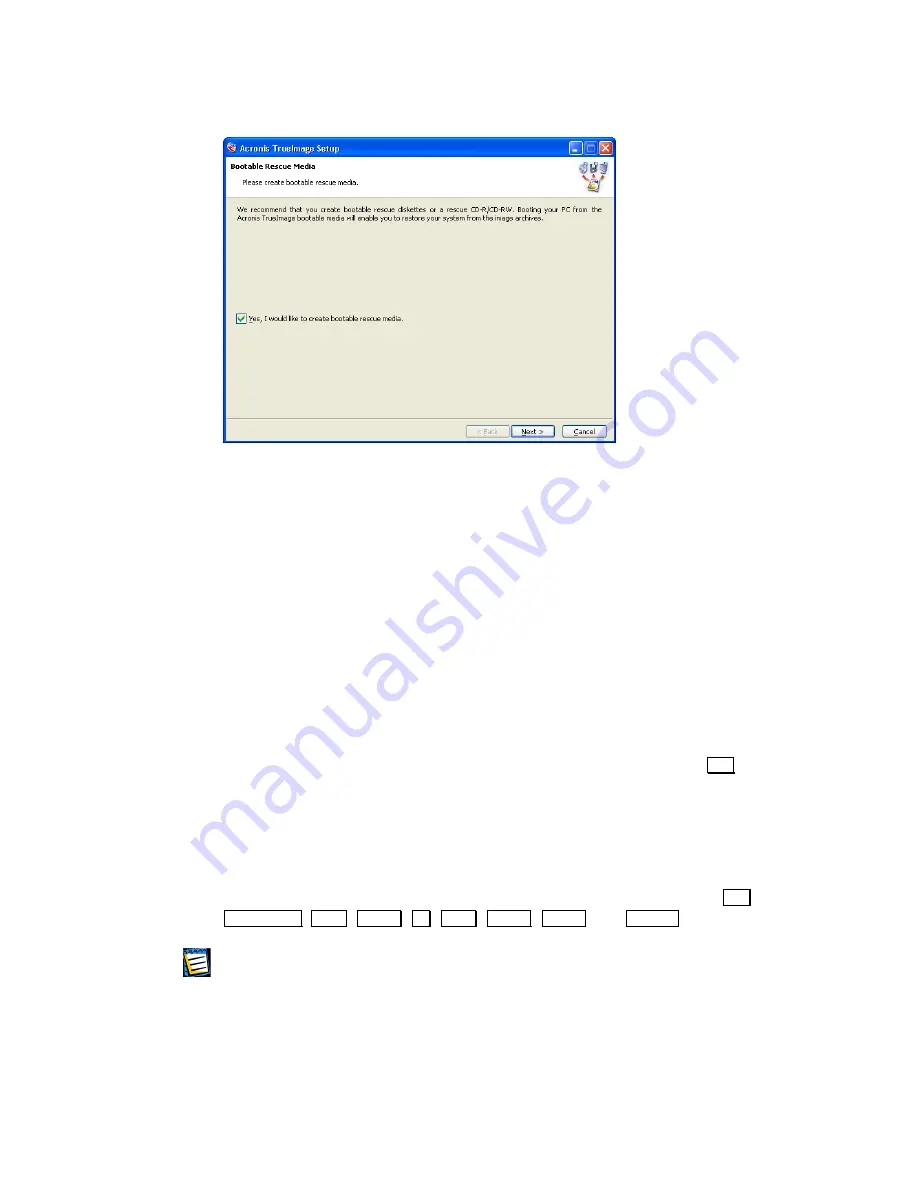
After installation of Acronis TrueImage is completed, you should restart your
computer.
1.4
Repairing/Upgrading Acronis TrueImage
In order to upgrade or repair your software, start the TrueImage installation
program again. It will determine that TrueImage was already installed on
your computer and will ask you if you want to restore (update) the program
or completely remove it from disk.
1.5
Removing the Software
To remove the software select
Acronis
Æ
TrueImage
Æ
Uninstall Acronis
TrueImage
from the Programs menu. You will see a dialog box asking if you
really want to remove the software from your PC hard disk. Press
Yes
to
confirm removal. Acronis TrueImage software will be completely removed.
1.6 User
Interface
Acronis TrueImage has an extremely easy to use wizard-driven Windows
graphical user interface and can be managed with a mouse or
Tab
,
Shift+Tab
,
Left
,
Right
,
Up
,
Down
,
Space
,
Enter
, and
Escape
keys.
If you work with Windows, X Window, or OS/2 applications on a regular basis, you will
have no problems understanding and using Acronis TrueImage interface.
While working with a partition store and restore wizard, a user sees a
sequence of Wizard
pages
, on each of which he (she) selects from several
available actions, and thus sets switches to the desired state.
Acronis TrueImage
7






















