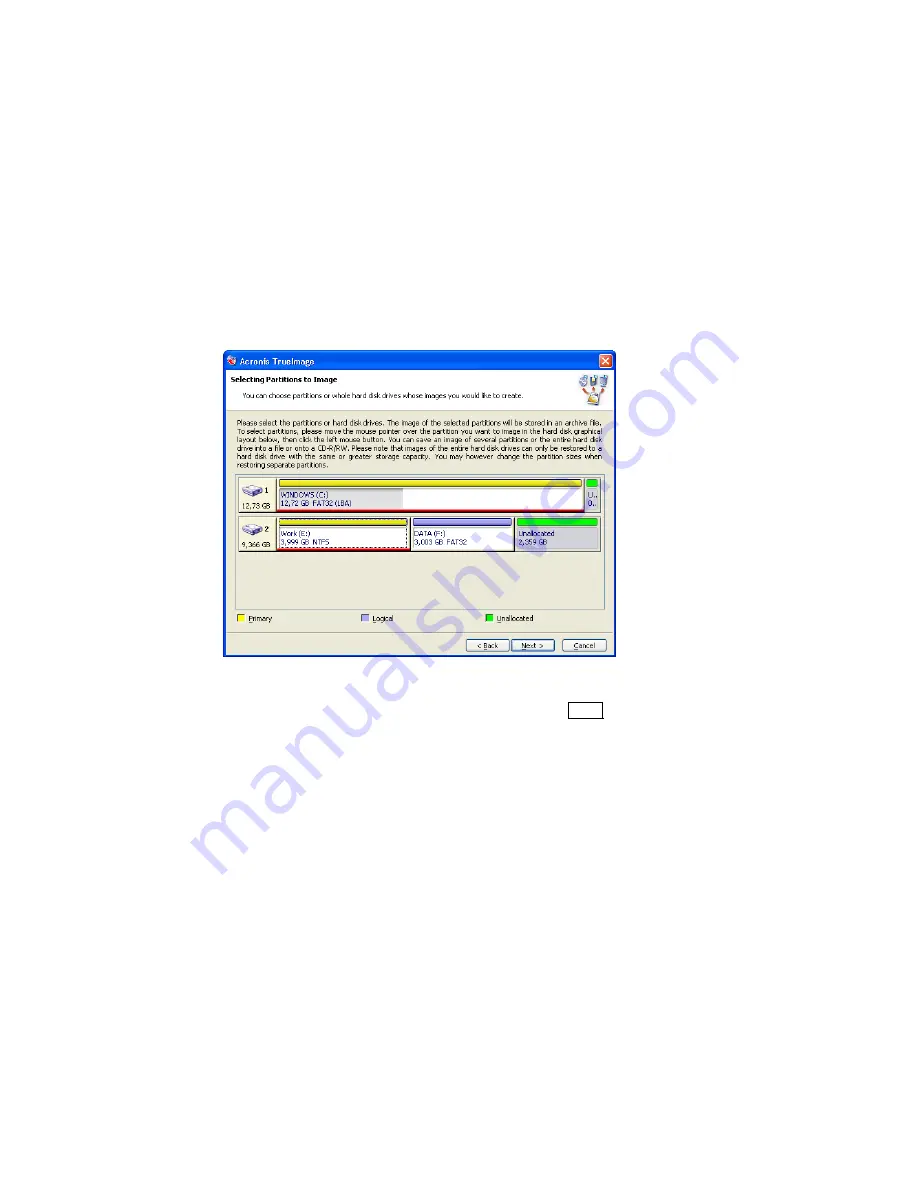
2.1
Selecting Partitions to Image
In the next
Selecting Partitions to Image
window you will see the structure of
the disks connected to your PC. Click a rectangle representing a partition to
select it. As a result this rectangle will become underlined red. You
’
ll be able
to consequently select several hard disk partitions and/or different disks.
Click a rectangle representing the whole hard disk (with an icon, disk number
and capacity) to select it for image creation. As a result all disk
’
s partitions
will become underlined red.
Selecting Partitions to Image window
Having chosen the partitions and/or disks, click
Next
to continue. Have in
mind that this button will be disabled until none of partitions and disks is
selected.
10
Chapter 2 : Creating Disk/Partition Images

























