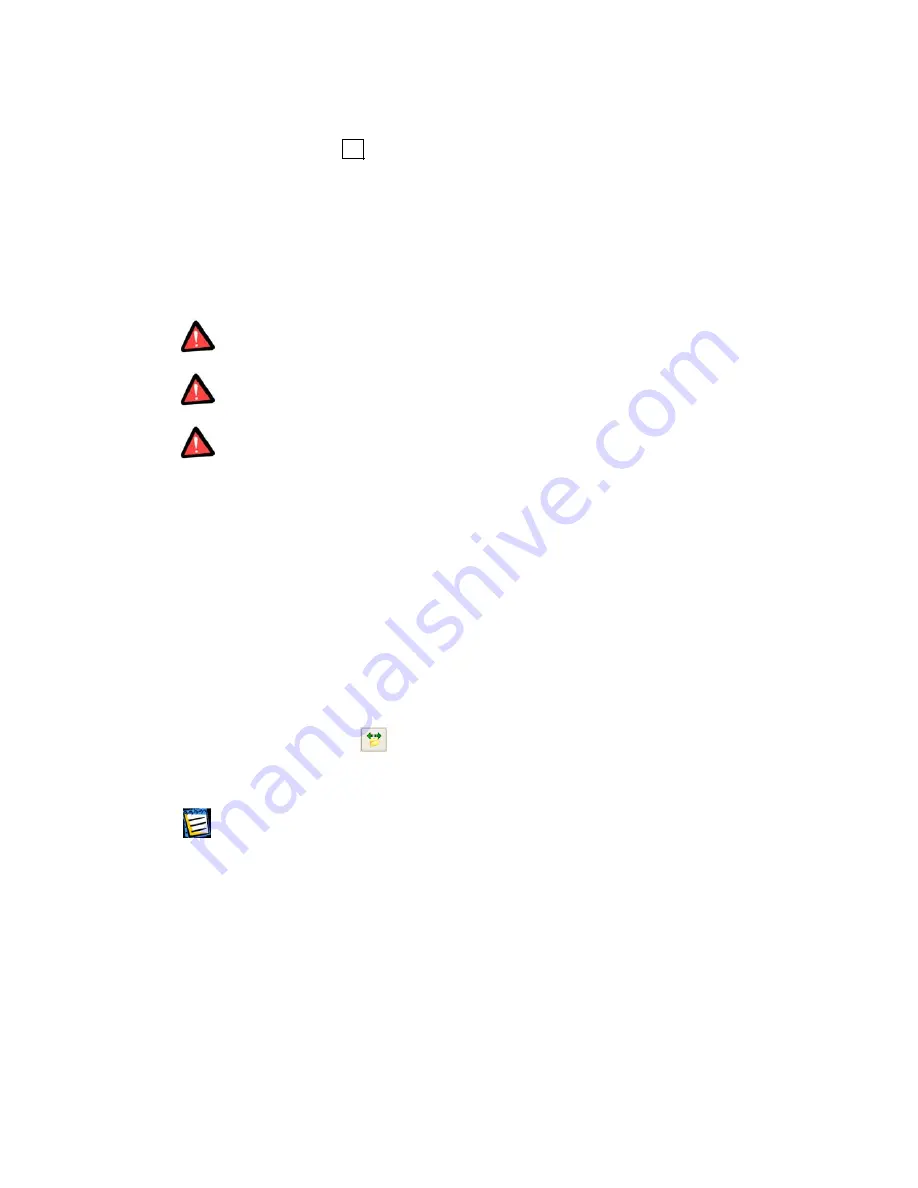
3. By
clicking
OK
in the
Set Active Partition
window, you add the pending
operation of setting active partition (your actions may only undo or mod-
ify an existing operation. See 2.4.5 «Modifying pending operations»).
The new partition structure will be graphically represented in Acronis
PartitionExpert main window.
Partition will be marked
Act
in the
Flags
field. Primary partition is also
marked
Pri
, so the
Flags
field will contain
Pri, Act
.
Before you set a partition active you must make sure it is formatted and contains an
operating system. Otherwise your PC will not boot from this partition!
If you set a partition active and there was another active partition on a disk, it will be
unset
automatically
. This might also prevent your PC from booting.
Setting active partition in Windows 95/98/Me can change the order of letters as-
signed to other partitions. As a result, some shortcuts might stop working. The de-
tailed discussion of partition letter assignment rules for various operating systems
are described in 3.1 «Creating A New Partition».
4.2.6 Resizing
root
Unlike all others, FAT16 root is located in a special place and has a limited
size (512 elements after standard formatting). Acronis PartitionExpert lets
you change the root size of existing partitions.
If you need to resize FAT16 partition root:
1.
Select disk and FAT16 partition from the list in Acronis PartitionExpert
main window,
2.
Execute operation of FAT16 partition root resizing by selecting
Disk
Æ
Advanced
Æ
Resize Root
or a similar item in the
Advanced
sidebar list,
or by clicking
Change the number of files that can be located in the
root of the selected partition
on the toolbar (or selecting it from partition
or the graphical representation context menu),
If you select a partition with another file system, mentioned sidebar and con-
text menu items will not be available.
62
Chapter 4 : Manual Partition Operations






























