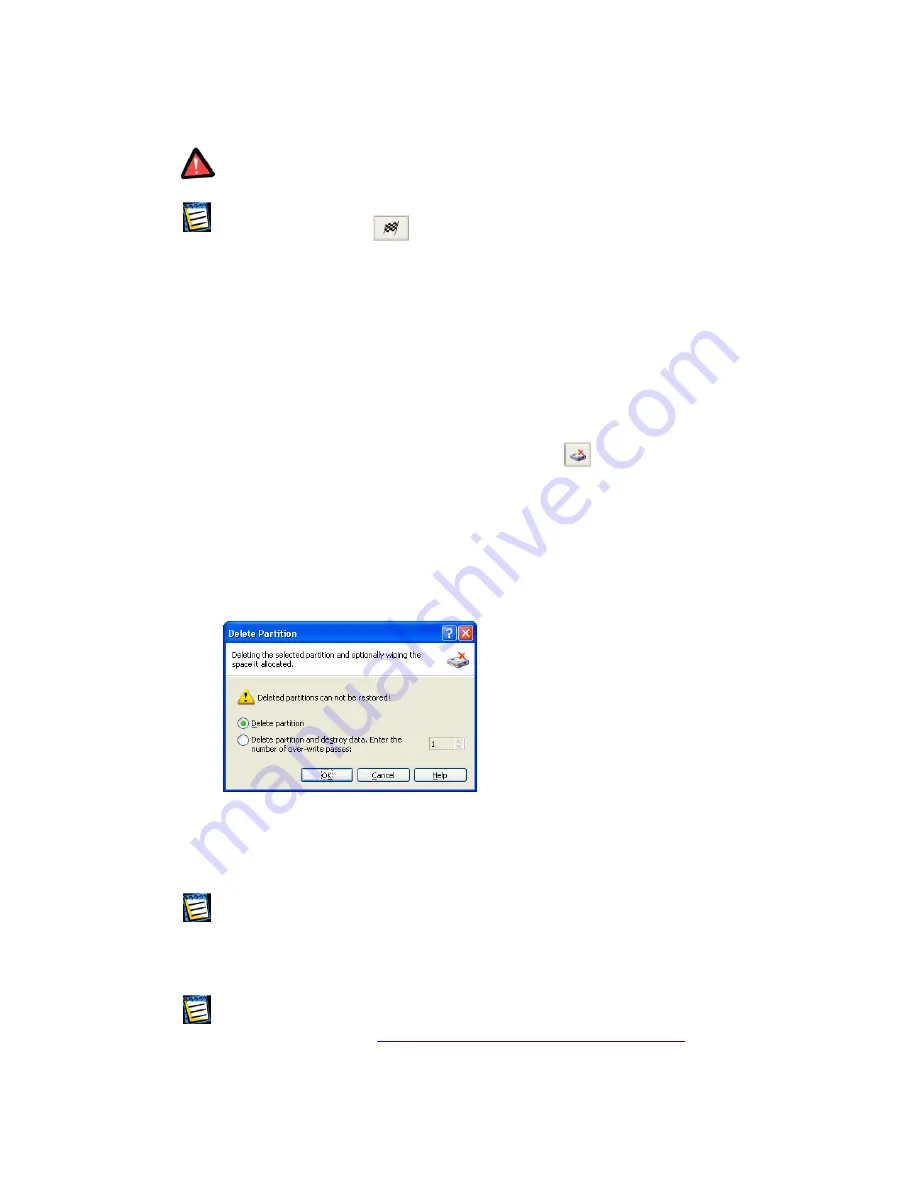
Attention! Partition formatting destroys all its data, including files and folders! Take
special care when performing this operation.
Remember that each operation described must be executed by selecting
Operations
Æ
Commit
or clicking
Commit Pending Operations
(see 2.4.4 «Performing
pending operations»).
4.1.7
Deleting a partition
After a partition is deleted its space is added to unallocated disk space. It can
be used for a new partition or to resize an existing partition.
If you need to delete a partition:
1.
Select a hard disk and a partition to be deleted,
2.
Execute partition deletion by selecting
Disk
Æ
Delete
or a similar item
in the
Operations
sidebar list, or
by clicking
Delete the selected par-
tition
on the toolbar,
3.
Select the deleting method in the
Delete Partition
window; you can:
(1) just
delete a hard disk partition
(without wiping disk sectors) —
set the switch to
Delete partition
,
(2)
delete a hard disk partition
and fully
wipe partition sectors
— set
the switch to
Delete partition and destroy data
.
Delete Partition
window
Having set the switch to
Delete partition and destroy data
, enter a
num-
ber of passes
for wiping.
Wiping unallocated disk space means multiple writing of special data to hard disk
sectors. Acronis PartitionExpert features a rather simple wiping algorithm. During
each pass a symbol sequence or logical zeroes (0x00) or ones (0xFF) are written to
unallocated space sectors. Only logical zeroes are written during the last pass.
The
more passes
performed, the safer the wiping will be.
Acronis offers extremely powerful hard disk/partition wiping software —
Acronis
DriveCleanser
, featuring strict algorithms for
guaranteed confidential information wip-
ing and destruction
(see
http://www. acronis.com/products/drivecleanser/
).
Copyright © SWsoft, 2000–2002
51






























