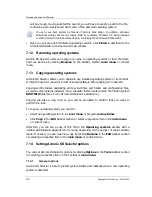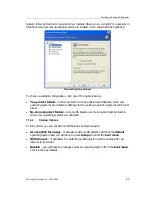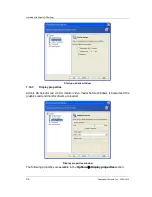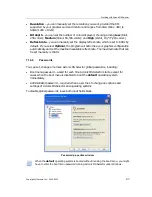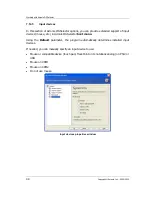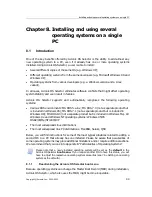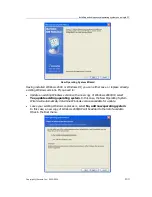Installing and using several operating systems on a single PC
Copyright © Acronis, Inc., 2000–2010
101
8.2.2
Installing another Windows on a separate partition
•
Prepare a free primary partition for the new Windows system.
You can do this by using unallocated space (for partition creation instructions see 3.1
«Creating A New Partition» and 4.1.1 «Creating partitions»). If there’s no unallocated
space, you can free it by resizing respective partitions (see 4.1.4 «Resizing and/or moving
a partition»).
Acronis Disk Director Suite allows conversion of free logical partitions into a primary (for
more details see 4.2.2 «Converting a file system»). Still, you must remember that there
can't be more than four primary partitions in a system.
•
Set the prepared partition active for the new operating system.
When installing a new OS from CD, select the CD item in the Operating systems area
of the Acronis OS Selector main window.
When installing a new OS from diskettes, create a new Boot from floppy item by
selecting OS
→
New
→
Boot from floppy in the Menu line.
Then right-click on that item, select from the context menu Operating System
Properties
→
Partitions and flag the partition you want the OS on as Active.
•
Reboot and select your CD or floppy bootup from the boot menu, having inserted the
disk with the OS distribution.
•
Once booted from a disk, follow instructions to install the OS.
During installation, the Windows bootable part will automatically place itself on the
primary partition you have previously set as active.
When you boot either version of Windows using Acronis OS Selector later, each OS in the
list will recognize the partition where its bootable part is located as active.
8.2.3
Installing another Windows on the same partition
In some cases, a user might want to install several operating systems onto the same
partition. This is usually not possible due to system files conflicts, and even operating
systems from the same developer require different partitions for installation.
Acronis OS Selector enables you to avoid this restriction easily by protecting system files
and folders of various OS from each other.
To install a new OS onto a partition where another operating system exists (some version
of Windows: 98/Me or NT/2000/XP), you need to do the following:
•
Select Tools
→
Options
→
General options and flag Yes, protect folders.
•
In the active OS Properties, select Folders and enable the restoring of each system
folder contents at system start (Folders
→
Properties, see 7.7.5 «Folders»).
After that, system files and folders of an existing OS will be stored in BOOTWIZ folder and
made inaccessible for other OS installed.
•
Reboot the PC to finish the configuration.