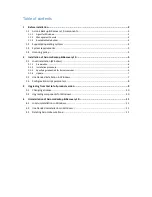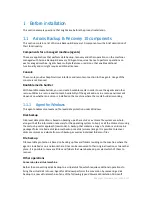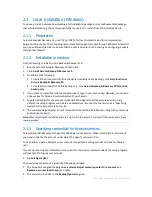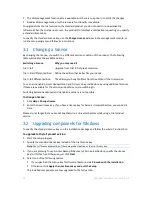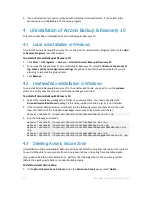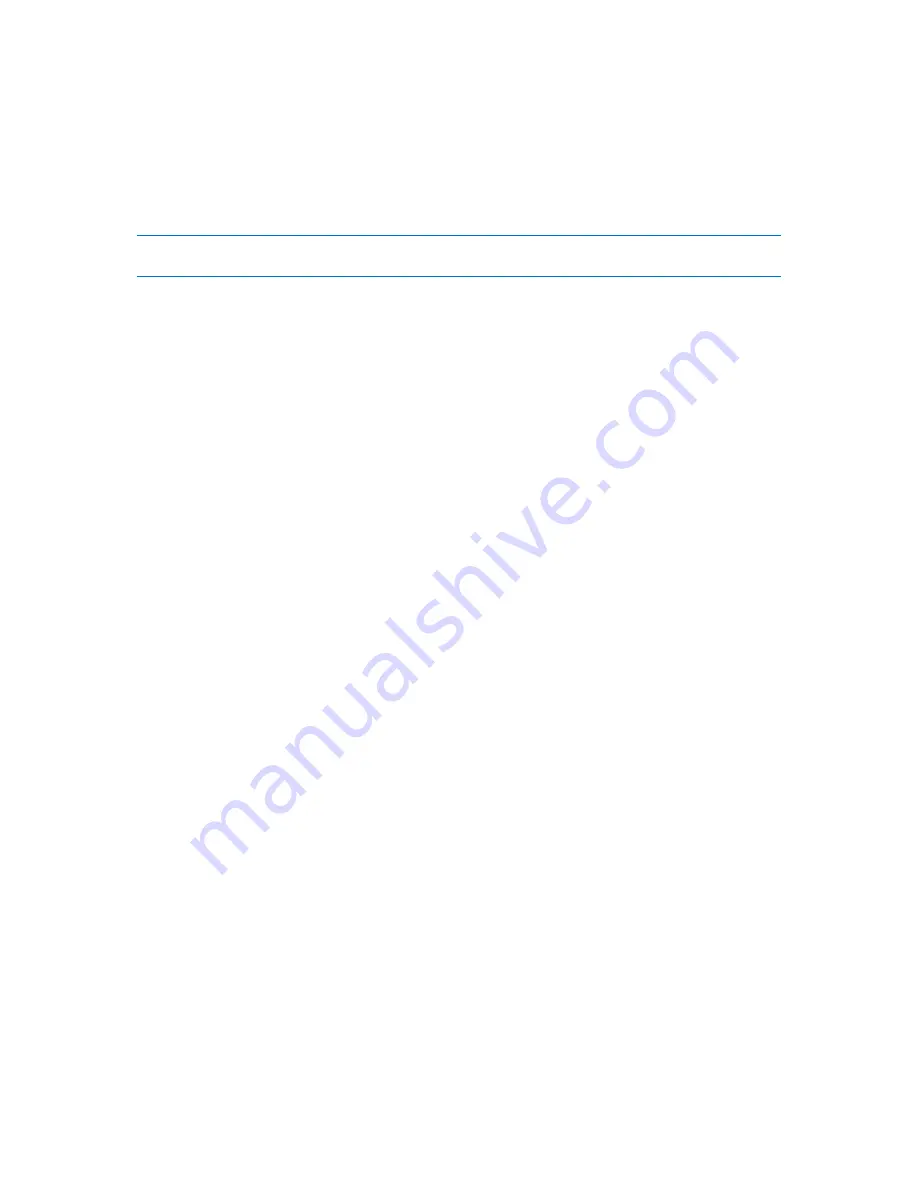
7
Copyright © Acronis, Inc., 2000-2010
If you choose to specify an existing local or domain user account—for example, .
\LocalUser
or
DomainName\DomainUser
—make sure that the account is a member of the
Backup Operators
group, before proceeding with the installation. The setup program will assign the above listed user
rights to such account.
If the machine is part of an Active Directory domain, make sure that the domain's security policies do
not prevent the account from having the above listed user rights.
Important:
After the installation, do not specify a different user account for the agent service. Otherwise, the
agent may stop working.
2.1.4
Update
To update one or more Acronis Backup & Recovery 10 components:
1.
Run the installation package, containing the updated version of Acronis Backup & Recovery 10.
2.
Click
Install Acronis Backup & Recovery 10
.
3.
Click
Update
.
4.
Follow the on-screen instructions.
Updating components in the unattended mode
For information about updating a component in the unattended mode, see "Unattended installation
in Windows (p. 7)".
2.2
Unattended installation in Windows
Acronis components can be installed in the unattended mode, as opposed to the interactive mode.
You will need the configuration script
mst_gen.vbs
, which is located in the folder where Acronis
Backup & Recovery 10 Management Console is installed—by default, C:\Program
Files\Acronis\BackupAndRecoveryConsole. If the management console is installed on a different
machine, you can copy the script from that machine.
The following components and features can be reinstalled or updated in the unattended mode:
Acronis Backup & Recovery 10 Agent for Windows
AcronisAgentWindows.msi
Acronis Backup & Recovery 10 Universal Restore:
AcronisUniversalRestore.msi
Acronis Backup & Recovery 10 Bootable Media Builder:
AcronisBootableComponentsMediaBuilder.msi
Acronis Backup & Recovery 10 Management Console:
AcronisStandaloneManagementConsole.msi
Before installing the agent's features (such as Universal Restore), you need to install the agent itself.
To install, reinstall, or update a component in the unattended mode
1.
Run the setup program.
2.
Click
Extract installation files
.
3.
Extract the component's installation package.
4.
If you are installing Agent for Windows, create a transform (an .mst file) for the agent's
installation package by running the configuration script. Otherwise, skip this step.