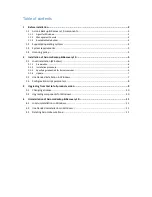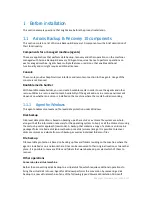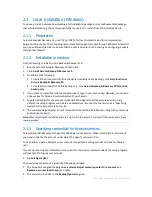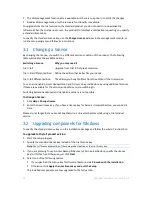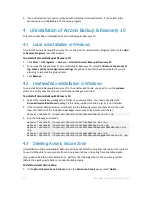6
Copyright © Acronis, Inc., 2000-2010
2.1
Local installation (Windows)
You have a choice between downloading a full installation package and a small executable package
that will download only those components that you select to install, from the Acronis Web site.
2.1.1
Preparation
Acronis Backup & Recovery 10 uses TCP port 9876 for local installation and for communication
between components. The setup program automatically opens this port through Windows Firewall. If
you use a different firewall, make sure that the port is open for both incoming and outgoing requests
through that firewall.
2.1.2
Installation procedure
Do the following to install Acronis Backup & Recovery 10:
1.
Run the Acronis Backup & Recovery 10 setup file.
2.
Click
Install Acronis Backup & Recovery 10
.
3.
Do either of the following:
To install the product with full functionality (including online backup), click
Fully-functional
Acronis Backup & Recovery 10
.
To install the product for online backup only, click
Acronis Backup & Recovery 10 for online
backup only
.
4.
If you chose to install the fully-functional product, type in your license key. Likewise, you can add
a license key for Acronis Universal Restore (if purchased).
5.
Specify credentials for the account under which the Agent for Windows service will run. By
default, the setup program will create a dedicated user account for the service. See "Specifying
credentials for Acronis services (p. 6)".
6.
The summary page displays a list of components that will be installed according to the previously
entered license key(s).
Note:
When canceling the installation process, only the last component is removed. Other components, if any,
remain installed.
2.1.3
Specifying credentials for Acronis services
Acronis Backup & Recovery 10 Agent for Windows runs as service. When installing this component,
you need to specify the account under which the agent's service will run.
You can either create a dedicated user account or specify an existing account of a local or domain
user.
If you choose to create a dedicated user account for the service (recommended), the setup program
will create the following user account:
Acronis Agent User
The newly created account is given the following privileges:
The account is assigned the
Log on as a service
,
Adjust memory quotas for a process
, and
Replace a process level token
user rights.
The account is included in the
Backup Operators
group.