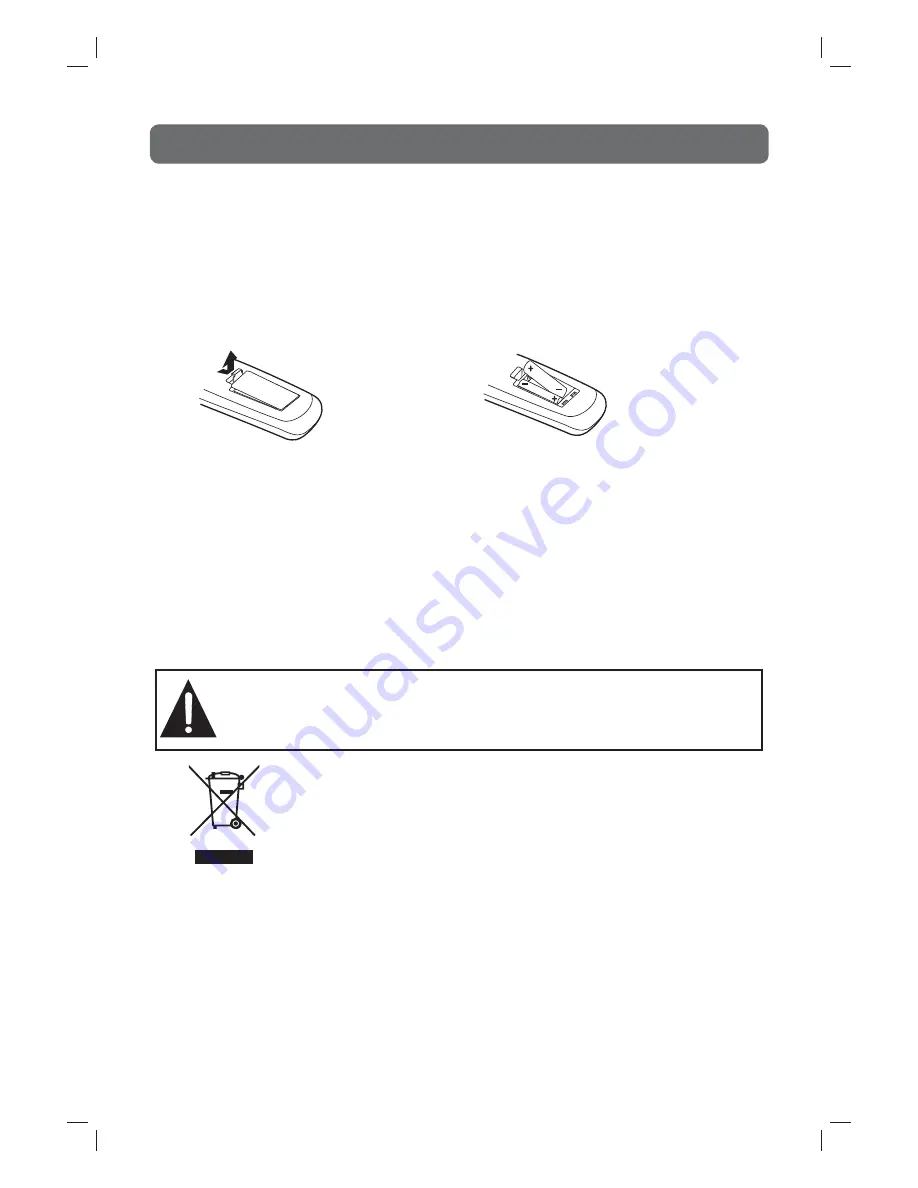
6
REMOTE CONTROL
USING THE REMOTE CONTROL
• Point the remote control at the REMOTE SENSOR located on the unit.
• When using this unit in a very brightly lit area, the infrared REMOTE CONTROL SENSOR may
not work properly.
• The recommended effective distance for using the remote control is about 16 feet (5 metres).
TO CHANGE THE REMOTE CONTROL BATTERY
1. Open the battery door. 2. Insert two “AAA” batteries.
BATTERY REPLACEMENT
When the batteries become weak, the operating distance of the remote control will be greatly reduced
and you will need to replace the batteries.
Note:
• If the Remote Control is not going to be used for a long time, remove the batteries to avoid damage
caused by battery leakage corrosion.
• Do not mix old and new batteries. Do not mix ALKALINE, standard (CARBON-ZINC) or rechargeable
(NICKEL-CADMIUM) batteries.
WARNING:
• Do not dispose of batteries in a fi re or they may leak and/or explode.
• The battery shall not be exposed to excessive heat such as sunshine, fi re or the like.
Waste electrical and electronic products must not be disposed of with
household waste. Please refer to the retailer from whom you purchased this
item for disposal instructions.
MK9 2NW
ASTV3619WS-HDMI_E2-10.indd 6
ASTV3619WS-HDMI_E2-10.indd 6
8/13/2007 12:10:07 PM
8/13/2007 12:10:07 PM





















