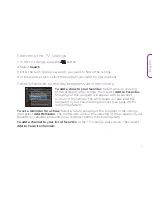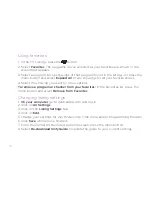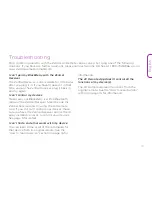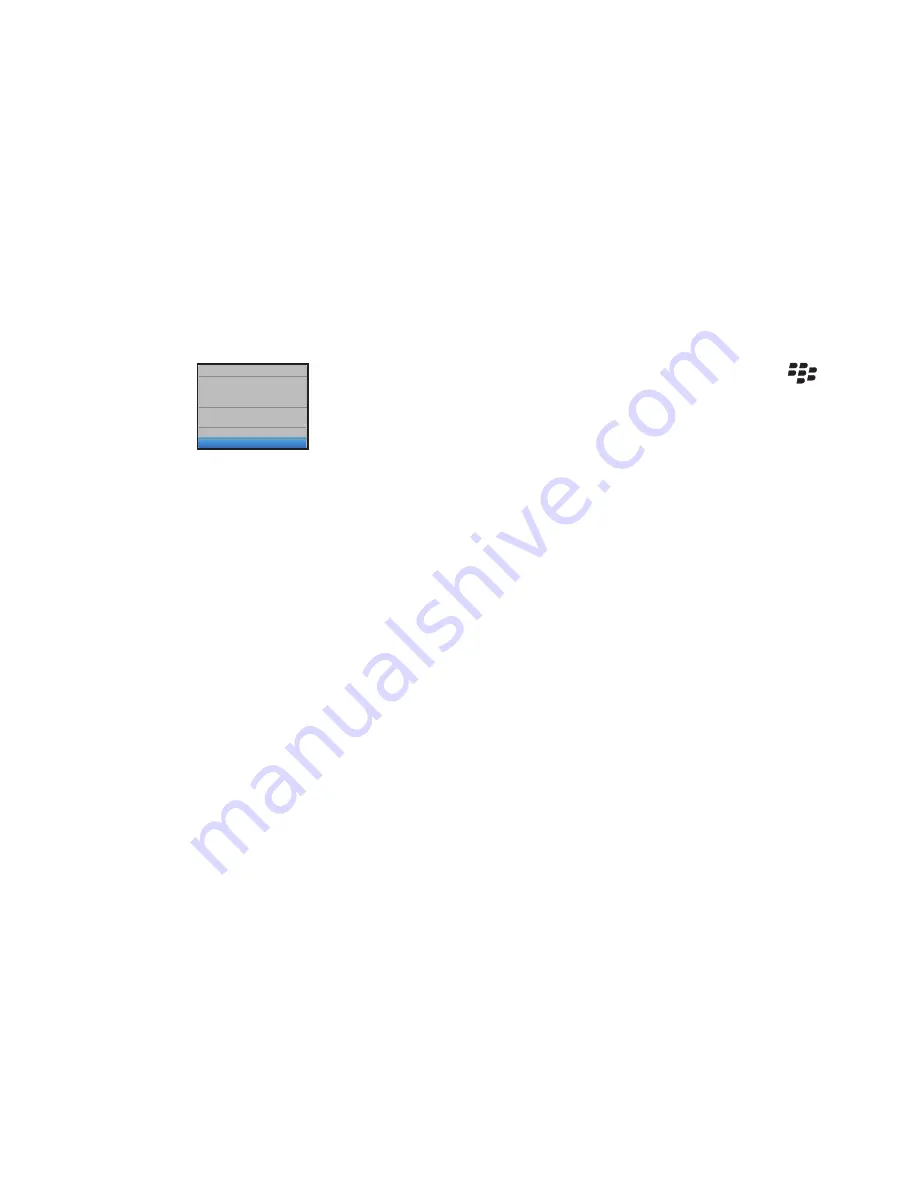
16
Living Room
Update Device Config
Update Devices on Zentral
Delete Update History
Create Account
Add Room
Add Device
TV Guide Listings)
TV Guide (Listings)
Setting up TV Listings
1. From the AV Remote App home screen, press the
button and select
TV Guide (Listings)
.
2. Enter your ZIP/postal code and select
Save and Continue
.
3. Select your time zone.
4. Select your programming provider (cable, satellite, or other
type of service). The AV Remote App will take a moment
to download TV listing information for you.
Browsing the guide
To access the TV Listings:
Press the menu button and select
TV Listings
.
To navigate within the TV Listings:
Use the trackball and select highlighted programs
for options. Press the
Q
and
A
buttons to go one page up or down through the
channels. Press the
T
and
B
buttons for the top or bottom of the guide listings.
To go directly to a channel’s listings in the guide:
Enter the channel number.
To tune to a current program in the guide:
Select the program in the guide.
To get information on a future program in the guide:
Select the program in the guide,
then select
Info
.