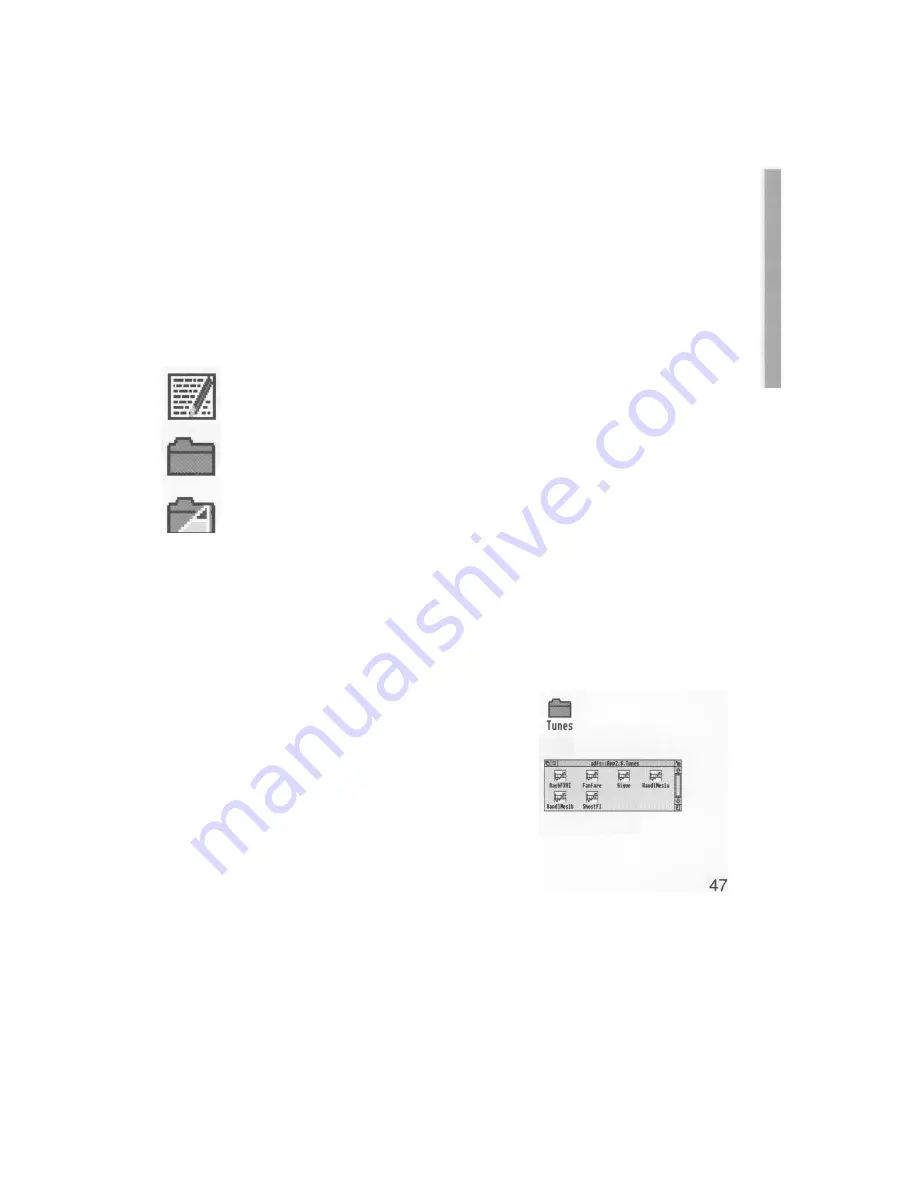
Files and directories
T
his chapter explains how you can store information in an organised way, copy it,
and delete it when you no longer need it.
Files and directories
Everything you create using an application or programming language can be saved as a
file, whether it consists of text, graphics or a program. Each file has a name –you have
to provide one when you save a new file.
File icons usually have a square box around them, but what's in the box depends on
what sort of file it is. Double-clicking on a file's icon will load the file (if the
application to display it is available).
Files are stored in directories. A directory can contain many files, and also other
directories (subdirectories) and applications. Directory icons usually look like folders,
to indicate that they can contain files or other directories.
There is a special sort of directory called an application directory. Its name always
begins with a '!', and it contains an application program, such as a word-processor, or a
drawing package. There is more about applications in the previous chapter and in the
RISC OS 3 Applications Guide.
Opening directory displays
1 Open a directory display
For example, open the App2 directory. If you don'
t have a hard disc, you'll find this on the
Applications disc.
The resulting directory display shows various
icons, including a directory called Tunes.
2 Open a subdirectory
Double-click on Tunes, and the Tunes directory
display will appear. This contains files, which are
some different tunes you can play using the
Maestro application.
Содержание A5000
Страница 1: ...Acorn A5000 Welcome Guide ...
Страница 2: ......
Страница 3: ...Acorn A5000 Welcome Guide ...
Страница 4: ......
Страница 12: ...x ...
Страница 18: ...6 ...
Страница 22: ...10 ...
Страница 50: ...The lefthand side of the keyboard The Iefthand side of the keyboard ...
Страница 51: ...Using the keyboard The righthand side of the keyboard ...
Страница 54: ......
Страница 78: ......
Страница 112: ......
Страница 113: ......
Страница 114: ...ALJ 16 ...
















































