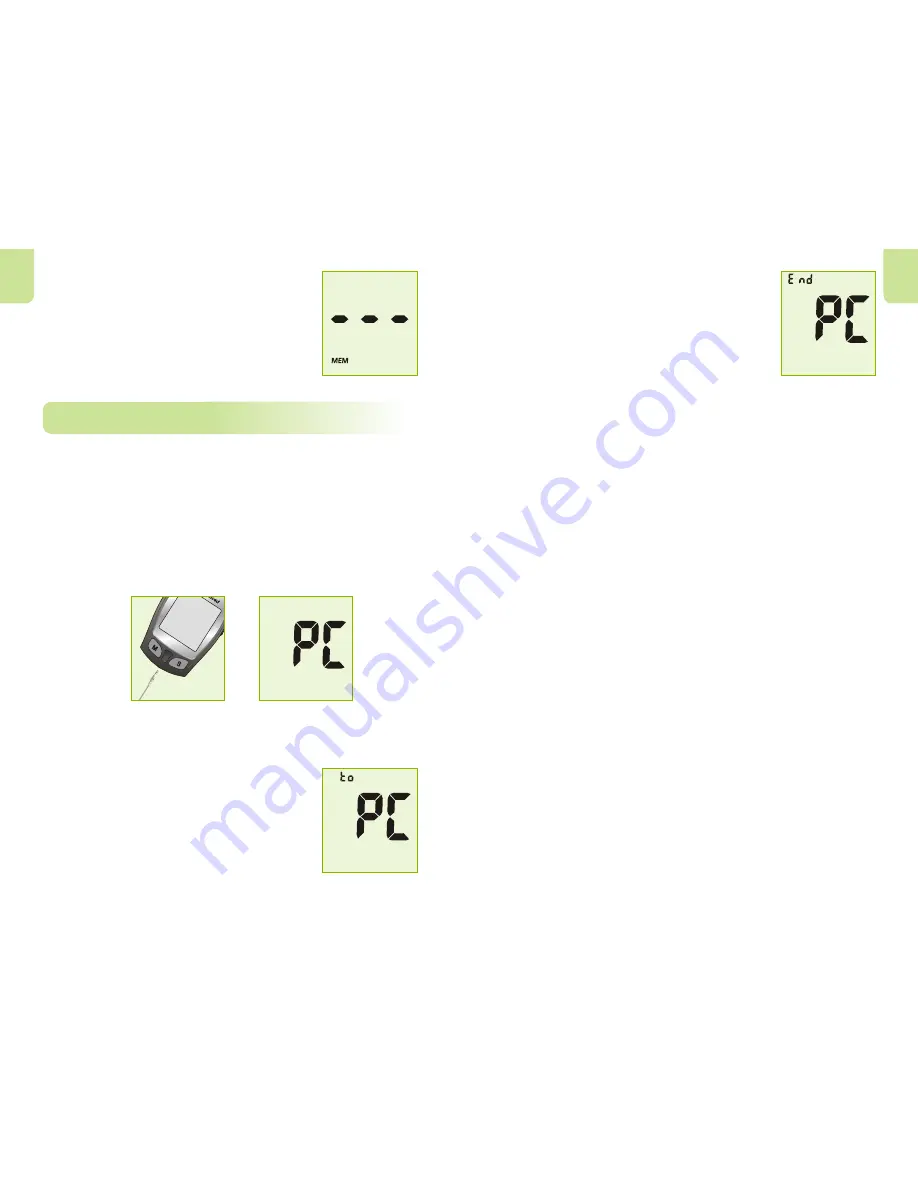
Transferring Records
Transferring Records
The meter can transfer stored information to a Windows-based personal
computer (PC) using an optional data transfer cable and software
package.
1. Install the software into your personal computer (PC) according to
the instructions from the Diabetes Data Management Kit.
2. Press the M and S buttons to enter the data transfer mode. "PC" will
appear on the display when the meter enters the data transfer
mode.
3. Run the PC software, and enable the data transfer mode. Refer to
the instructions packaged with the data transfer cable for this
operation.
4. During the data transfer, the meter will
display "to" and "PC". This indicates the data
is being transferred from the meter to the PC.
En
En
3. The display will show "MEM" and "---", the
meter will clear its memory and turn itself off
after a moment.
4. If you entered the delete mode but want to
exit without deleting the recorded data, press
the S button. This will turn the meter off
without deleting any data.
5. Once the data transfer is complete, the meter
will display "End" and "PC" and turn itself off
after a moment.
6. Press the S button if you entered the data
transfer mode but want to exit before
performing the data transfer procedure. This
will turn the meter off and exit the PC mode.
See the package insert included with your
Diabetes Data Management Kit for detailed
instructions.
33
34
























