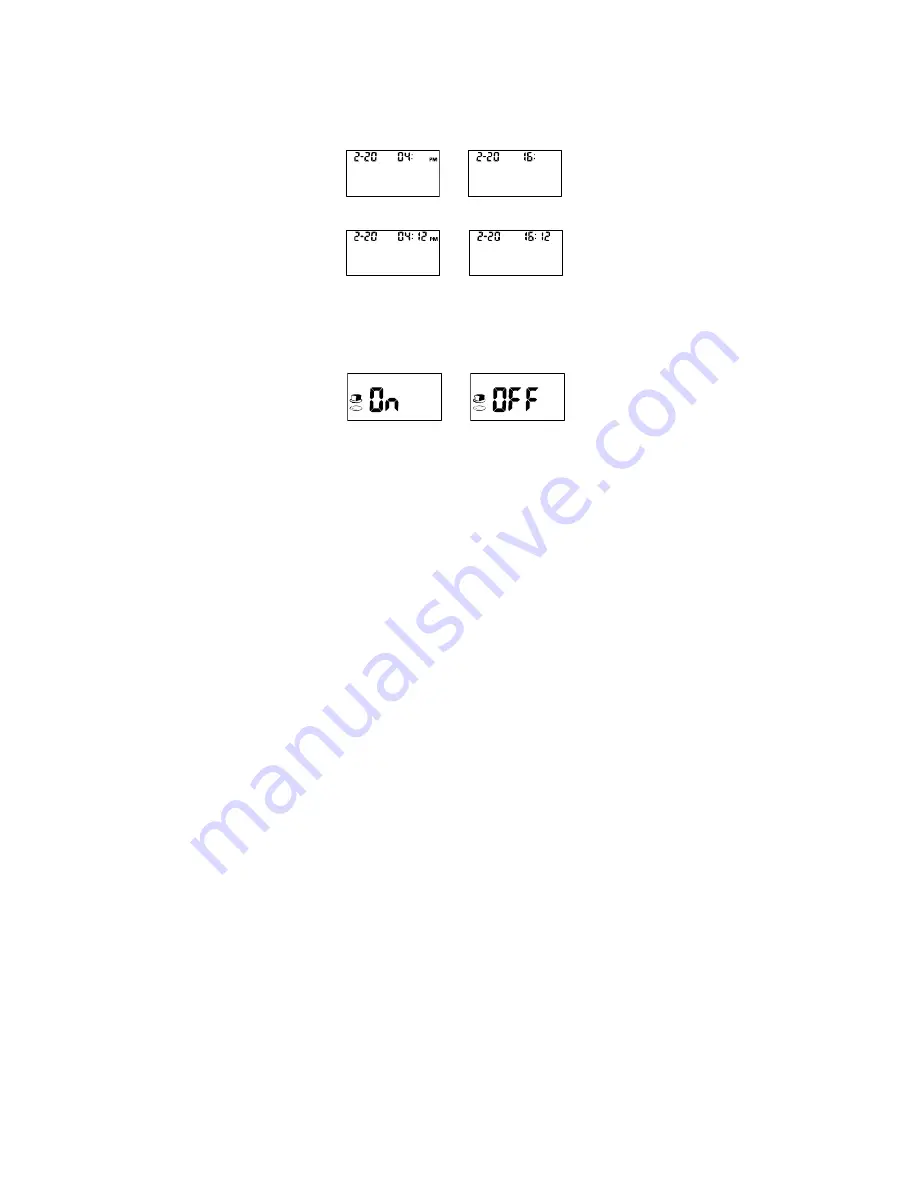
15
4.
Time:
The hour will appear at the top of the display. Press the <
▲
> or
<
▼
> button to change to the correct hour. Press the <OK> button to save
your choice and set the minutes. Press the <
▲
> or <
▼
> button to change
to the correct minute. Press the <OK> button to save your choice. You can
then start to set the meal marker feature.
5.
Meal Marker:
The meter comes with the meal marker feature disabled.
The meter allows the user to enable or disable this option. The words “On”
or “Off” will be displayed on the large center segments of the display. The
before meal symbol together with the after meal symbol
will be displayed
as shown below.
Press the <
▲
> or <
▼
> button to switch between turning the meal marker
“On” and “Off”. Press the <OK> button to confirm your selection.
6.
Audio Feature:
The meter comes with the meter audio feature enabled.
There will be a short beep when it is turned on, after sample detection and
when the result is ready. The meter will sound three short beeps to sound
Minute Minute
Hour Hour
OR
OR
OR






























