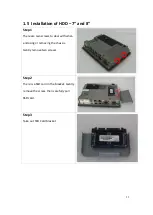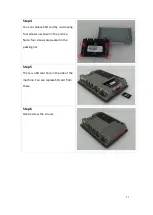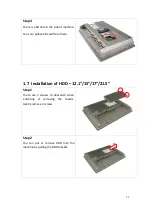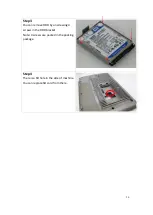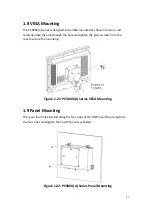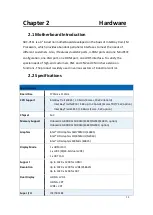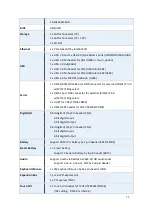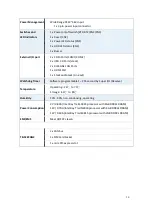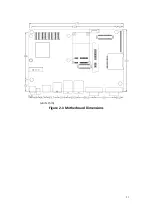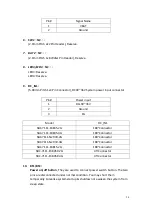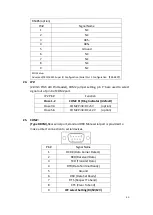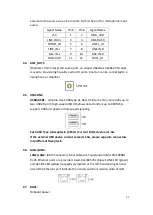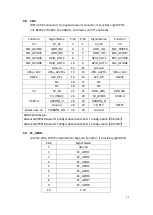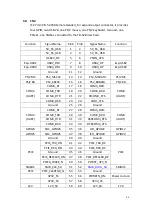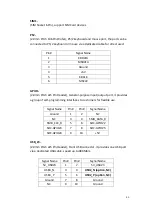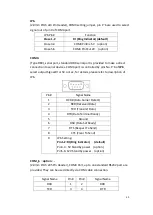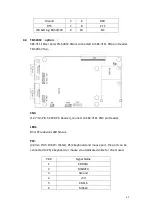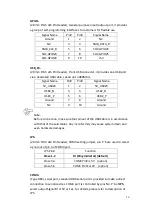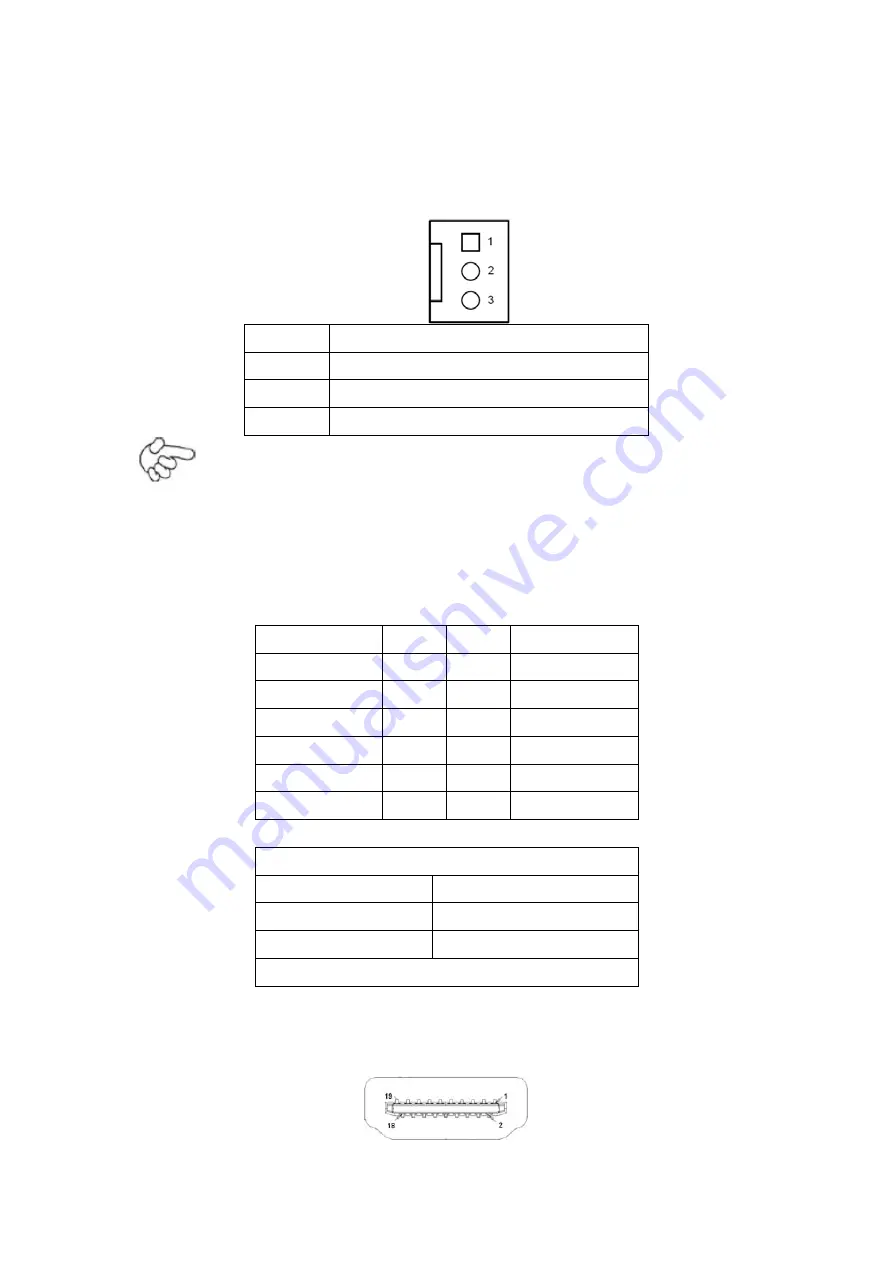
35
11.
FAN1(option):
(2.54mm Pitch 1x3 Pin Header), Fan connector, cooling fans can be connected
directly for use. You may set the rotation condition of cooling fan in menu of
BIOS CMOS Setup.
Pin#
Signal Name
1
Ground
2
VCC
3
Rotation detection
Note:
Output power of cooling fan must be limited under 5W.
12.
VGA_PH1:
(CRT 2.0mm Pitch 2x6 Pin Header), Video Graphic Array Port, Provide 2x6Pin
cable to VGA Port.
Signal Name
Pin#
Pin#
Signal Name
CRT_RED
1
2
Ground
CRT_GREEN
3
4
Ground
CRT_BLUE
5
6
VGA_EN
CRT_H_SYNC
7
8
CRT_DDCDATA
CRT_V_SYNC
9
10
CRT_DDCCLK
Ground
11
12
Ground
VGA hot plug setting for Windows XP:
VGA1 (Pin Header)
Function
Pin4-Pin6 (Close)
VGA Simulation Disabled
Pin4-Pin6 (Open)
VGA Simulation Enabled
Use the 2.0mm jumper cap to close pin4 and pin6
13.
HDMI1:
(HDMI 19P Connector), High Definition Multimedia Interface connector.
Содержание PC9 A Series
Страница 12: ...11 1 3 Dimensions Figure 1 1 Dimensions of PC9070 Figure 1 2 Dimensions of PC9080...
Страница 13: ...12 Figure 1 3 Dimensions of PC9101 Figure 1 4 Dimensions of PC9120...
Страница 14: ...13 Figure 1 5 Dimensions of PC9150A Figure 1 6 Dimensions of PC9156A Resistive Touch...
Страница 15: ...14 Figure 1 7 Dimensions of PC9156A Projected Capacitive Touch Figure 1 8 Dimensions of PC9170A...
Страница 16: ...15 Figure 1 9 Dimensions of PC9185A Figure 1 10 Dimensions of PC9215A Resistive Touch...
Страница 17: ...16 Figure 1 11 Dimensions of PC8215A Projected Capacitive Touch...
Страница 19: ...18 Figure 1 13 Rear View of PC9170 9180 Figure 1 14 Rear View of PC9101...
Страница 20: ...19 Figure 1 15 Rear View of PC9120 Figure 1 16 Rear View of PC9150A...
Страница 21: ...20 Figure 1 17 Rear View of PC9156A Figure 1 18 Rear View of PC9170A...
Страница 22: ...21 Figure 1 19 Rear View of PC9185A Figure 1 20 Rear View of PC9215A...
Страница 32: ...31 units mm Figure 2 1 Motherboard Dimensions...
Страница 63: ...62 3 3 Main Settings System Time Set the system time the time format is Hour 0 to 23 Minute 0 to 59...
Страница 83: ...82 Step 3 Read license agreement Click Yes Step 4 Click Next...
Страница 84: ...83 Step 5 Click Install Step 6 Click Install...
Страница 85: ...84 Step 7 Click Next Step 8 Click Yes I want to restart this computer now Then click Finish...
Страница 88: ...87 Step 5 Click Install to begin the installation Step 6 Click Finish to exit the wizard...
Страница 90: ...89 Step 3 Click Yes I want to restart my computer now Click Finish to complete the installation...
Страница 92: ...91 Step 3 Read the license agreement Then click Yes to continue Step 4 Click Next to continue...
Страница 95: ...94 Step 2 Select Resistive Touch Step 3 Click Next to continue...
Страница 97: ...96 Step 6 Wait for installation Then click Next to continue Step 7 Click Continue Anyway...
Страница 99: ...98 Step 2 Select Projected Capacitive Step 3 Click Next to continue...
Страница 100: ...99 Step 4 Select I accept the terms of the license agreement Click Next Step 5 Click Install RS232 interface driver...
Страница 101: ...100 Step 6 Select None Click Next Step 7 Click OK Step 8 Click Support Muti Monitor System Click Next...
Страница 102: ...101 Step 9 Go to C Program Files eGalaxTouch Click Next Step 10 Click Next...
Страница 109: ...108 About This panel displays information about the PenMount controller and driver version...
Страница 120: ...119 Hardware Saturn Hardware Configuration...
Страница 121: ...120 About To display information about eGalaxTouch and its version...