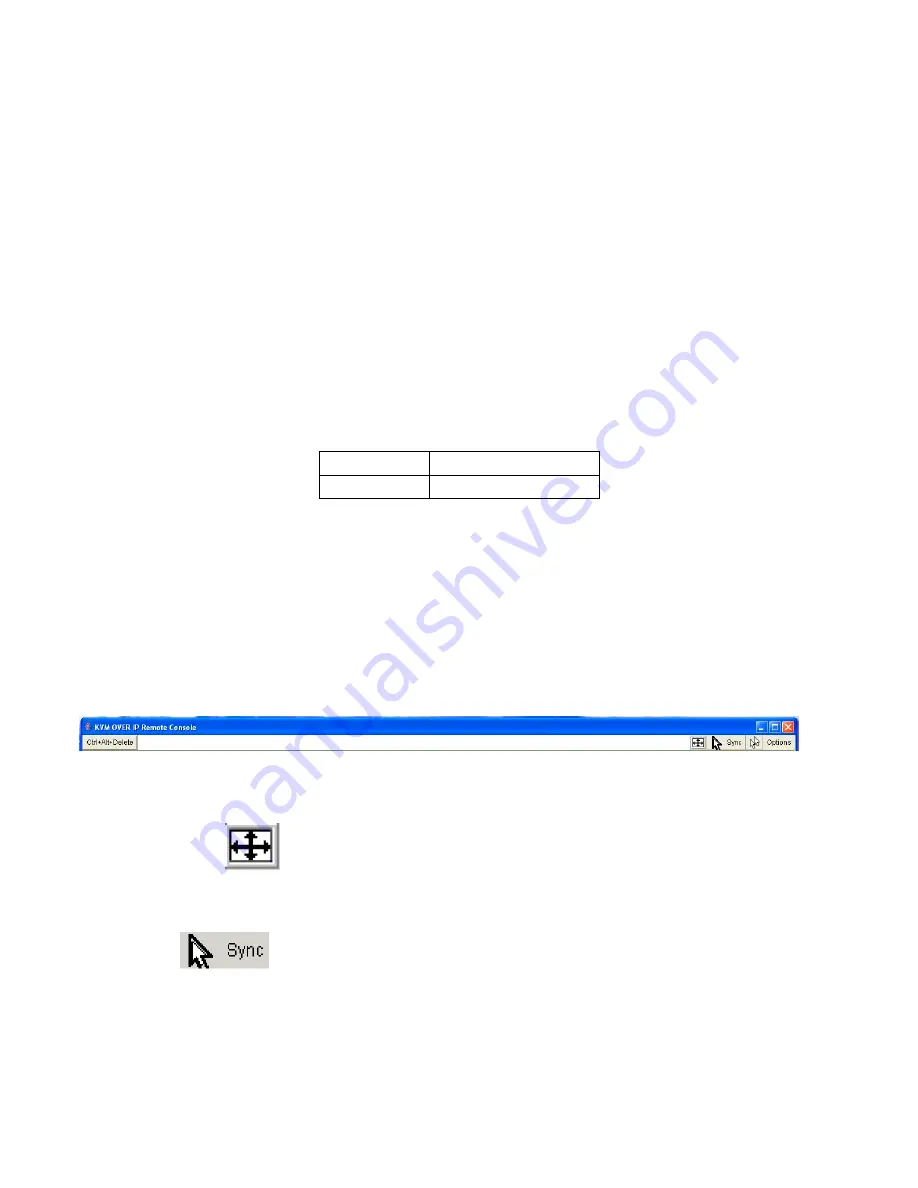
8/16/32 PS/2 KVM over IP switch
5
Table 1.2: Serial parameters
Use a terminal software (e.g. hyper term or minicom) to connect to PS/2 IP-KVM switch. Reset PS/2
IP-KVM switch and immediately press <ESC>. You will see some device information and a ’=>’ prompt.
Enter the command ’config’ and press <Enter>. After waiting a few moments you may configure IP
auto configuration, IP address, net mask and default gateway. Pressing <Enter> without entering
values does not change settings. The gateway value must be set to 0.0.0.0 (for no gateway) or any
other value. You will be asked if the values are correct and get a chance to correct them. After
confirming, PS/2 IP-KVM switch performs a reset.
2.Use a crossover Ethernet cable to connect PS/2 IP-KVM switch to a subnet where a DHCP server is
available. After the DHCP server has assigned an IP address to PS/2 IP-KVM switch you can use
the web interface to configure the device.
Web interface
PS/2 IP-KVM switch may be accessed using a standard web browser. You may use the HTTP protocol
or a secure encrypted connection via HTTPS. Just enter the configured IP address of PS/2 IP-KVM
switch into your web browser. Initially there is only one user configured who has unrestricted access to
all PS/2 IP-KVM switch features:
Login name super (factory default)
Password
pass (factory default)
Please login and change the password immediately according to your own policies.
The Remote Console
The Remote Console is the redirected screen, keyboard and mouse of the remote host system to
which PS/2 IP-KVM switch is attached. The web browser who is used for accessing PS/2 IP-KVM
switch has to supply a Java Runtime Environment version 1.1 or higher. The Remote Console will
behave exactly the same way as if you were sitting directly in front of the screen of your remote
system. That means keyboard and mouse can be used in the usual way. Open the console by
choosing the appropriate link in the navigation frame of the HTML fronted. Figure 1.3 shows the top of
the Remote Console.
Figure 1.3: Top part of the Remote Console
There are some options to choose from and the important ones are the following:
Auto Adjust button
If the video displayed is of bad quality or distorted in some way, press this button and wait a few
seconds while PS/2 IP-KVM switch tries to adjust itself for the best possible video quality.
Sync Mouse
Choose this option in order to synchronize the local with the remote mouse cursor. This is
especially necessary when using accelerated mouse settings on the host system. In general
there is no need to change mouse settings on the host.
Video Settings in Options Menu This opens a new window with elements to control the PS/2 IP-KVM
switch Video Settings. You can change some values, for instance the brightness and contrast
of the picture displayed, which may improve the video quality. It is also possible to revert to the
Содержание IP-16
Страница 1: ...8 16 32 PS 2 KVM over IP switch 1 8 port 16 port 32 port PS 2 IP KVM SWITCH USER S MANUAL Rev 1 0 ...
Страница 6: ...8 16 32 PS 2 KVM over IP switch 6 default settings for all video modes or only the current one ...
Страница 62: ...Single port PS2 KVM over IP A Pin Assignments A 1 VGA HD 15 A 2 RJ 45 Connector Ethernet ...
Страница 63: ...Single port PS2 KVM over IP A 3 RJ 45 Connector ISDN A 4 Serial SUB D 9 Connector 1 A 5 KVM 15 pin connector ...




















