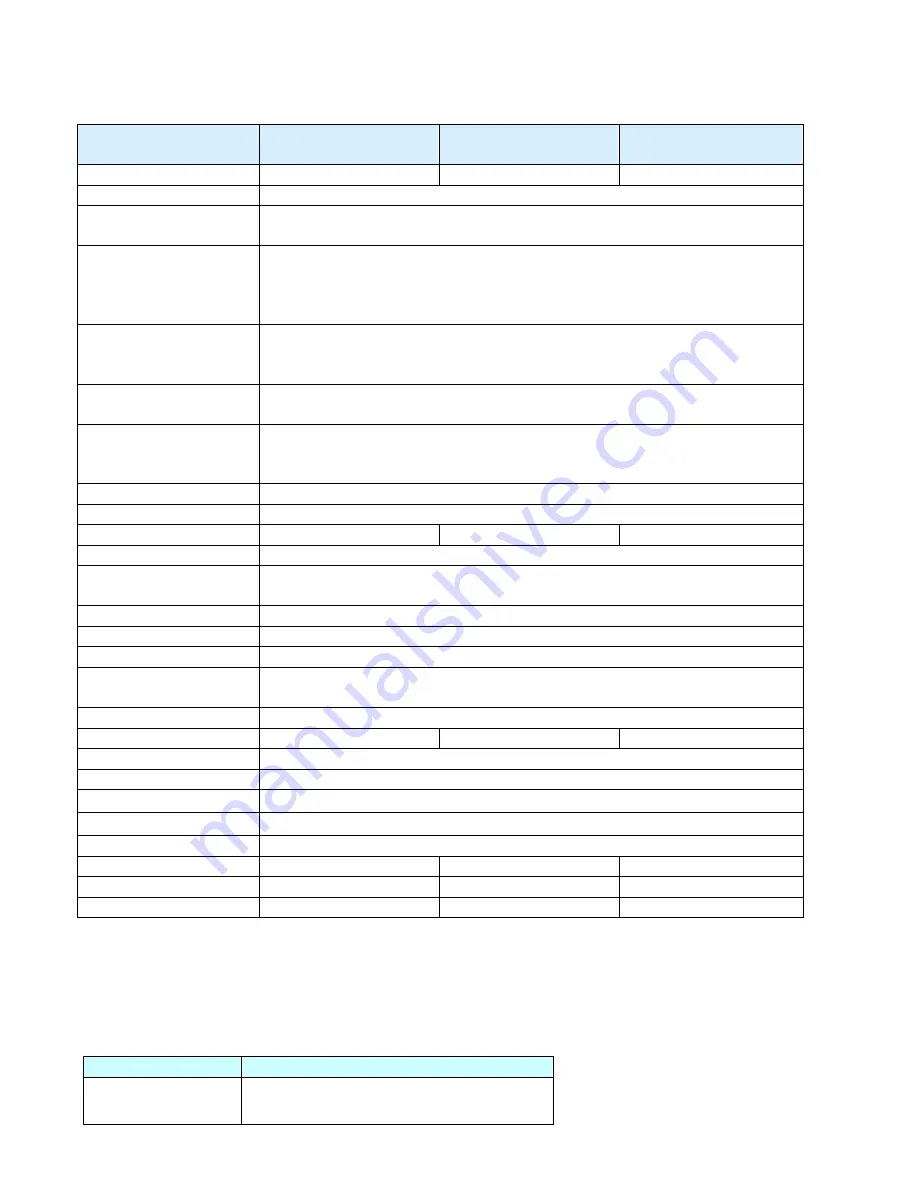
8/16/32 PS/2 KVM over IP switch
10
2.5 Technical specifications
Model No.
8 port PS/2 IP-KVM
switch
16 port PS/2 IP-KVM
switch
32 port PS/2 IP-KVM
switch
PC Port
8
16
32
Console Port
1
PC Port Connector
(All Female Types)
VGA HDDB 15-pin(shared with PS/2 keyboard and Mouse)
Console Port
Connector
(All Female Types)
Local Console: PS/2 Keyboard Mini Din 6 pin
PS/2 Mouse Mini Din 6 pin
VGA HDDB 15pin
Remote Console: RJ-45 8P8C
Daisy Chain Port
Connector
(All Female Types)
PS/2 Keyboard mini Din 6 pin
PS/2 Mouse Mini Din 6 pin
VGA HDDB 15pin
Serial Port (DB9 pin
Male)
1
LAN port (RJ-45 8P8C) 1
10BASE-T Ethernet uses Category 3/4/5/5E/6 UTP
100BASE-T Ethernet uses Category 5/5E/6 UTP
Reset port
1
PC selection
On Screen Display Menu, Hot Key, Push Button
PC Port LED
8
16
32
Bank 7 segment LED 1
On Screen Display
Control
Yes
Scan Intervals
5~99 Sec.
Keyboard Emulation
PS/2
Mouse Emulation
PS/2
VGA Resolution
Local Console: 1920X1440
Remote Console: 1280 X1024
Daisy Chain MAX Level 8 levels
MAX PC Connection
232
240
256
Housing Metal
Power Adapter
DC 5V, 2.5A
Operation Temperature 0~50
℃
Storage Temperature
-20 ~ 60
℃
Humidity 0~80%,
Non-Condensing
Size
19” Rack Mount / 1RU 19” Rack Mount / 1RU 19” Rack Mount/ 2RU
Weight (kg)
2.0kg
2.2kg
3.5kg
Dimension (cm)
41(L) X 16.4(W) X 4.6(H)
41(L) X 16.4(W) X 4.5(H)
41(L) X 16.4(W) X 9(H
)
2.6 System requirement
Model No.
8 ports PS/2 IP-KVM switch
Local console side One VGA Monitor
One Keyboard
Содержание IP-16
Страница 1: ...8 16 32 PS 2 KVM over IP switch 1 8 port 16 port 32 port PS 2 IP KVM SWITCH USER S MANUAL Rev 1 0 ...
Страница 6: ...8 16 32 PS 2 KVM over IP switch 6 default settings for all video modes or only the current one ...
Страница 62: ...Single port PS2 KVM over IP A Pin Assignments A 1 VGA HD 15 A 2 RJ 45 Connector Ethernet ...
Страница 63: ...Single port PS2 KVM over IP A 3 RJ 45 Connector ISDN A 4 Serial SUB D 9 Connector 1 A 5 KVM 15 pin connector ...











































