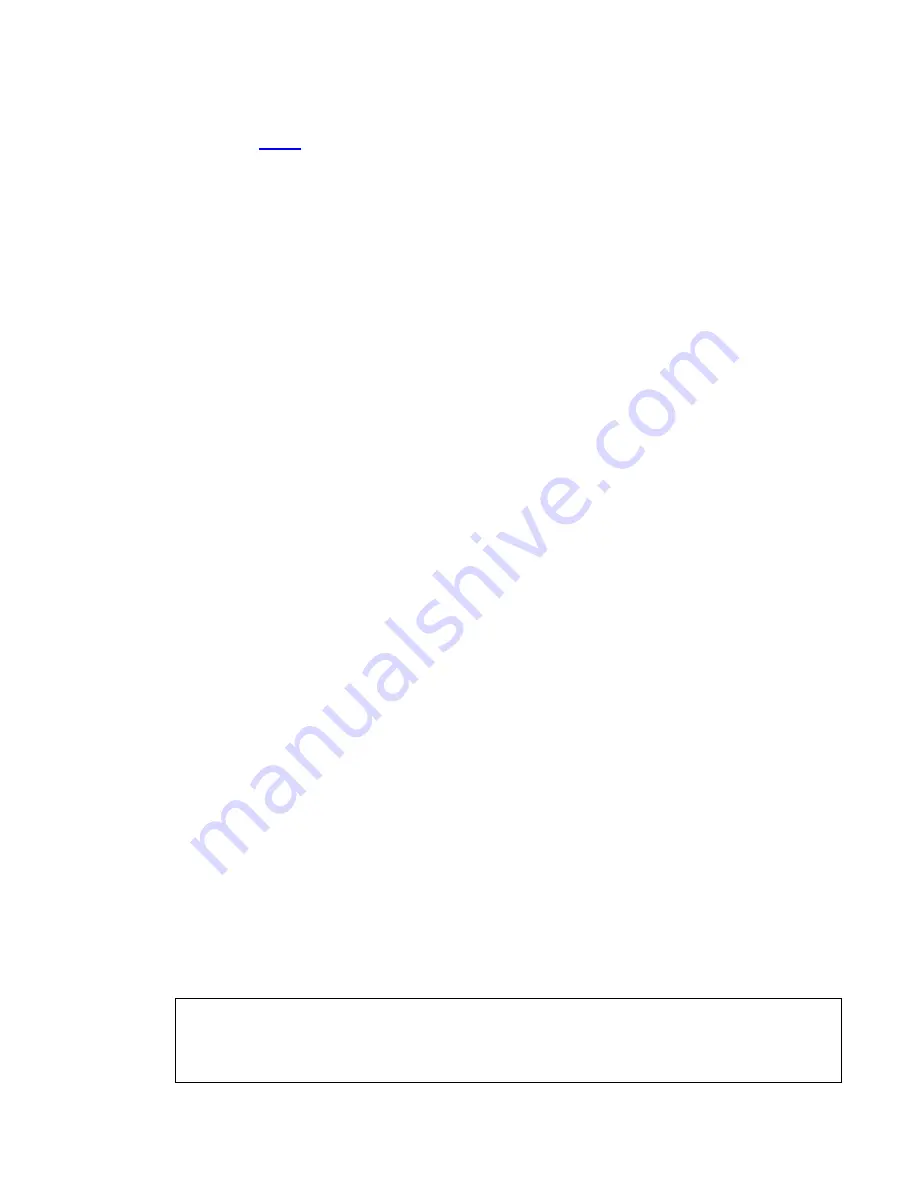
8/16/32 PS/2 KVM over IP switch
20
4.1.3.1 PS/2 IP-KVM switch keyboard settings
The PS/2 IP-KVM switch settings for the host's keyboard type have to be correct in order to
make the remote keyboard work properly. Check the settings in the PS/2 IP-KVM switch
front-end. See
6.3.3
for details.
4.1.3.2 Remote Mouse Settings
A common problem with KVM devices is the synchronization between the local and remote
mouse cursors. The PS/2 IP-KVM switch addresses this situation with an intelligent
synchronization algorithm. There are two mouse modes available on the PS/2 IP-KVM
switch.
Auto mouse speed
The automatic mouse speed mode tries to detect the speed and acceleration settings of
the host system automatically. See the section below for a more detailed explanation.
Fixed mouse speed
This mode just translates the mouse movements from the Remote Console in a way that
one pixel move will lead to n pixel moves on the remote system. This parameter n is
adjustable with the scaling. It should be noted that this works only when mouse
acceleration is turned off on the remote system.
4.1.3.3 Auto mouse speed and mouse synchronization
The automatic mouse speed mode performs the speed detection during mouse
synchronization. Whenever the mouse does not move correctly, there are two ways for
re-synchronizing local and remote mouse:
Fast Sync
The fast synchronization is used to correct a temporary, but fixed skew. Choose the
option using the Remote Console options menu or press the mouse synchronization
hotkey sequence in case you defined one.
Intelligent Sync
If the fast sync does not work or the mouse settings have been changed on the host
system, use the intelligent resynchronization. This method takes more time than the fast
one and can be accessed with the appropriate item in the Remote Console option menu.
The intelligent synchronization requires a correctly adjusted picture. Use the auto
adjustment function or the manual correction in the Video Settings panel to setup the
picture. The Sync mouse button on top of the Remote Console can behave differently,
depending on the current state of mouse synchronization. Usually pressing this button
leads to a fast sync, except in situations where the KVM port or the video mode changed
recently.
4.1.3.4 Host system mouse settings
The host's operating system knows various settings for the mouse driver.
Warning
The following limitations do not apply in case of USB and Mouse Type “ MS Windows
2000 and newer ”.
Содержание IP-16
Страница 1: ...8 16 32 PS 2 KVM over IP switch 1 8 port 16 port 32 port PS 2 IP KVM SWITCH USER S MANUAL Rev 1 0 ...
Страница 6: ...8 16 32 PS 2 KVM over IP switch 6 default settings for all video modes or only the current one ...
Страница 62: ...Single port PS2 KVM over IP A Pin Assignments A 1 VGA HD 15 A 2 RJ 45 Connector Ethernet ...
Страница 63: ...Single port PS2 KVM over IP A 3 RJ 45 Connector ISDN A 4 Serial SUB D 9 Connector 1 A 5 KVM 15 pin connector ...
















































