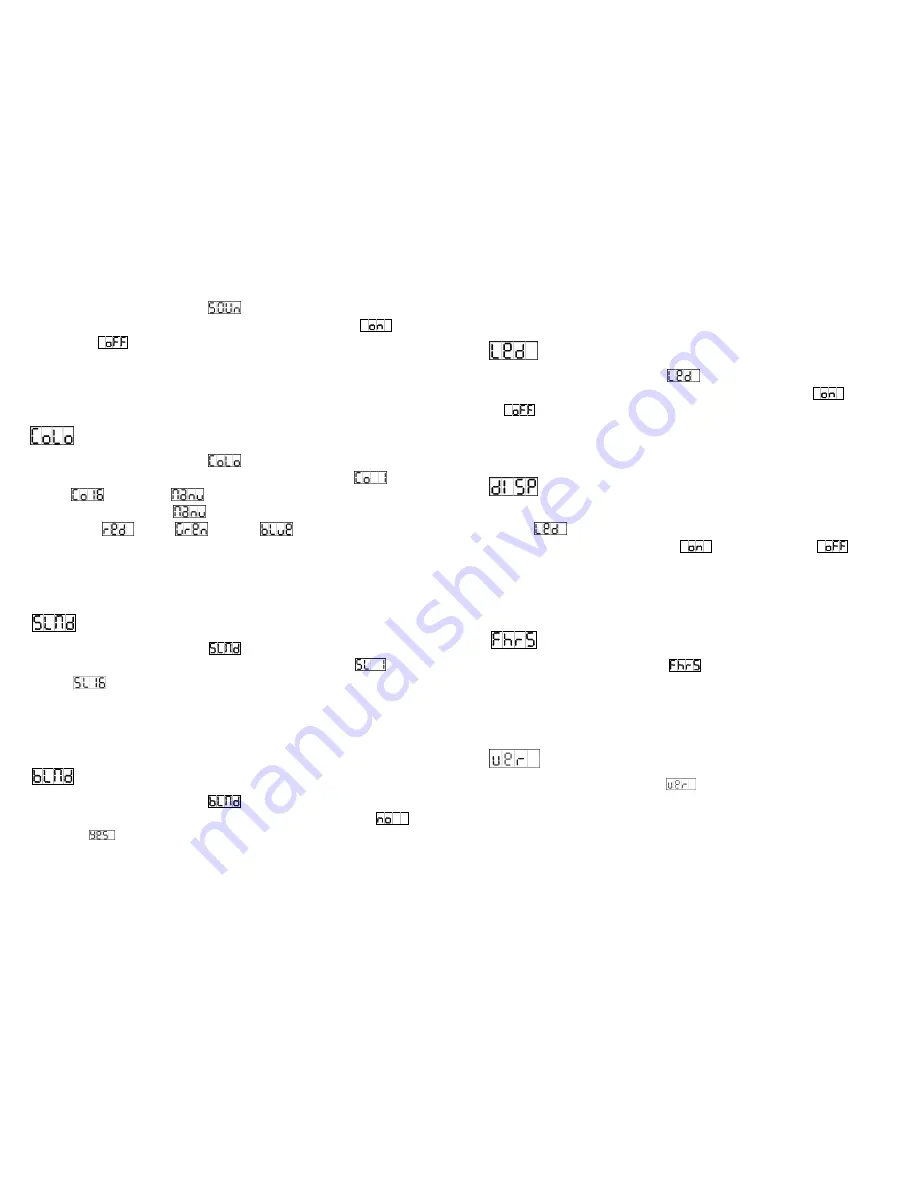
8A
Press the
MENU
button up to when the
is shown on the display. Pressing
ENTER
button and the display will blink. Use
DOWN
and
UP
button to select the
(sound
control on) or
(sound control off). Once the mode has been selected, press the
ENTER
button to setup or automatically return to the main functions without any change
after 8 seconds. To go back to the functions without any change press the
MENU
button
again.
Color Mode
Press the
MENU
button up to when the
is shown on the display. Pressing
ENTER
button and the display will blink. Use
DOWN
and
UP
button to select the
(color 1)
or … or
(show 16) or
(manual setting). Once select, press the
ENTER
button to confirm, if you select
(manual setting), you can press
DOWN
and
UP
button to select
(red) or
(green) or
(blue), press
ENTER
button to
confirm, then use
DOWN
and
UP
button to adjust the value (0-255) and press
ENTER
button to store, automatically return to the main functions without any change after 8
seconds. To go back to the functions without any change press the
MENU
button again.
Slave Mode
Press the
MENU
button up to when the
is shown on the display. Pressing
ENTER
button and the display will blink. Use
DOWN
and
UP
button to select the
(normal)
or … or
(16 light show) mode. Once the mode has been selected, press the
ENTER
button to setup or automatically return to the main functions without any change
after 8 seconds. To go back to the functions without any change press the
MENU
button
again.
Blackout Mode
Press the
MENU
button up to when the
is shown on the display. Pressing
ENTER
button and the display will blink. Use
DOWN
and
UP
button to select the
(no
blackout) or
(yes blackout) mode. Once the mode has been selected, press the
ENTER
button to setup or automatically return to the main functions without any change
after 8 seconds. To go back to the functions without any change press the
MENU
button
9A
again.
Led Display
Press the
MENU
button up to when the
is shown on the display. Pressing
ENTER
button and the display will blink. Use
DOWN
and
UP
button to select the
(Led on)
or
(Led off) mode. Once the mode has been selected, press the
ENTER
button to
setup or automatically return to the main functions without any change after 8 seconds. To
go back to the functions without any change press the
MENU
button again.
Display Inversion
It is good for you to install the unit on the floor or under ceiling. Press the
MENU
button up to
when the
is shown on the display. Pressing
ENTER
button and the display will blink.
Use
DOWN
and
UP
button to select the
(display inversion) or
(display
normal). Once select, press the
ENTER
button to setup or automatically return to the main
functions without any change after 8 seconds. To go back to the functions without any
change press the
MENU
button again.
Fixture Hours
Press the
MENU
button up to when the
is blinking on the display. Pressing
ENTER
button and the display will show the number of working hours of the unit. To go back to the
functions press the
MENU
button again.
Software version
Press the
MENU
button up to when the
is blinking on the display. Pressing
ENTER
button and the display will show the version of software of the unit. To go back to the
functions press the
MENU
button again.
Содержание LED-212RGB
Страница 9: ...16A Innovation Quality Performance ...









