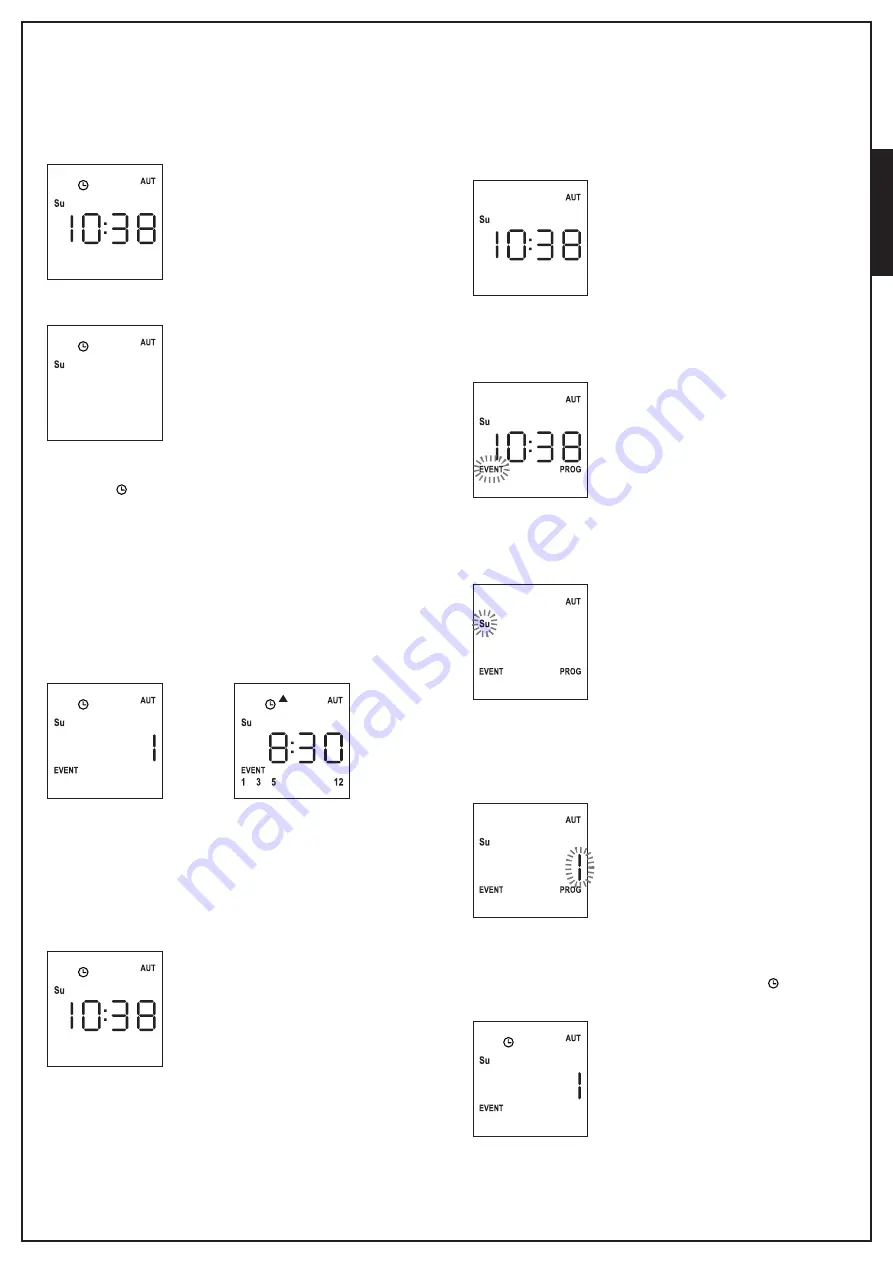
ENGLISH
- 19 -
VIEWING SCHEDULED EVENTS
This procedure allows you to view scheduled events without
entering the programming menu.
1.
The remote must be in
AUTO
mode. If it is in MANUAL mode,
press
SELC
for 10 seconds, the display shows (example)
2.
Press the
SELC
key, the display shows (example)
3.
The icon indicates that some events are scheduled for the
current
4.
To view scheduled events details press SELG key:
- holding the button, the display shows the event number
(1 to 5); (example 1)
- releasing the button the display shows the characteristics of
the event (example 2)
(example
1)
(example
2)
5.
To view other scheduled events on the same day press and
release the SELG key
6.
To change the day press and release the SELC key
7.
To quit the event viewing mode, wait 10 seconds without
pressing any buttons, the display returns to normal view
EDITING SCHEDULED EVENTS
This procedure allows you to edit a scheduled event.
1.
The remote must be in
AUTO
mode.
If it is in MANUAL mode, press
SELC
for 10 seconds, the
display shows (example)
2.
Press the
MENU
key until the
PROG
icon turns on while
EVENT
blinks
3.
Press the
MENU
key to confirm:
EVENT
is steadily on and the
icon of the day (e.g.
Su
) blinks.
4.
Select the day whose event you want to edit by using the
UP / DOWN
keys and press
MENU
to confirm.
The display will show event number 1
5.
Select the event to be edited (1 to 5).
NOTE: When an event is scheduled the icon
, turns on,
the display shows (example)
Содержание TX PLUS 12D
Страница 2: ......
Страница 43: ......
Страница 44: ...ACM International srl Via Oros 2 g 00071 Pomezia Rm Italy Tel 39 06 91629901 info acm it www acm it...






























