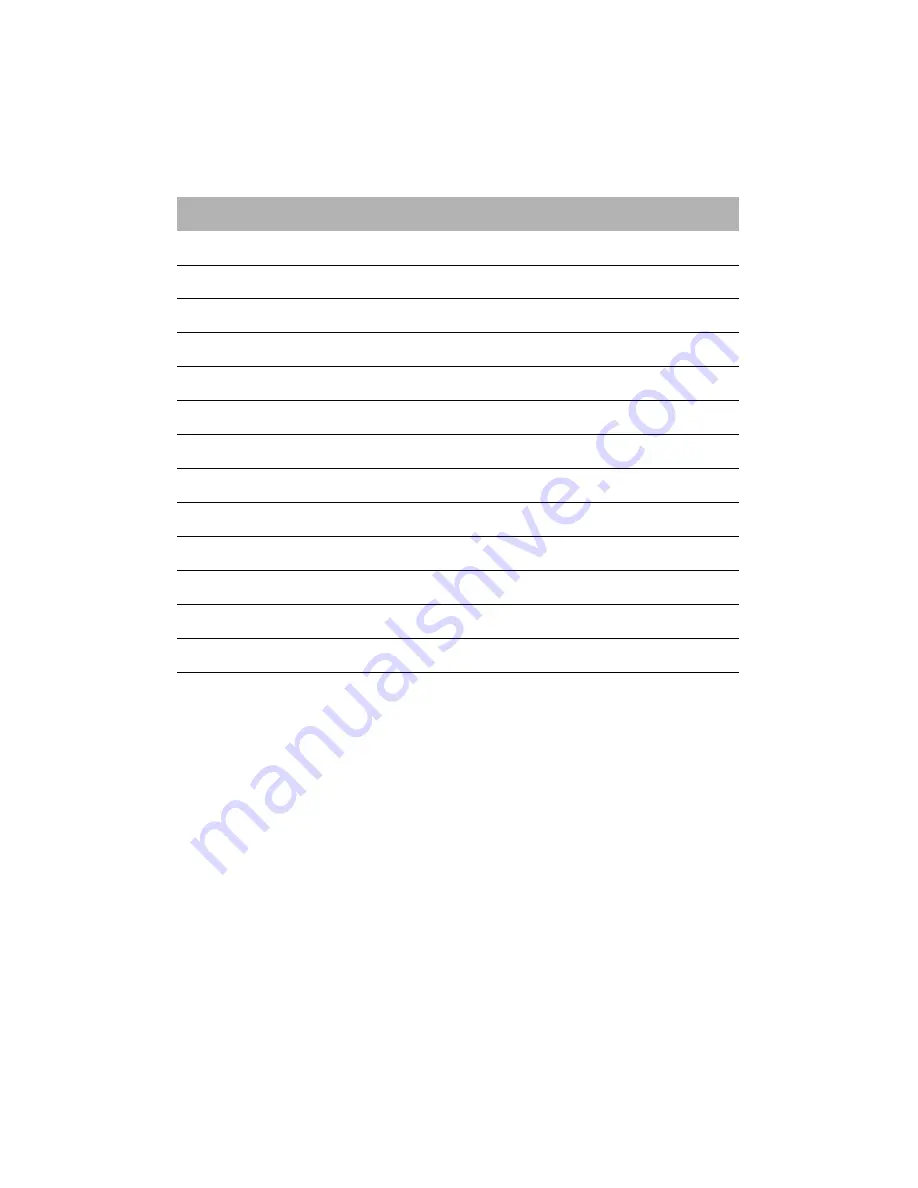
EN-7
Standard Timing Table
HDMI
Mode
Resolution
1
VGA
640 x 480
60
Hz
2
VGA
640 x 480P
59.94
Hz
3
VGA
640 x 480P
60
Hz
4
SDTV
720 x 576P
50
Hz
5
SDTV
720 x 480P
59.94
Hz
6
SDTV
720 x 480P
60
Hz
7
HD
1280 x 720P
50
Hz
8
HD
1280 x 720P
59.94
Hz
9
HD
1280 x 720P
60
Hz
10
FHD
1920 x 1080P
50
Hz
11
FHD
1920 x 1080P
59.94
Hz
12
FHD
1920 x 1080P
60
Hz
13
Wide HD
2560 x 1080
60
Hz
















































