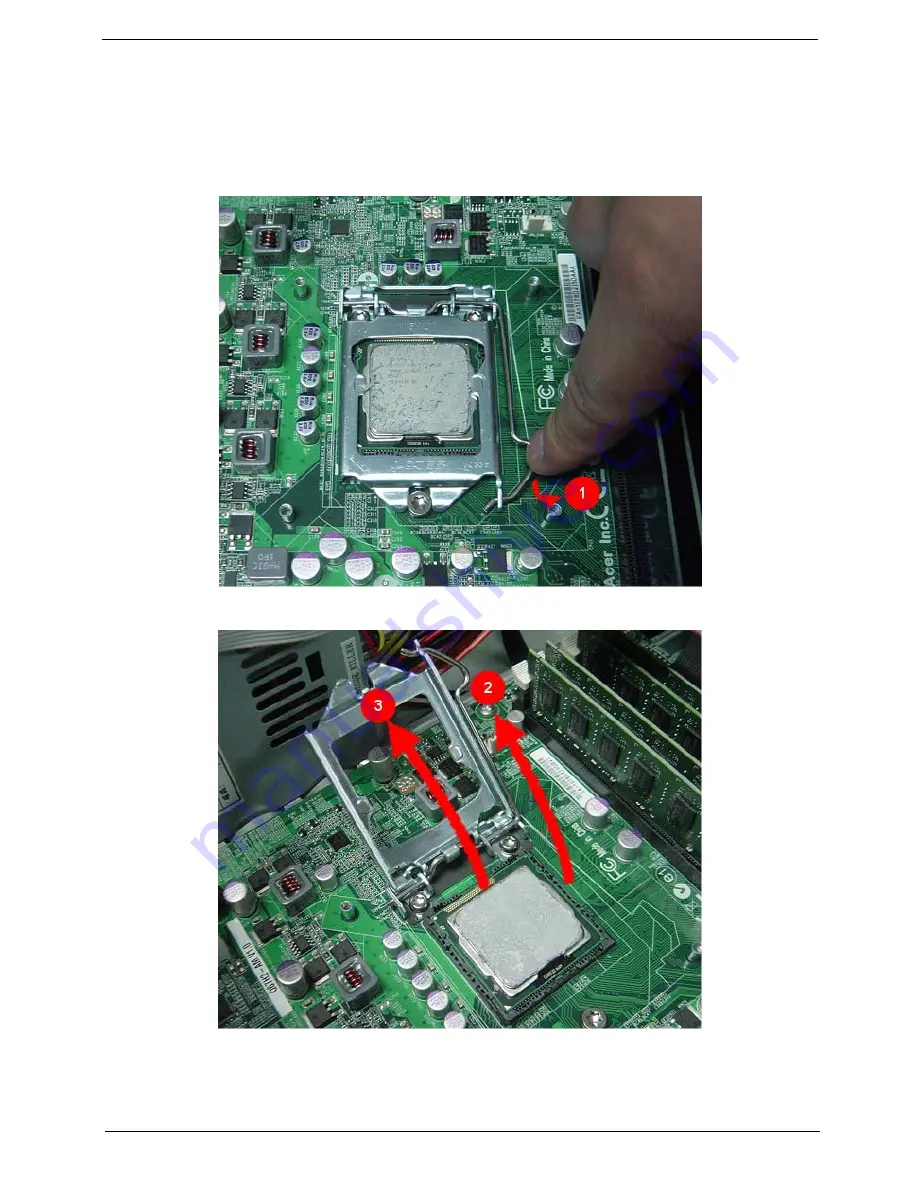
Chapter 3
31
Removing the Processor
IMPORTANT:
Before removing a processor from the mainboard, make sure to create a backup file of all
important data.
WARNING:
The processor becomes very hot when the system is on. Allow it to cool off first before handling.
1.
Release the load lever(1).
2.
Lift the load lever and load plate to the fully open, upright position (2)
and (3).
Содержание Veriton M4618G
Страница 1: ...Acer Veriton M4610 M4610G M4618G Service Guide PRINTED IN TAIWAN...
Страница 14: ...6 Chapter 1 Block Diagram...
Страница 61: ...Chapter 3 53 4 Removing the screws from the chassis 5 Lift the front I O and USB assembly away from chassiss...
Страница 69: ...Chapter 3 61 Install the I O Shielding 1 Install I O shielding into chassis...
Страница 71: ...Chapter 3 63 4 Connect the ATX 24Pin Power cable and ATX 4Pin Power cable to main board...
Страница 72: ...64 Chapter 3 Install the System FAN 1 Tie system fan cable 2 Push the system fan to chassis...
Страница 73: ...Chapter 3 65 3 Fix the four screws 4 Connect the system fan power cable to Main board...
Страница 78: ...70 Chapter 3 5 Close the lock handle IMPORTANT Install the 3 5 Card rule...
Страница 84: ...76 Chapter 3 Install the Right Side Panel 1 Install the side Panel then fix two Screws...
Страница 85: ...Chapter 3 77 Install the VGA Card 1 Remove the PCI fixer 2 Remove the PCI slot...
Страница 86: ...78 Chapter 3 3 Open the VGA card latch then press down the VGA card 4 Close the PCI fixer...
Страница 87: ...Chapter 3 79 Install the Front Bezel 1 Install the panel onto chassis and then check if it is Installed OK...
Страница 96: ...Chapter 5 88 M B Placement Jumper and Connector Information Chapter 5...
















































