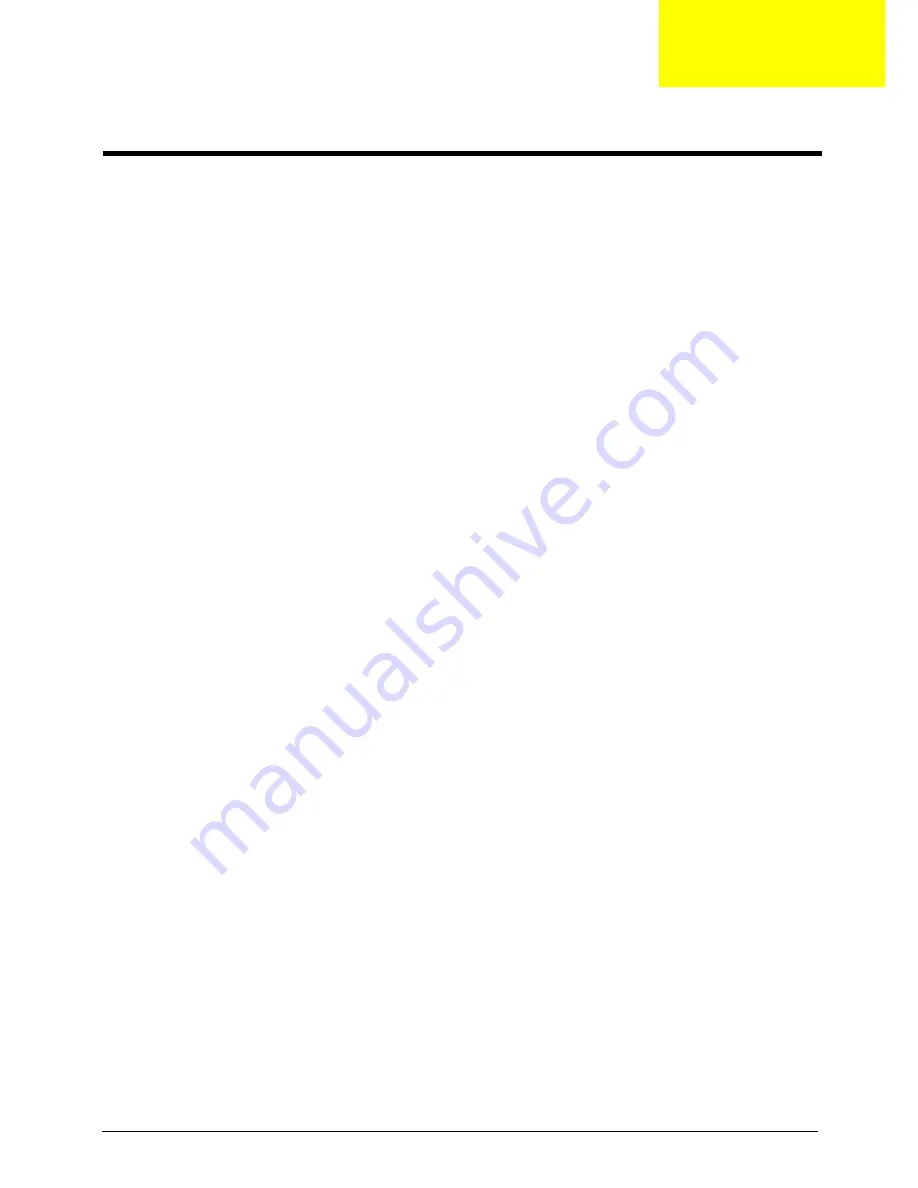
Chapter 4
81
This chapter provides instructions on how to troubleshoot system hardware problems.
Hardware Diagnostic Procedure
IMPORTANT:
The diagnostic tests described in this chapter are only intended to test Acer products. Non-
Acerproducts, prototype cards, or modified options can give false errors and invalid
systemresponses.
1.
Obtain the failing symptoms in as much detail as possible.
2.
Verify the symptoms by attempting to recreate the failure by running the diagnostic tests or repeating
thesame operation.
3.
Refer to “Power System check” on page 82 and “Beep Codes” on page 83 to determine which corrective
action to perform.
System Troubleshooting
Chapter 4
Содержание Veriton M4618G
Страница 1: ...Acer Veriton M4610 M4610G M4618G Service Guide PRINTED IN TAIWAN...
Страница 14: ...6 Chapter 1 Block Diagram...
Страница 61: ...Chapter 3 53 4 Removing the screws from the chassis 5 Lift the front I O and USB assembly away from chassiss...
Страница 69: ...Chapter 3 61 Install the I O Shielding 1 Install I O shielding into chassis...
Страница 71: ...Chapter 3 63 4 Connect the ATX 24Pin Power cable and ATX 4Pin Power cable to main board...
Страница 72: ...64 Chapter 3 Install the System FAN 1 Tie system fan cable 2 Push the system fan to chassis...
Страница 73: ...Chapter 3 65 3 Fix the four screws 4 Connect the system fan power cable to Main board...
Страница 78: ...70 Chapter 3 5 Close the lock handle IMPORTANT Install the 3 5 Card rule...
Страница 84: ...76 Chapter 3 Install the Right Side Panel 1 Install the side Panel then fix two Screws...
Страница 85: ...Chapter 3 77 Install the VGA Card 1 Remove the PCI fixer 2 Remove the PCI slot...
Страница 86: ...78 Chapter 3 3 Open the VGA card latch then press down the VGA card 4 Close the PCI fixer...
Страница 87: ...Chapter 3 79 Install the Front Bezel 1 Install the panel onto chassis and then check if it is Installed OK...
Страница 96: ...Chapter 5 88 M B Placement Jumper and Connector Information Chapter 5...
















































