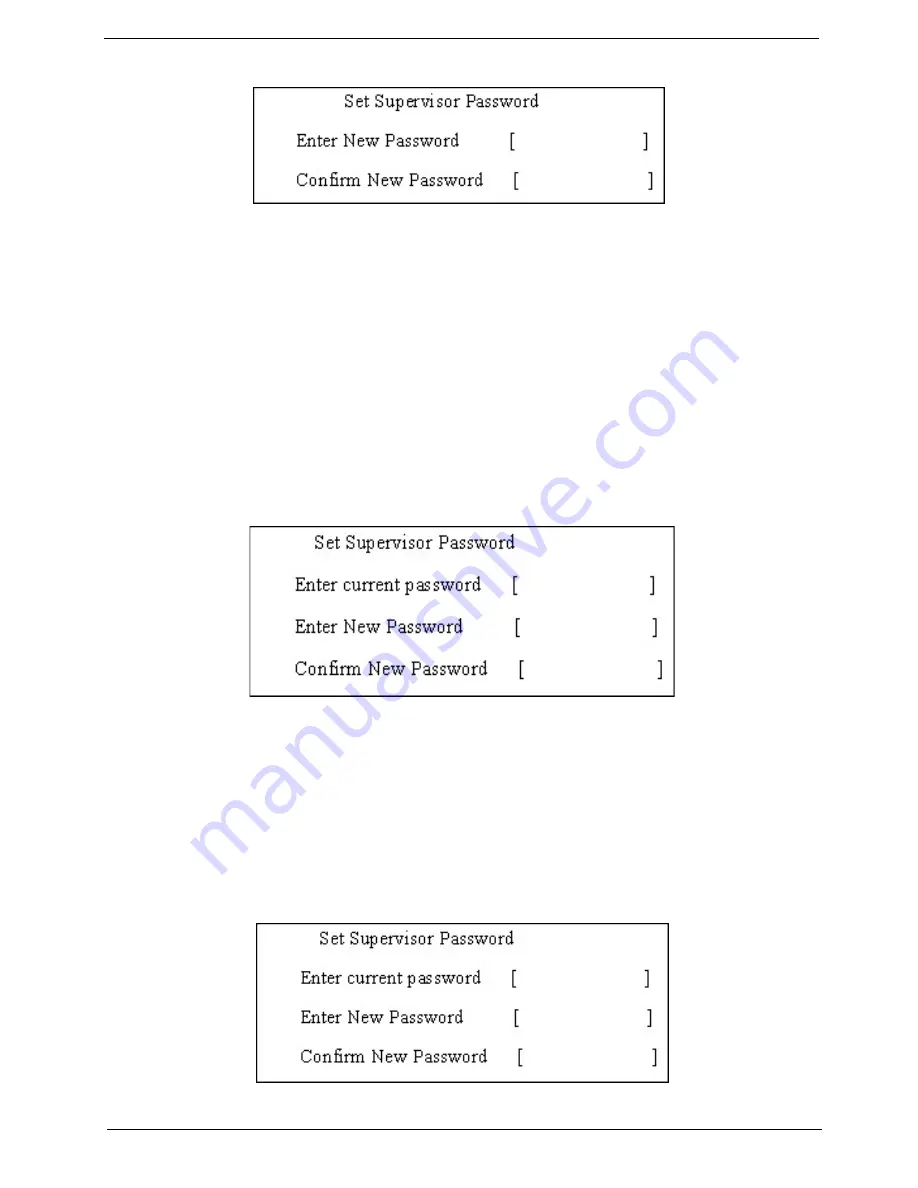
Chapter 2
46
2.
Type a password in the “Enter New Password” field. The password length can not exceeds 8
alphanumeric characters (A-Z, a-z, 0-9, not case sensitive). Retype the password in the “Confirm New
Password” field.
IMPORTANT:
Be very careful when typing your password because the characters do not appear on the screen.
3.
Press
e
.
After setting the password, the computer sets the User Password parameter to “Set”.
4.
If desired, you can opt to enable the Password on boot parameter.
5.
When you are done, press
u
to save the changes and exit the BIOS Setup Utility.
Removing a Password
Follow these steps:
1.
Use the
w
and
y
keys to highlight the Set Supervisor Password parameter and press the
e
key. The
Set Password box appears:
2.
Type the current password in the Enter Current Password field and press
e
.
3.
Press
e
twice
without
typing anything in the Enter New Password and Confirm New Password fields.
The computer then sets the Supervisor Password parameter to “Clear”.
4.
When you have changed the settings, press
u
to save the changes and exit the BIOS Setup Utility.
Changing a Password
1.
Use the
w
and
y
keys to highlight the Set Supervisor Password parameter and press the
e
key. The
Set Password box appears:
2.
Type the current password in the Enter Current Password field and press
e
.
Содержание TRAVELMATE TravelMate 4080
Страница 8: ...Chapter 1 3 System Block Diagram ...
Страница 9: ...4 TravelMate 4070 4080 Board Layout Top View ...
Страница 56: ...51 Chapter 2 ...
Страница 61: ...Chapter 3 56 Removing the Battery 1 Unlatch the battery latch then remove the battery ...
Страница 69: ...Chapter 3 64 ...
Страница 76: ...71 Chapter 3 ...
Страница 95: ...Chapter 5 90 Top View Jumper and Connector Locations Chapter 5 ...
Страница 98: ...93 Chapter 5 ...
Страница 113: ...Chapter 6 108 ...






























