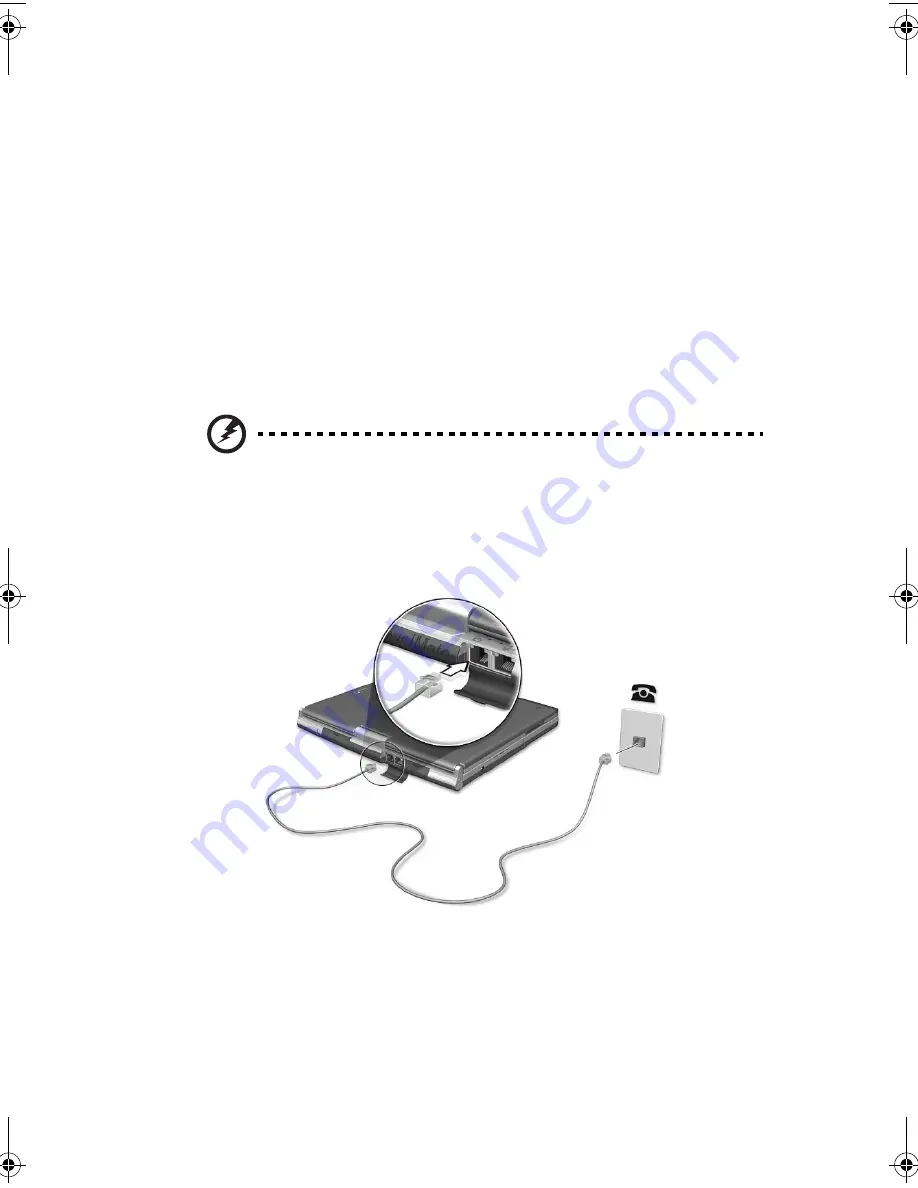
43
Expanding through options
Your TravelMate offers you a complete mobile computing experience.
Connectivity options
Ports allow you to connect peripheral devices to your computer as you
would with a desktop PC.
Fax/data modem
Some models have a built-in V.92 56Kbps software modem.
Warning! This modem port is not compatible with digital
phone lines. Plugging this modem into a digital phone line
will damage the modem.
To use the fax/data modem port, connect a phone cable from the
modem port to a telephone jack.
Start your communications software program. See your
communications manual for instructions.
TMC110-en.book Page 43 Friday, March 21, 2003 2:02 PM
Содержание TravelMate C110 Series
Страница 1: ...TravelMate C110 series User s Guide...
Страница 10: ...x...
Страница 11: ...1 Getting to know your TravelMate...
Страница 22: ...1 Getting to know your TravelMate 12 Doing otherwise will damage your keyboard when rotating the display screen...
Страница 50: ...1 Getting to know your TravelMate 40...
Страница 51: ...2 Customizing your computer...
Страница 63: ...3 Troubleshooting your computer...
Страница 75: ...Appendix A Specifications...
Страница 76: ...This appendix lists the general specifications of your computer...
Страница 80: ...Appendix A Specifications 70...
Страница 81: ...Appendix B Notices...
Страница 82: ...This appendix lists the general notices of your computer...
Страница 90: ...Appendix B Notices 80...
Страница 93: ...83 volume adjusting 29 W warranty International Traveler s Warran ty 63 Windows keys 21...
Страница 94: ...84...






























