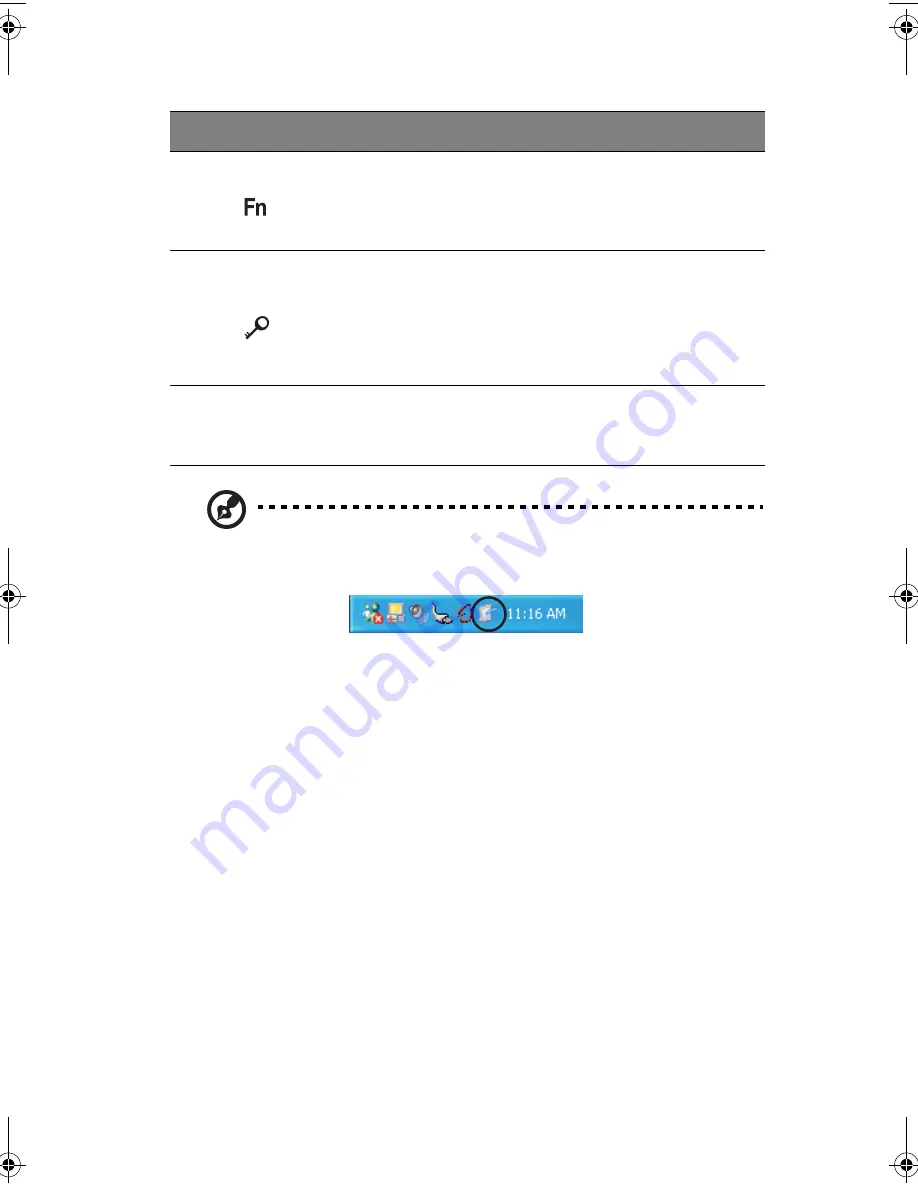
5
Note
: To configure the Enter, Page up and Page down buttons,
double-click on the
Change tablet and pen settings icon
on
the Windows taskbar.
- or -
Click on
Start
on the Windows taskbar and click on
Control Panel
to open the Control Panel dialog box. Click on
Change to classic
view
, then double-click on the
Change tablet and pen settings
.
15
Function key button
This button is used together with other
buttons to invoke the tablet applications. This
button is set and cannot be configured by the
user.
16
Windows Security
button
This button is used to emulate the
CTRL
+
ALT
+
DEL
key combination which
launches the Windows Security dialog box.
This button is set and cannot be configured by
the user.
17
Status indicators
LEDs (light-emitting diodes) that turn on and
off to show the status of the computer and its
functions and components.
#
Item
Description
TMC110-en.book Page 5 Friday, March 21, 2003 2:02 PM
Содержание TravelMate C110 Series
Страница 1: ...TravelMate C110 series User s Guide...
Страница 10: ...x...
Страница 11: ...1 Getting to know your TravelMate...
Страница 22: ...1 Getting to know your TravelMate 12 Doing otherwise will damage your keyboard when rotating the display screen...
Страница 50: ...1 Getting to know your TravelMate 40...
Страница 51: ...2 Customizing your computer...
Страница 63: ...3 Troubleshooting your computer...
Страница 75: ...Appendix A Specifications...
Страница 76: ...This appendix lists the general specifications of your computer...
Страница 80: ...Appendix A Specifications 70...
Страница 81: ...Appendix B Notices...
Страница 82: ...This appendix lists the general notices of your computer...
Страница 90: ...Appendix B Notices 80...
Страница 93: ...83 volume adjusting 29 W warranty International Traveler s Warran ty 63 Windows keys 21...
Страница 94: ...84...






























