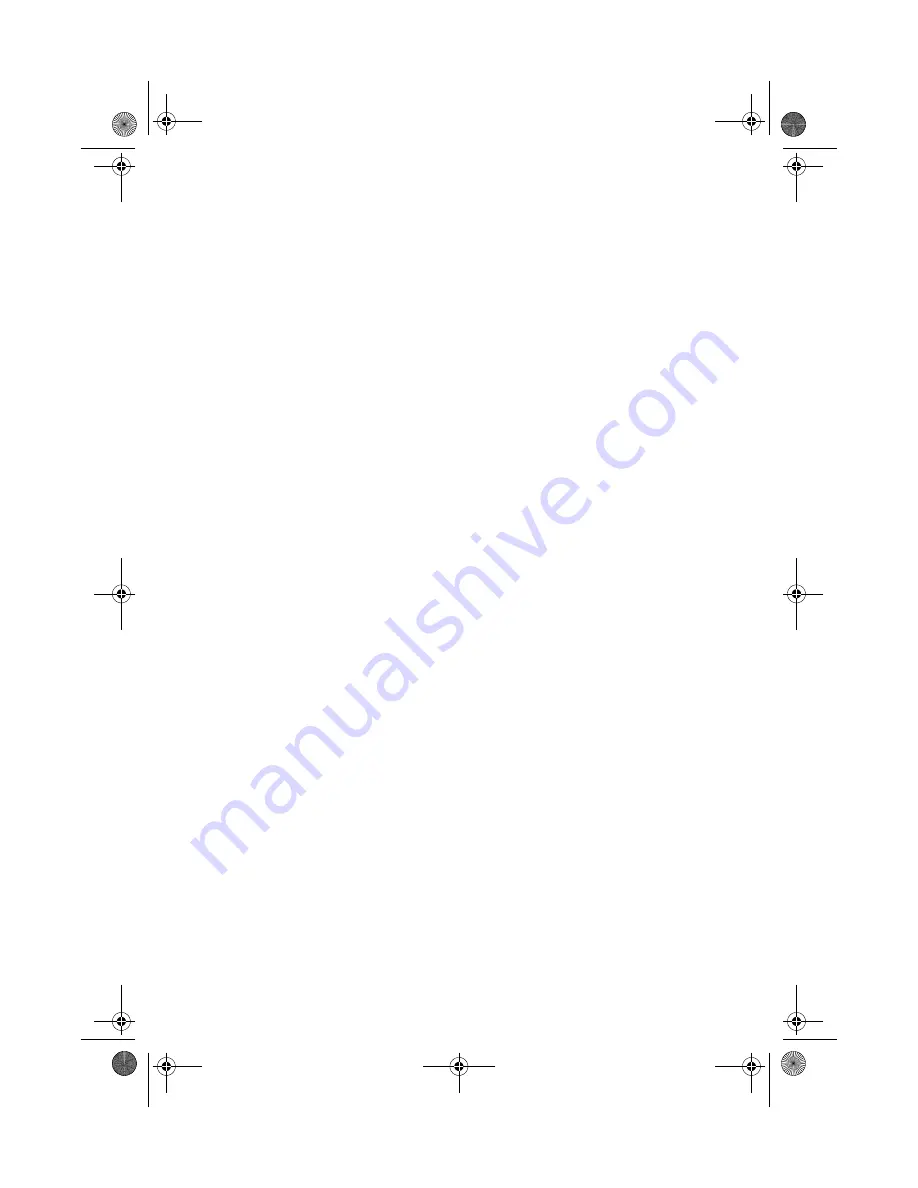
59
Frequently-asked questions
The following is a list of possible situations that may arise during the
use of your computer. Easy answers and solutions are provided for
each one.
I slid the power switch and opened the display, but the computer does
not start or boot-up.
Look at the Power indicator:
•
If it is not lit, no power is being applied to the computer. Check
the following:
•
If you are running on battery power, it may be low and unable
to power the computer. Connect the AC adapter to recharge
the battery pack.
•
Make sure that the AC adapter is plugged in properly to the
computer and to the power outlet.
•
If it is lit, check the following:
•
If the Sleep indicator is lit, the computer is in Sleep mode.
Press any key or tap on the touchpad to resume.
•
Is a non-bootable (non-system) diskette in the floppy drive?
Remove or replace it with a system diskette and press
Ctrl-Alt-
Del
to restart the system.
•
The operating system files may be damaged or missing. Insert the
startup disk you created during Windows setup into the floppy
drive and press
Ctrl-Alt-Del
to restart the system. This will
diagnose your system and make necessary fixes.
Nothing appears on the screen.
The computer’s power management system automatically blanks the
screen to save power. Press any key to turn the display back on.
If pressing a key does not turn the display back on, two things might
be the cause:
•
The brightness level might be too low. Press
Fn-
→
(increase) and
Fn-
←
(decrease) to adjust the brightness level.
•
The display device might be set to an external monitor. Press the
display toggle hot key
Fn-F5
to toggle the display back to the
computer.
TM620-e.book Page 59 Tuesday, October 16, 2001 11:22 AM
Содержание TravelMate 620 Series
Страница 1: ...TravelMate 620 series User s guide TM620 e book Page i Tuesday October 16 2001 11 22 AM...
Страница 9: ...Getting to know your TravelMate TM620 e book Page 1 Tuesday October 16 2001 11 22 AM...
Страница 51: ...2 Customizing my computer TM620 e book Page 43 Tuesday October 16 2001 11 22 AM...
Страница 65: ...3 Troubleshooting my computer TM620 e book Page 57 Tuesday October 16 2001 11 22 AM...
Страница 74: ...3 Troubleshooting my computer 66 TM620 e book Page 66 Tuesday October 16 2001 11 22 AM...
Страница 75: ...Appendix A Specifications TM620 e book Page 67 Tuesday October 16 2001 11 22 AM...
Страница 80: ...Appendix A Specifications 72 TM620 e book Page 72 Tuesday October 16 2001 11 22 AM...
Страница 81: ...Appendix B Notices TM620 e book Page 73 Tuesday October 16 2001 11 22 AM...
Страница 82: ...This appendix lists the general notices of your computer TM620 e book Page 74 Tuesday October 16 2001 11 22 AM...
Страница 92: ...84 TM620 e book Page 84 Tuesday October 16 2001 11 22 AM...
















































