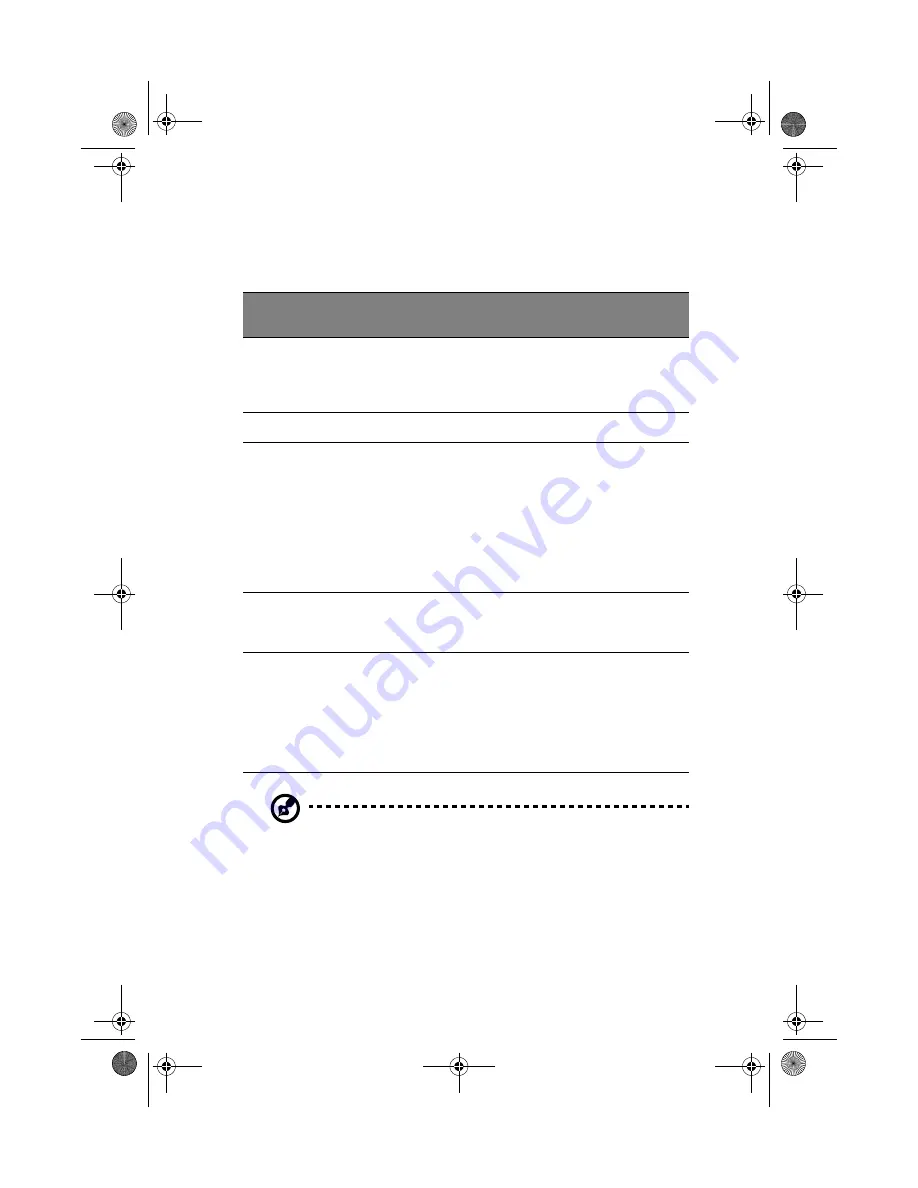
23
a page up, down, left or right. This button mimics your cursor
pressing on the vertical and horizontal scroll bars of Windows
applications.
Note:
Keep your fingers dry and clean when using the touchpad.
Also keep the touchpad dry and clean. The touchpad is sensitive
to finger movements. Hence, the lighter the touch, the better the
response. Tapping harder will not increase the touchpad’s
responsiveness.
Function
Left button
Right
button
Center
buttons
Tap
Execute
Click twice
quickly
Tap twice (at the
same speed as
double-clicking a
mouse button)
Select
Click once
Tap once
Drag
Click and
hold, then
use finger to
drag the
cursor on the
touchpad
Tap twice (at the
same speed as
double-clicking a
mouse button)
then hold finger
to the touchpad
on the second tap
and drag the
cursor
Access
context
menu
Click
once
Scroll
Click and
hold the
button in
the desired
direction
(up/down/
left/right)
TM620-e.book Page 23 Tuesday, October 16, 2001 11:22 AM
Содержание TravelMate 620 Series
Страница 1: ...TravelMate 620 series User s guide TM620 e book Page i Tuesday October 16 2001 11 22 AM...
Страница 9: ...Getting to know your TravelMate TM620 e book Page 1 Tuesday October 16 2001 11 22 AM...
Страница 51: ...2 Customizing my computer TM620 e book Page 43 Tuesday October 16 2001 11 22 AM...
Страница 65: ...3 Troubleshooting my computer TM620 e book Page 57 Tuesday October 16 2001 11 22 AM...
Страница 74: ...3 Troubleshooting my computer 66 TM620 e book Page 66 Tuesday October 16 2001 11 22 AM...
Страница 75: ...Appendix A Specifications TM620 e book Page 67 Tuesday October 16 2001 11 22 AM...
Страница 80: ...Appendix A Specifications 72 TM620 e book Page 72 Tuesday October 16 2001 11 22 AM...
Страница 81: ...Appendix B Notices TM620 e book Page 73 Tuesday October 16 2001 11 22 AM...
Страница 82: ...This appendix lists the general notices of your computer TM620 e book Page 74 Tuesday October 16 2001 11 22 AM...
Страница 92: ...84 TM620 e book Page 84 Tuesday October 16 2001 11 22 AM...
















































