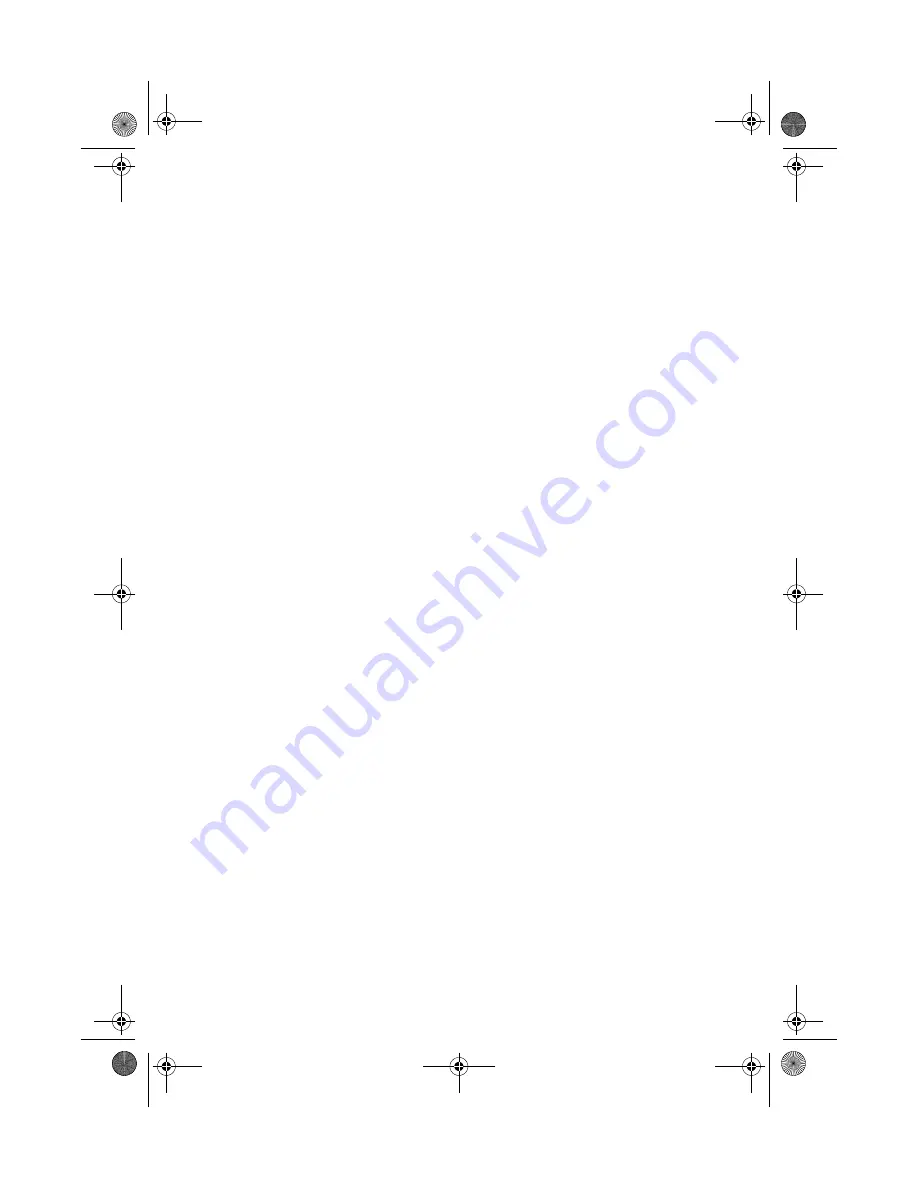
Getting to know your TravelMate
38
will be disabled, too. The Smart Card password is required for this
selection.
•
System Lock Option
When
Lock system when the Smart Card is not in use
(default) is selected, if the Smart Card is removed, the
PlatinumSecure screensaver comes up and access to the system is
locked. When
Never lock the system after bootup
is selected,
there is no protection for the PC after boot up, and Password
Option is disabled.
•
Password Option
When
Always enter password when the Smart Card is in use
(default) is selected, the password is required whenever you need
to regain access to the system while the Smart Card is inserted.
When
Auto authenticate when Smart Card is in use
is
selected, no password is required. All you need to do is insert the
Smart Card.
Smart Card Manager
The Multiple user support is implemented and managed in Smart Card
Manager. Please note that five users can be registered on one PC. If
you registered as the Primary User,
ONLY
you can add/remove other
users. If you registered as a regular user, other registered users could
add/remove you. All registered users will be able to use the View Smart
Card users option.
Change Password
Click the
Change Password
button, fill in the three fields in the
Change Password dialog box, and then close the dialog box by clicking
the
OK
button to change the Smart Card password.
Encrypt/Decrypt
PlatinumSecure can also be used to encrypt/decrypt files except for
system files or files that are already encrypted with other applications.
Double-click on a file to automatically encrypt/decrypt it. However, if
the file is associated with an application, it will be opened with that
application instead of being encrypted. Note that the encryption is not
recursive, i.e., when you encrypt a folder, only the files immediately
under that folder are encrypted. Other files under subfolders are not.
To find the Encrypt/Decrypt commands:
TM620-e.book Page 38 Tuesday, October 16, 2001 11:22 AM
Содержание TravelMate 620 Series
Страница 1: ...TravelMate 620 series User s guide TM620 e book Page i Tuesday October 16 2001 11 22 AM...
Страница 9: ...Getting to know your TravelMate TM620 e book Page 1 Tuesday October 16 2001 11 22 AM...
Страница 51: ...2 Customizing my computer TM620 e book Page 43 Tuesday October 16 2001 11 22 AM...
Страница 65: ...3 Troubleshooting my computer TM620 e book Page 57 Tuesday October 16 2001 11 22 AM...
Страница 74: ...3 Troubleshooting my computer 66 TM620 e book Page 66 Tuesday October 16 2001 11 22 AM...
Страница 75: ...Appendix A Specifications TM620 e book Page 67 Tuesday October 16 2001 11 22 AM...
Страница 80: ...Appendix A Specifications 72 TM620 e book Page 72 Tuesday October 16 2001 11 22 AM...
Страница 81: ...Appendix B Notices TM620 e book Page 73 Tuesday October 16 2001 11 22 AM...
Страница 82: ...This appendix lists the general notices of your computer TM620 e book Page 74 Tuesday October 16 2001 11 22 AM...
Страница 92: ...84 TM620 e book Page 84 Tuesday October 16 2001 11 22 AM...
















































