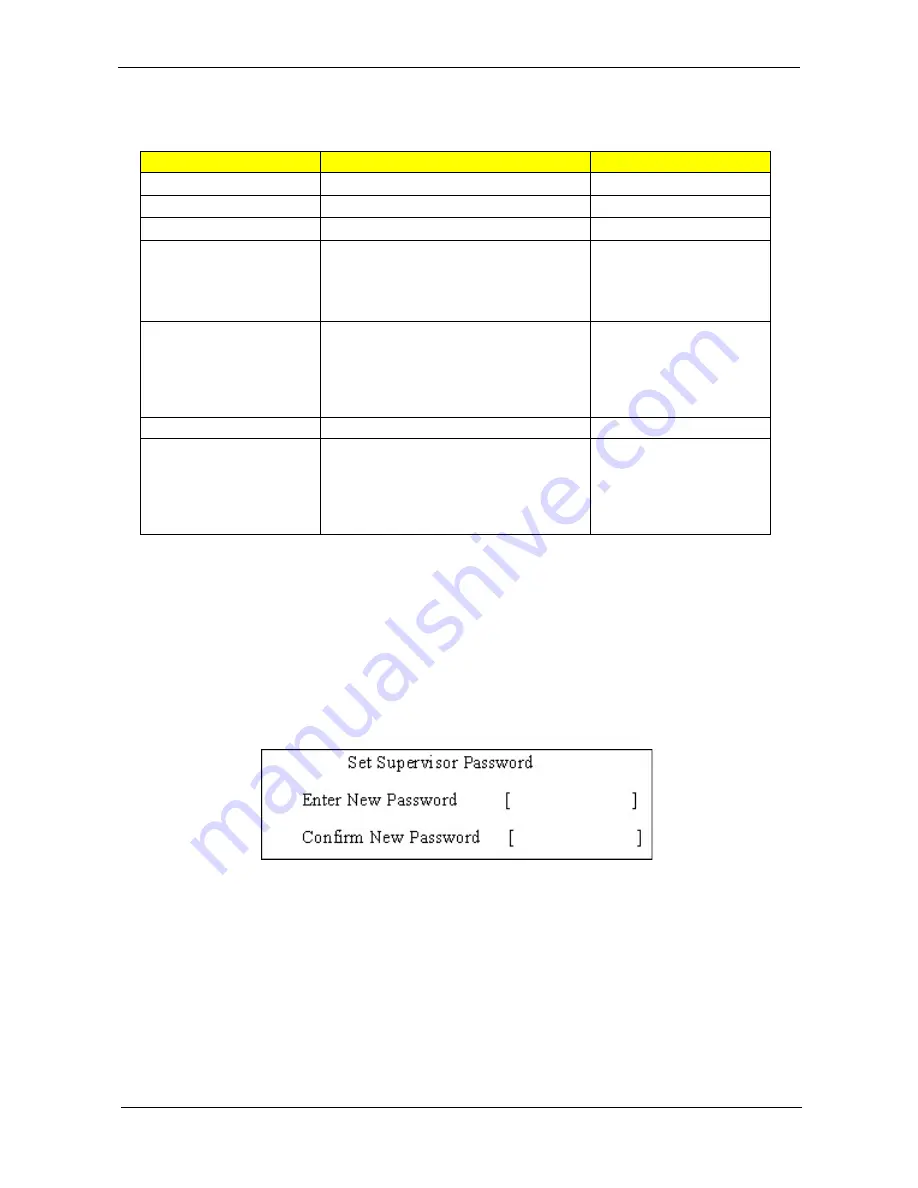
Chapter 2
43
The table below describes the parameters in this screen. Settings in boldface are the default and suggested
parameter settings.
NOTE: When you are prompted to enter a password, you have three tries before the system halts. Don’t forget
your password. If you forget your password, you may have to return your notebook computer to your
dealer to reset it.
Setting a Password
Follow these steps as you set the user or the supervisor password:
1.
Use the “
w”
and “
y”
keys to highlight the Set Supervisor Password parameter and press the
e
key. The
Set Supervisor Password box appears:
2.
Type a password in the “Enter New Password” field. The password length can not exceeds 8
alphanumeric characters (A-Z, a-z, 0-9, not case sensitive). Retype the password in the “Confirm New
Password” field.
IMPORTANT:Be very careful when typing your password because the characters do not appear on the screen.
3.
Press
e
.
After setting the password, the computer sets the User Password parameter to “Set”.
4.
If desired, you can opt to enable the Password on boot parameter.
5.
When you are done, press
u
to save the changes and exit the BIOS Setup Utility.
Parameter
Description
Option
Supervisor Password Is
Shows the setting of the Supervisor password
Clear
or Set
User Password Is
Shows the setting of the user password.
Clear
or Set
HDD Password Is
Shows the setting of the hard disk password.
Clear
or Set
Set Supervisor Password
Press Enter to set the supervisor password.
When set, this password protects the BIOS
Setup Utility from unauthorized access. The
user can not either enter the Setup menu nor
change the value of parameters.
Set User Password
Press Enter to set the user password. When
user password is set, this password protects
the BIOS Setup Utility from unauthorized
access. The user can enter Setup menu only
and does not have right to change the value of
parameters.
Set HDD Password
Enter HDD Password.
Password on Boot
Defines whether a password is required or not
while the events defined in this group
happened. The following sub-options are all
requires the Supervisor password for changes
and should be grayed out if the user password
was used to enter setup.
Disabled
or Enabled
Содержание TravelMate 5230
Страница 6: ...VI ...
Страница 9: ...IX Table of Contents Online Support Information 163 Index 165 ...
Страница 10: ...X Table of Contents ...
Страница 13: ...Chapter 1 3 System Block Diagram ...
Страница 46: ...36 Chapter 1 ...
Страница 62: ...52 Chapter 2 ...
Страница 90: ...80 Chapter 3 18 Disconnect the launch board cable from the SWITCHCN1 connector on the main board ...
Страница 108: ...98 Chapter 3 12 Detach any adhesive tapes and any cable that is glued to the LCD panel ...
Страница 112: ...102 Chapter 3 9 Remove the Web camera from the back cover ...
Страница 126: ...116 Chapter 4 F5h Boot to Mini DOS F6h Clear Huge Segment F7h Boot to Full DOS Code Beeps ...
Страница 133: ...Chapter 5 123 Top and Bottom View Jumper and Connector Locations Chapter 5 ...
Страница 134: ...124 Chapter 5 ...
Страница 138: ...128 Chapter 6 TravelMate 5530 5230 Series Exploded Diagram ...
Страница 168: ...Appendix A 158 ...
Страница 172: ...162 Appendix B ...
Страница 174: ...164 Appendix C ...






























