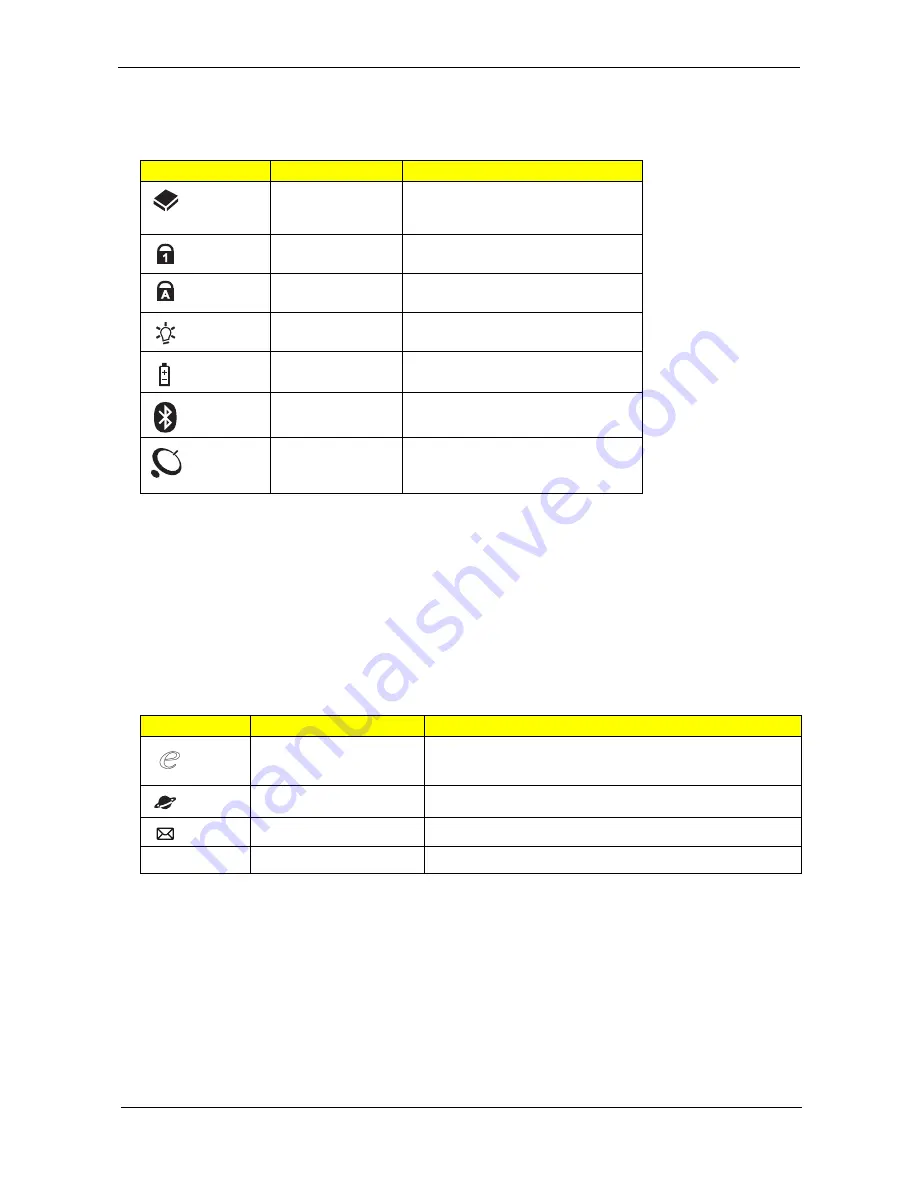
Chapter 1
11
Indicators
The computer has several easy-to-read status indicators. The front panel indicators are visible even when the
computer cover is closed.
NOTE: 1. Charging: The light shows amber when the battery is charging. 2. Fully charged: The light shows
green when in AC mode.
Easy-Launch Buttons
Located beside the keyboard are application buttons. These buttons are called easy-launch buttons. They are:
WLAN, Internet, email, Bluetooth, Arcade and Acer Empowering Technology.
The mail and Web browser buttons are pre-set to email and Internet programs, but can be reset by users. To
set the Web browser, mail and programmable buttons, run the Acer Launch Manager.You can access the
Launch Manager by clicking on Start, All Programs, and then Launch Manager to start the application.
Icon
Function
Description
HDD
Indicates when the hard disk drive is
active.
Num Lock
Lights up when Num Lock is
activated.
Caps Lock
Lights up when Caps Lock is
activated.
Power
Indicates the computer's power
status.
Battery
Indicates the computer's battery
status.
Bluetooth
(Manufacturing option)
Indicates the status of Bluetooth
communication.
Wireless LAN
(Manufacturing option)
Indicates the status of wireless LAN
communication.
Icon
Function
Description
Acer Empowering
Technology
Launch Acer Empowering Technology (user-
programmable)
Web browser
Internet browser (user-Programmable)
Email application (user-Programmable)
P
Programmable key
User-programmable
Содержание TravelMate 5230
Страница 6: ...VI ...
Страница 9: ...IX Table of Contents Online Support Information 163 Index 165 ...
Страница 10: ...X Table of Contents ...
Страница 13: ...Chapter 1 3 System Block Diagram ...
Страница 46: ...36 Chapter 1 ...
Страница 62: ...52 Chapter 2 ...
Страница 90: ...80 Chapter 3 18 Disconnect the launch board cable from the SWITCHCN1 connector on the main board ...
Страница 108: ...98 Chapter 3 12 Detach any adhesive tapes and any cable that is glued to the LCD panel ...
Страница 112: ...102 Chapter 3 9 Remove the Web camera from the back cover ...
Страница 126: ...116 Chapter 4 F5h Boot to Mini DOS F6h Clear Huge Segment F7h Boot to Full DOS Code Beeps ...
Страница 133: ...Chapter 5 123 Top and Bottom View Jumper and Connector Locations Chapter 5 ...
Страница 134: ...124 Chapter 5 ...
Страница 138: ...128 Chapter 6 TravelMate 5530 5230 Series Exploded Diagram ...
Страница 168: ...Appendix A 158 ...
Страница 172: ...162 Appendix B ...
Страница 174: ...164 Appendix C ...






























