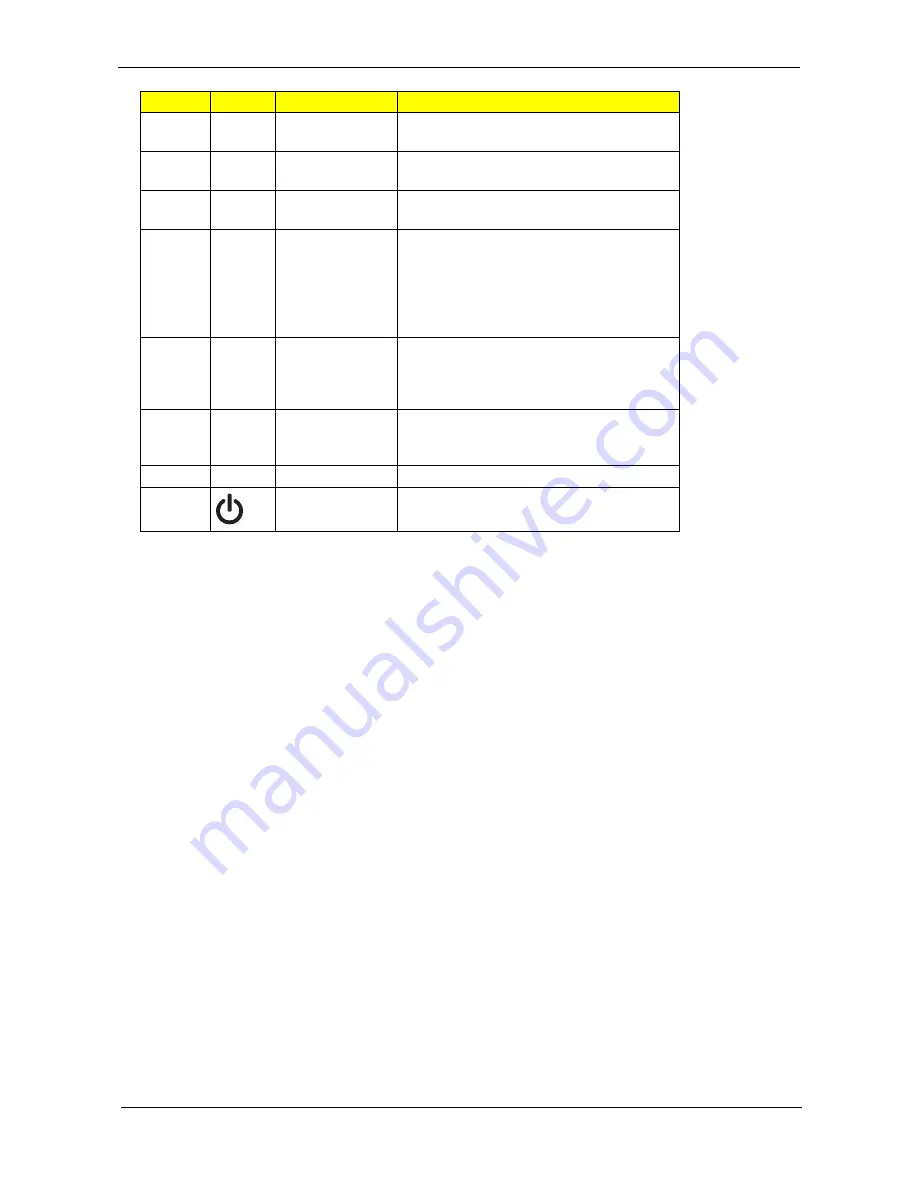
Chapter 1
5
7
Easy-launch
buttons
Buttons for launching frequently used
programs.
8
Palmrest
Comfortable support area for your hands
when you use the computer.
9
Touchpad
Touch-sensitive pointing device which
functions like a computer mouse.
10
Click buttons (left,
center* and right)
The left and right buttons function like the left
and right mouse buttons.
*The center button serves as Acer BioProtect
fingerprint reader supporting Acer FingerNav
4-way control function (manufacturing
option).
11
Acer Bio-
Protection
fingerprint reader
The center button serves as Acer Bio-
Protection fingerprint reader supporting Acer
FingerNav 4-way control function (only for
certain models).
12/15
Status indicators
Light-Emitting Diodes (LEDs) that light up to
show the status of the computer's functions
and components.
13
Keyboard
For entering data into your computer.
14
Power button
Turns the computer on and off.
Icon
Item
Description
Содержание TravelMate 5230
Страница 6: ...VI ...
Страница 9: ...IX Table of Contents Online Support Information 163 Index 165 ...
Страница 10: ...X Table of Contents ...
Страница 13: ...Chapter 1 3 System Block Diagram ...
Страница 46: ...36 Chapter 1 ...
Страница 62: ...52 Chapter 2 ...
Страница 90: ...80 Chapter 3 18 Disconnect the launch board cable from the SWITCHCN1 connector on the main board ...
Страница 108: ...98 Chapter 3 12 Detach any adhesive tapes and any cable that is glued to the LCD panel ...
Страница 112: ...102 Chapter 3 9 Remove the Web camera from the back cover ...
Страница 126: ...116 Chapter 4 F5h Boot to Mini DOS F6h Clear Huge Segment F7h Boot to Full DOS Code Beeps ...
Страница 133: ...Chapter 5 123 Top and Bottom View Jumper and Connector Locations Chapter 5 ...
Страница 134: ...124 Chapter 5 ...
Страница 138: ...128 Chapter 6 TravelMate 5530 5230 Series Exploded Diagram ...
Страница 168: ...Appendix A 158 ...
Страница 172: ...162 Appendix B ...
Страница 174: ...164 Appendix C ...
















































